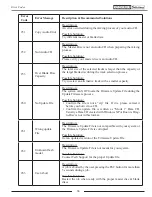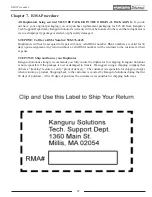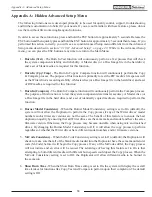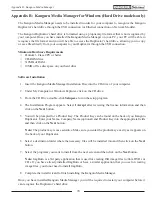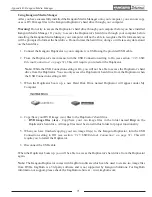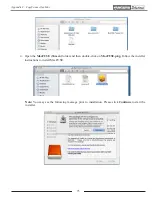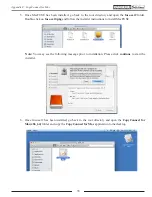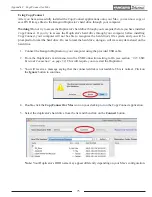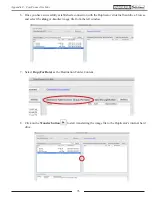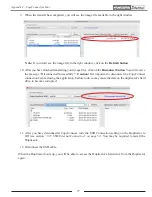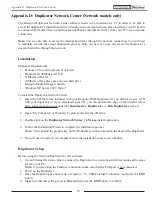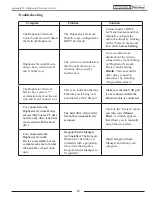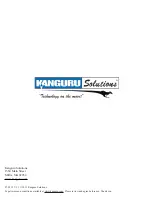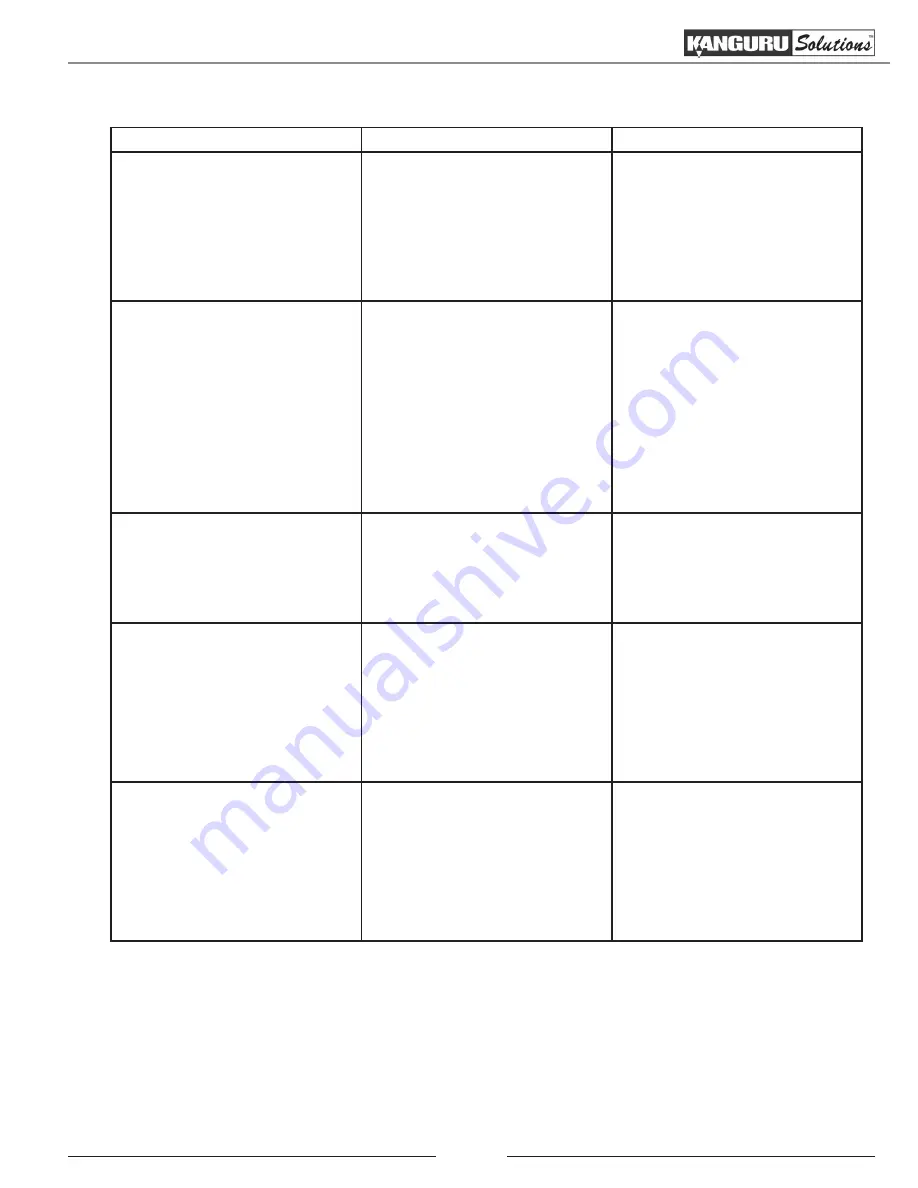
80
Troubleshooting
Symptom
Problem
Solution
The Duplicator Network
Center Software won’t detect
the Network Duplicator.
The Duplicator’s Network
Module is pre-configured as
DHCP by default.
Connect under a DHCP
LAN environment and then
manually configure the
network settings by clicking
on the “System” menu and
then select
Server Setting
.
Duplicator Network Device
always has a red icon and I
can’t connect to it.
The red icon is an indication
that the network device is
currently being used by
another user.
You can obtain more
details about the current
connection by right clicking
on“Duplicator Network
Device” and selecting
Details
. You can send the
other user a request to
disconnect by selecting
“Request Disconnect”.
The Duplicator Network
Device has a yellow “!”
exclamation mark on the red
icon and I can’t connect to it.
This is an indication that the
Ethernet port is being over
prioritized by the USB port.
Make sure that the USB port
is not connected while the
Ethernet cable is connected.
I’ve connected to the
Duplicator Network Device
successfully but my PC does
not have any drive letter that
is associated with the hard
drive.
The hard drive’s drive letter
has not been automatically
assigned.
Click on the “System” menu
and then select
Mount
Drive
. A window appears
that allows you to manually
assign the drive letter.
I’ve connected to the
Duplicator Network
Device successfully but my
computer asks me to format
the hard drive when I click
on it.
Kanguru Media Manager
isn’t installed.
The Kanguru
Duplicator’s hard drive is
formatted with a proprietary
file system that requires
Kanguru Media Manager to
be installed.
Install Kanguru Media
Manager and reboot your
computer.
Appendix D: Duplicator Network Center