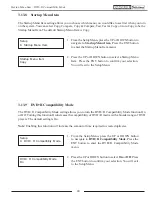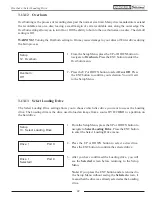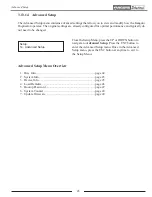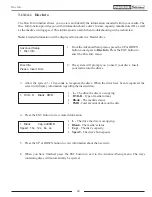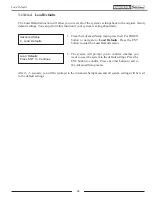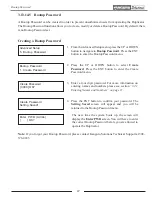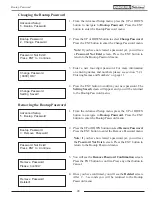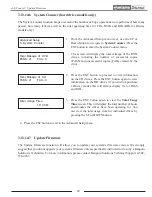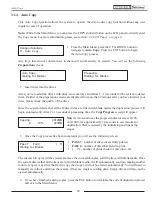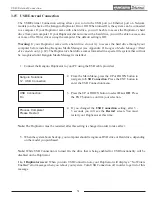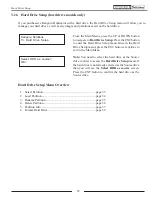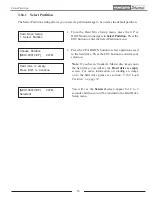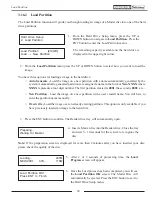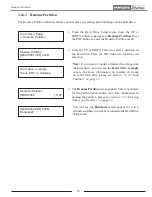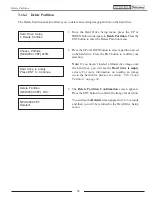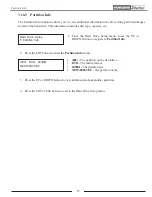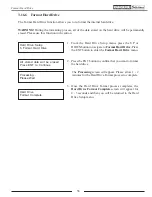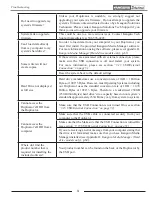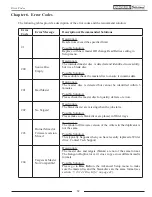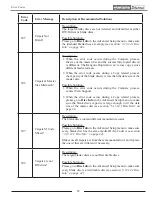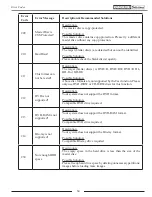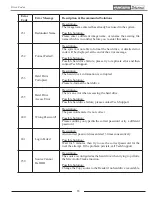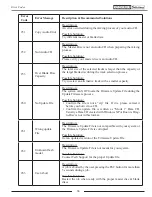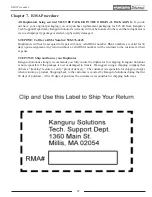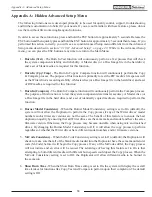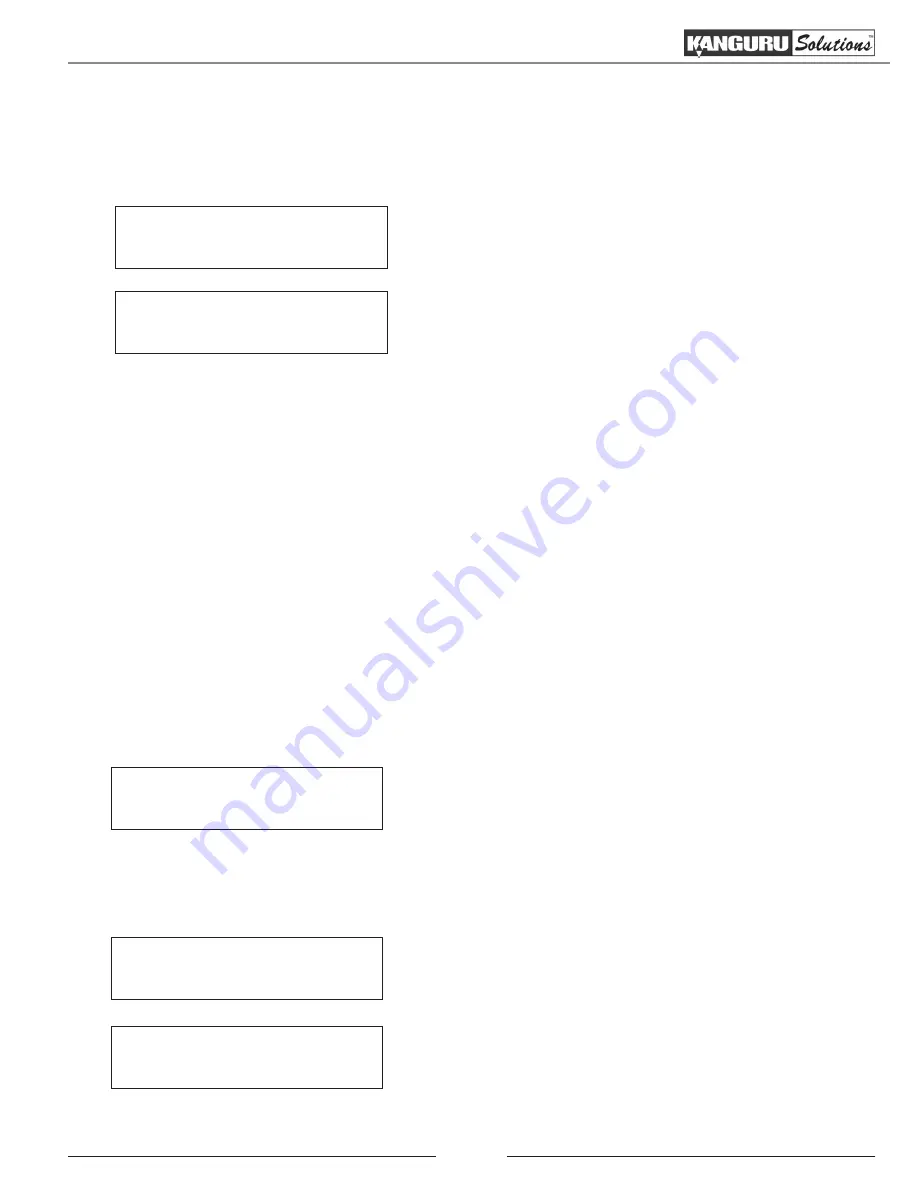
54
Load Partition
3.16.2 Load Partition
The Load Partition function will guide you through loading an image of a Master disc into one of the hard
drive partitions.
Load Partition
[213GB]
Load → New Partition
1. From the Hard Drive Setup menu, press the UP or
DOWN button to navigate to
Load Partition
. Press the
ENT button to enter the Load Partition menu.
The remaining capacity available on the hard drive is
displayed in the upper right corner.
Hard Drive Setup
2. Load Partition
2. From the
Load Partition
menu press the UP or DOWN button to select how you want to load the
image.
You have three options for loading a image to the hard drive:
○
Auto Generate -
Load the image on a new partition with a name automatically generated by the
system. Automatically generated partitions are assigned a name in the form of
New-XXXX
where
XXXX
represents a four digit number. The first partition created is
0001
, the second is
0002
, etc...
○
New Partition
- Load the image on a new partition with a user created name. You will have to
enter the partition name manually.
○
Overwrite -
Load the image over an already existing partition. This option is only available if you
have previously loaded an image to the hard drive.
3. Press the ENT button to confirm. The Reader drive tray will automatically open.
4. Insert a Master disc into the Reader drive. Close the tray
and wait 5 - 10 seconds for the system to recognize the
disc.
Preparing...
Waiting for Master
Note:
If the preparation screen is displayed for more than 2 minutes after you have inserted your disc,
please check the quality of the disc.
Load Partition OK!
Press ENT to Finish
Loading...
247M
NEW-0001
43%
116M
5. After 2 or 3 seconds of processing time, the
Load
Progress
screen will appear.
6. Once the Load process has been completed, you will see
the
Load Partition OK
screen. The Master Disc will
automatically be ejected. Press the ENT button to exit to
the Hard Drive Setup menu.