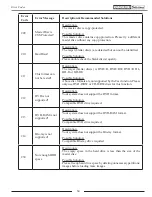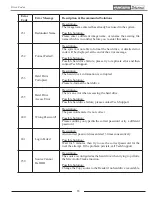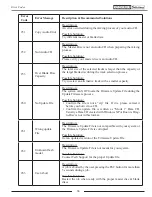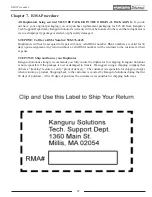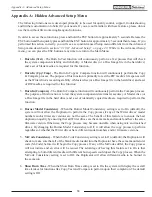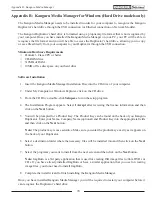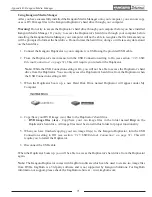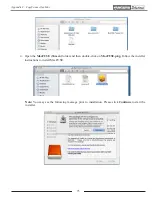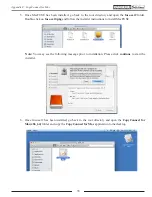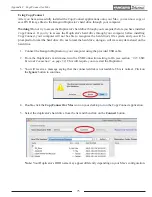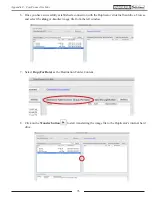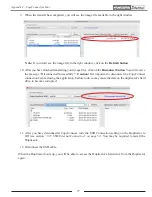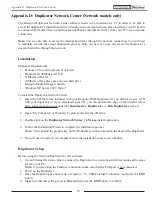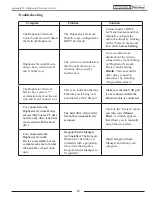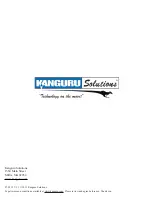78
Appendix D: Duplicator Network Center (Network models only)
The Kanguru Duplicator Network Center software needs to be installed on a PC in order to be able to
access the duplicator’s internal hard drive through your local area network. Once installed, you will be able
to conveniently transfer files to and from the duplicator’s internal hard drive from your PC over a network
connection.
Note:
You are only able to access the internal hard drive through the network connection. You still need
to manually execute the actual duplication process. Only one user at a time can access the Duplicator’s
internal hard drive through the network.
Installation
Minimum Requirements
•
Pentium 3 Class microprocessor or better
•
Ethernet 10/100Mbits LAN Port
•
32Mbytes of RAM
•
10Mbytes of free disc space on your hard drive
•
Kanguru Media Manager software
•
Windows XP, Server 2003, Vista, 7
To install the Duplicator Network Center.
1. Insert the CD that came included with your Kanguru DVD Duplicator. If you did not receive a CD
with your duplicator or if you misplaced your CD, you can download a copy of the installer file at
http://support.kanguru.com under the
Downloads -> Duplicators -> Disc Duplicators
section.
2. Open “My Computer” or Windows Explorer and enter the CD drive.
3. Double-click on the
DuplicatorNetworkCenter_v1.5.1.exe
install application.
4. Follow the Installation Wizard to complete the installation process.
Note:
Your can find the product key on the Product Key sticker located on the back of the Duplicator.
5. You will need to restart you computer before the installation process can complete.
Duplicator Setup
Before using the Network Duplicator Center software:
1. Use an Ethernet Network cable to connect the Duplicator to a network switch that resides at the same
LAN as your PC.
Note:
If you are using the Ethernet connection, make sure that the USB port is not connected.
2. Power on the Duplicator.
3. Once the Duplicator has booted up, navigate to “12. USB/External Connection” and press the
ENT
button.
4. Make sure that this setting is set to
On
and then press the
ENT
button to confirm.
Appendix D: Duplicator Network Center