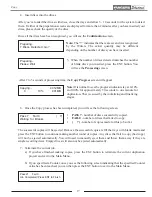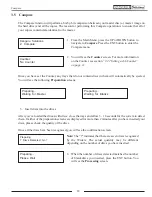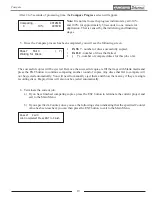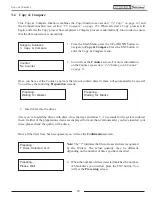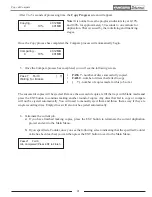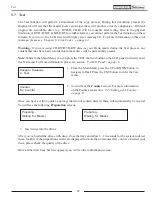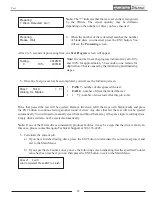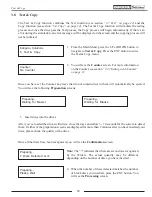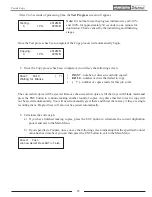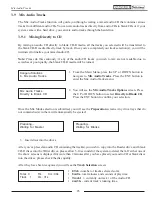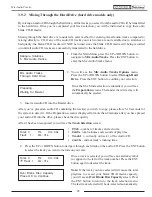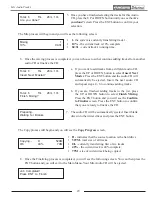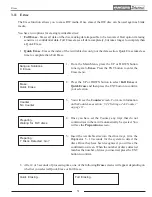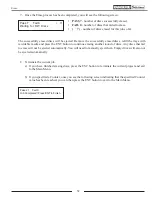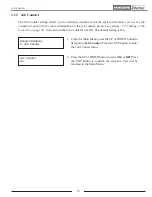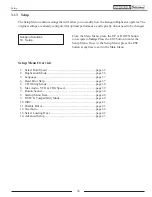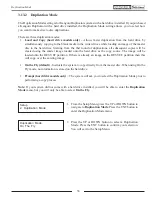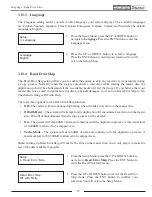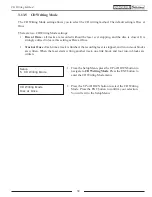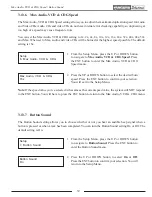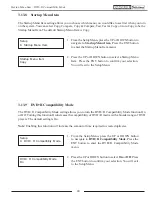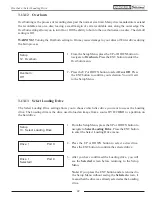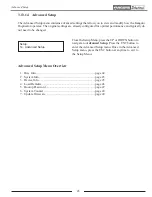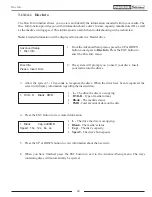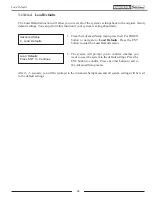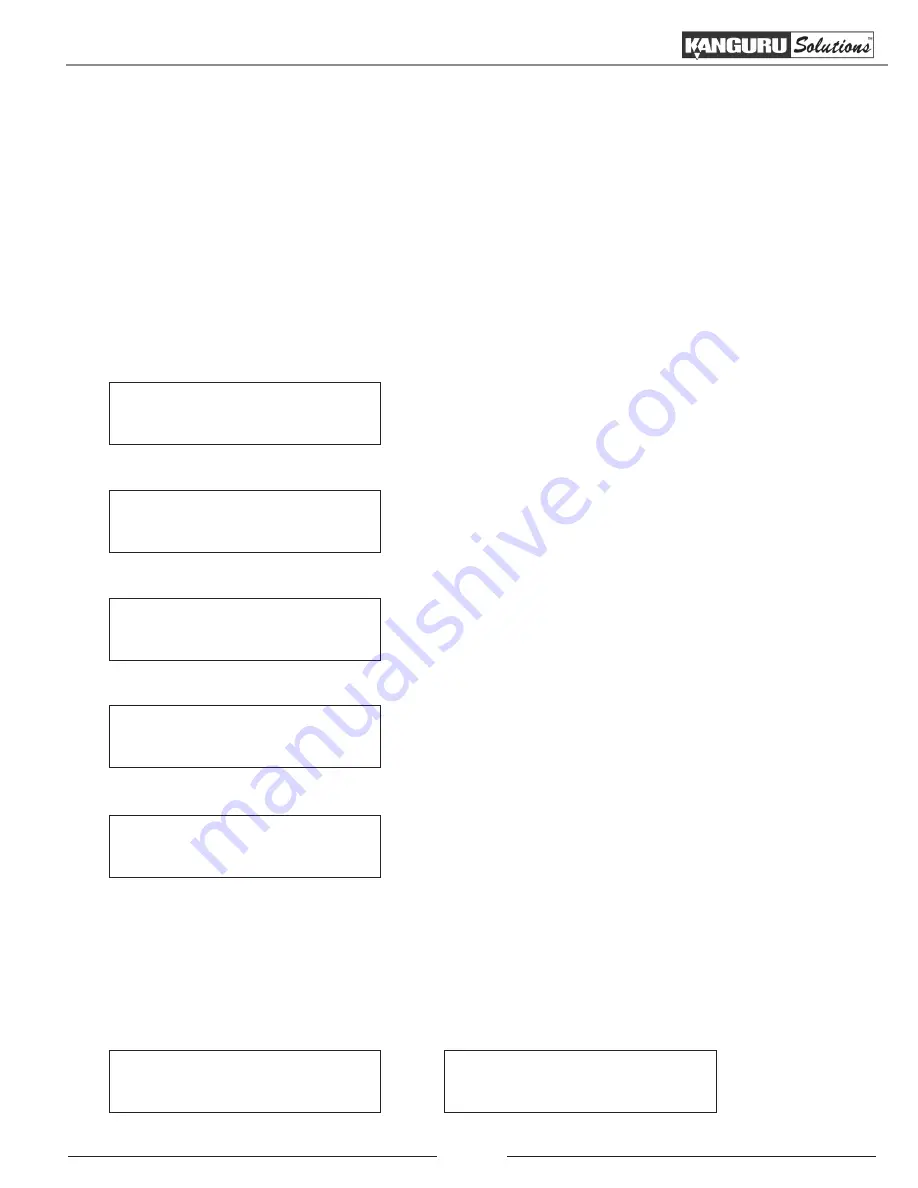
31
3.11 Erase
The Erase function allows you to erase RW media. Once erased, the RW disc can be used again as blank
media.
You have two options for erasing rewriteable discs:
•
Full Erase
- Erases all data on the disc, making data impossible to be recovered. Best option if erasing
sensitive or confidential data. Full Erase erases all data completely, but takes longer to complete than
a Quick Erase.
•
Quick Erase
- Erases the index of the rewritable disc only, not the data section. Quick Erase takes less
time to complete than Full Erase.
Preparing :
7 Discs Detected : Go?
1. From the Main Menu, press the UP or DOWN button
to navigate to
Erase
. Press the ENT button to enter the
Erase
menu.
2. Press the UP or DOWN button to select
Full Erase
or
Quick Erase
and then press the ENT button to confirm
your selection.
3. You will see the
Counter
screen. For more information
on the Counter, see section
“3.2.2 Setting a Job Counter”
on page 11
.
4. Once you have set the Counter, any trays that do not
contain discs in them will automatically be ejected. You
will see the
Preparation
screen.
5. Insert the rewritable disc into the drive trays. Give the
Duplicator 5 - 10 seconds for the system to detect the
discs. Once they have been recognized, you will see the
confirmation screen. When the number of discs detected
matches the number of discs you inserted, press the ENT
button to confirm.
Preparing :
Waiting for RW discs
Counter :
No Counter
Erase :
Quick Erase
Kanguru Solutions
8. Erase
6. After 2 or 3 seconds of processing time, one of the following
Erase
screens will appear depending on
whether you selected Quick Erase or Full Erase.
Quick Erasing...
Full Erasing...
Erase