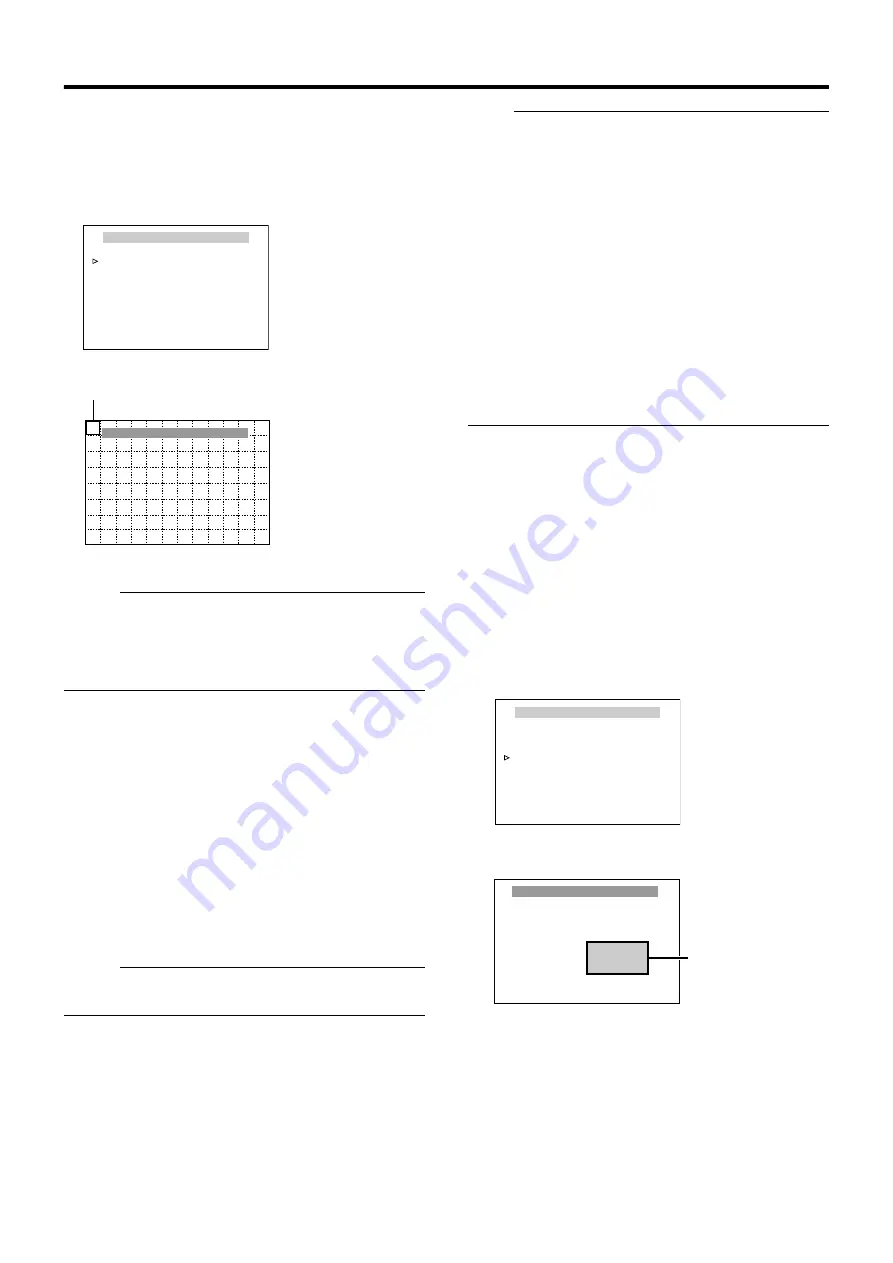
57
䡵
Setting
1
Setting non-detection area
●
Select [AREA EDIT..] and press the [SET] button.
●
The [MOTION DETECT AREA EDIT] screen is
displayed.
Memo :
●
The frame is displayed slightly toward the top left from the
center of the screen.
●
The illustration shows a screen that is divided into 12
⳯
8.
Only thick frames will be displayed in the actual screen.
Lines dividing the screen will not be displayed.
2
Select the non-detection area
●
Shift the [PAN/TILT] lever (up/down/left/right) and set
the non-detection area.
●
A thick frame appears around the selected area.
3
Set non-detection area
●
Press the [SET] button to change the selected area to
A
white
B
. Setting is complete.
4
Repeat steps
2
and
3
●
Set all non-detection areas.
5
Press the [MENU] button
●
Save the mask settings and return to the top menu
screen ([HOME M.DETECT (ALARM)] screen).
Memo :
●
The position displayed on the screen is an estimation. Be
sure to check the actual screen.
Note :
●
The Motion Detect feature is not designed to prevent
thefts or fire disasters. Our company shall not be liable for
any inconveniences or damages that occur.
●
The Motion Detect function of this unit detects changes in
brightness and movement. As such, depending on
changes in the illumination, it may or may not detect
movement of objects having the same color as the
background color. It may be difficult to detect objects with
very slow movement. Check the operating conditions
thoroughly beforehand and configure the settings such
that there will not be any misoperation or omission of
detection.
●
This function applies to home position screen when
[STABILIZER] item is set to
is set to
, as the screen is enlarged, it will also
respond to motion of image which is not shown on the
screen. This is the specification of this unit, not a
malfunction. (TK-C686E/TK-C686WPE only)
䢇
Cancelling non-detection area
●
Select the area (white) that has been set and press the
[SET] button.
●
The setting is cancelled and the area becomes a
A
thick
frame
B
.
䢇
Demonstration
1
Select [DEMONSTRATION..] and press the [SET]
button
The detected area appears in white.
<MENU>RETURN
MOTIOIN DETECT AREA EDIT
HOME M.DETECT(ALARM)
LEVEL NORMAL
AREA EDIT..
TIME 5s
DEMONSTRATION..
<
MENU
>
RETURN
<
SET
>
SUB MENU
Thick frame
[HOME M.DETECT (ALARM)] screen
[MOTION DETECT AREA EDIT] screen
<MENU>RETURN
DEMONSTRATION(ALARM)
HOME M.DETECT(ALARM)
LEVEL NORMAL
AREA EDIT..
TIME 5s
DEMONSTRATION..
<
MENU
>
RETURN
<
SET
>
SUB MENU
[DEMONSTRATION (ALARM)] screen
[HOME M.DETECT (ALARM)] screen
Detected area (white)






























