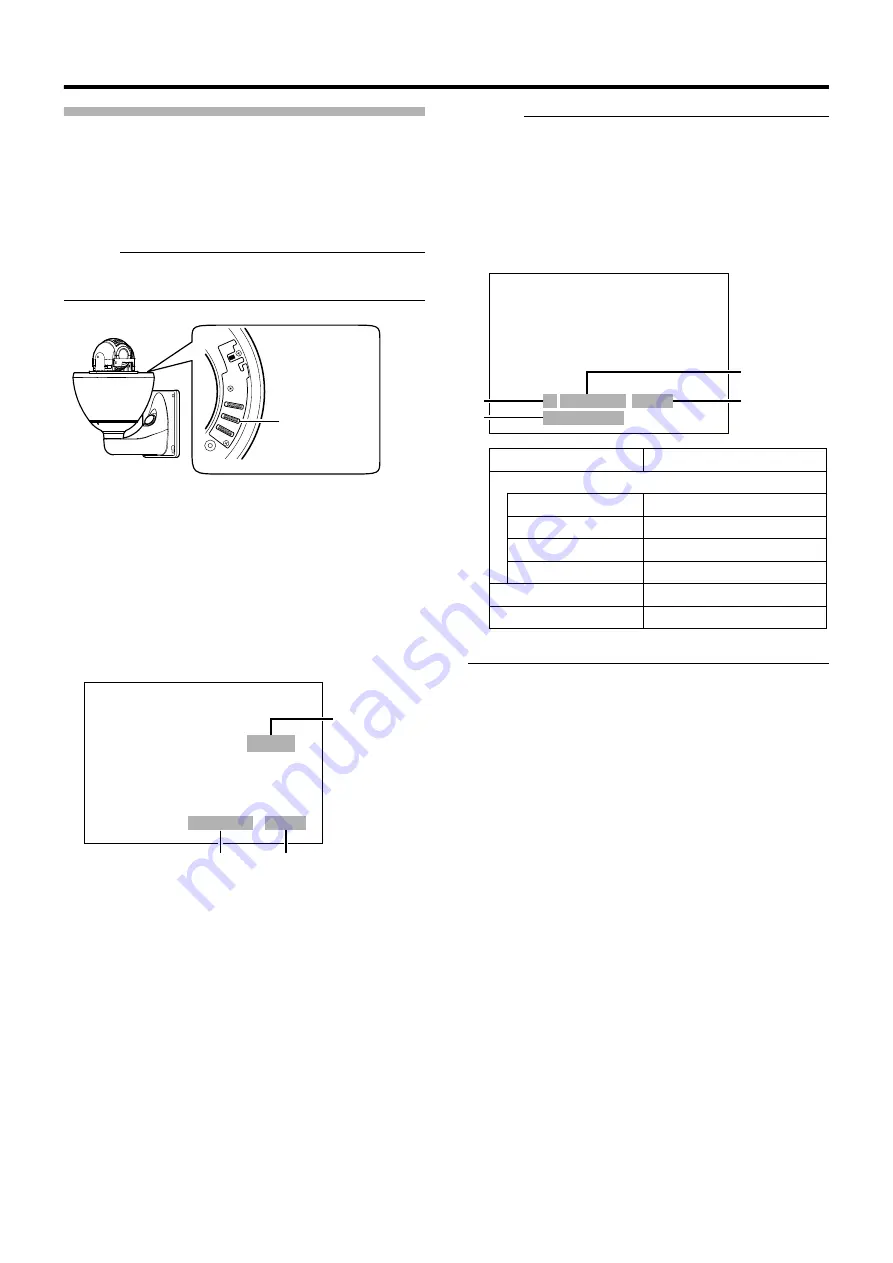
31
Machine ID Setting Switch
When controlling the system via a multi DROP system such
as RM-P2580, a machine ID will be attached to the system to
differentiate it from other connected cameras.
Match the machine ID with the [VIDEO INPUT] number of
RM-P2580.
Memo :
●
For details on the Machine ID setting switch, please refer
䡵
Machine ID Confirmation Procedures
1
Output the image of the camera to be checked on the
monitor
2
Turn on the power of the camera
●
The camera initializes and the following screen is
displayed on the monitor.
3
Check the display on the monitor screen
A
Confirm that
is displayed
B
Check that
A
ID-
LL
B
is displayed and
LL
is the correct
number
●
They match the [VIDEO INPUT] number of RM-P2580.
●
Otherwise, reset the machine ID.
C
The indication changes depending on the switch2 setting
in the setting switches. (
●
●
Memo :
●
When operating a system using the RM-P2580, several
cameras can be connected and used on one control
signal cable. Consequently, an incorrect switch setting on
just a single camera will cause the entire system to work
incorrectly.
●
The following screen appears when Pelco protocol is
used. Check to ensure that the display items are
consistent with the system.
Machine ID
Setting Switch
>>
INITIAL PROCESS (100P)
<<
PAN : - - I - -
TILT : - - I - -
PROTOCOL DUPLEX : ID-01
A
B
C
䡵
When JVC protocol is used
>>
INITIAL PROCESS
<<
PAN : - - I - -
TILT : - - I - -
>>
PROTOCOL
<<
P DUPLEX ID-01
2400,N,8,1
A
B
C
D
A
Protocol Name
P (Pelco Protocol)
B
Comunication Configuration
Baud Rate
1200, 2400, 4800, 9600
Parity
N, O, E
Data Bit
8
Stop Bit
1
C
Machine ID
ID-00 to ID-255
D
Topology
Duplex






























