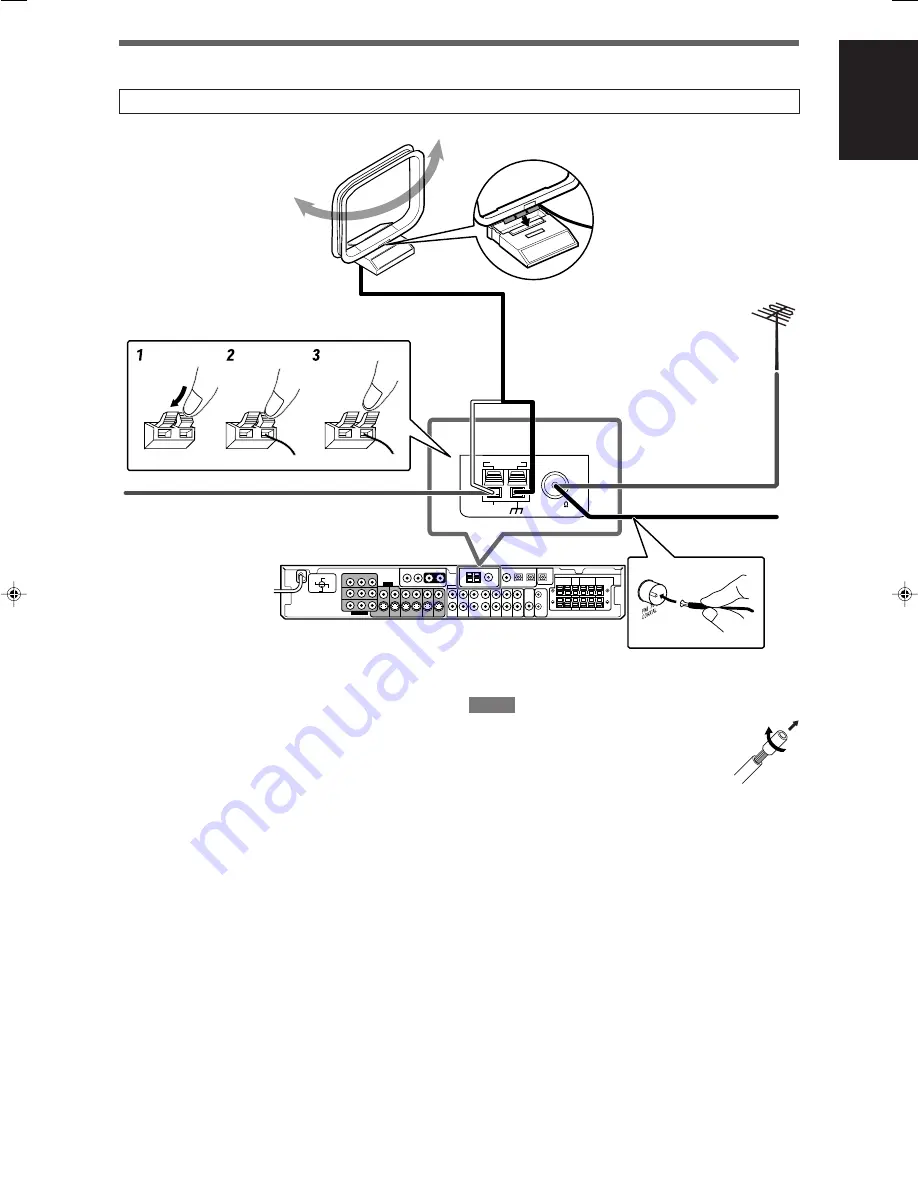
5
English
110V
127V
220V
230 -
240V
ANTENNA
AM LOOP
AM EXT
COAXIAL
FM 75
ANTENNA
Snap the tabs on the loop
into the slots of the base to
assemble the AM loop
antenna.
Connecting the FM and AM antennas
Do not connect the AC power plug to the wall outlet until all connections are completed.
AM loop antenna
(supplied)
If AM reception is poor, connect
an outdoor single vinyl-covered
wire (not supplied).
AM antenna connection
Connect the AM loop antenna supplied to the AM LOOP
terminals.
Connect the white cord to the AM EXT terminal, and connect the
black cord to the
H
terminal.
Turn the loop until you have the best reception.
• If the reception is poor, connect an outdoor single vinyl-covered
wire (not supplied) to the AM EXT terminal. Keep the AM loop
antenna connected.
FM antenna connection
Connect the FM antenna supplied to the FM 75
Ω
COAXIAL
terminal as a temporary measure.
Extend the supplied FM antenna horizontally.
• If the reception is poor, connect an outdoor FM antenna (not
supplied). Before attaching a 75
Ω
coaxial cable with a
connector (IEC or DIN 45325) , disconnect the supplied FM
antenna.
FM antenna (supplied)
NOTES
• If the AM loop antenna wire is covered with vinyl,
remove the vinyl while twisting it as shown on the
right.
• Make sure the antenna conductors do not touch
any other terminals, connecting cords and power
cord. This could cause poor reception.
If FM reception is poor, connect an
outdoor FM antenna (not supplied).
EN01-05RXF31S[US]2.p65
05.4.23, 16:15
5








































