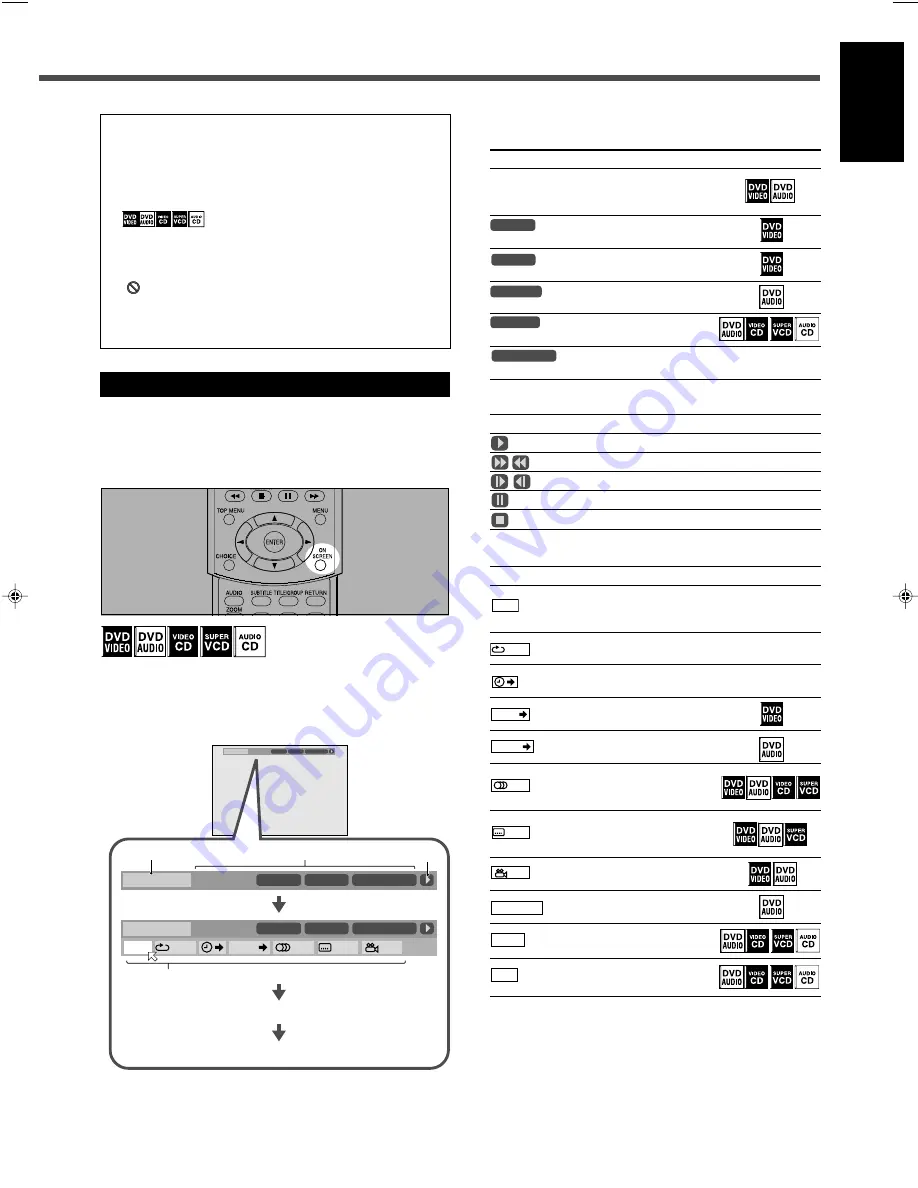
36
English
1
Disc type
2
Playback information
Indication
Meanings
Available discs
Mbps
shows the current transfer
rate (Megabits per
second).
TITLE
14
shows the current title.
CHAP
23
shows the current chapter.
GROUP
1
shows the current group.
TRACK
14
shows the current track.
TOTAL
1:25:58
shows the elapsed playing
time.
3
Playback conditions for all types of disc
Indication
Meanings
Playback
/
Fast forward/Fast reverse
/
Forward/reverse slow-motion
Pause
Stop
4
Operation icons (on the pull-down menu)
Indications
Meanings
Available discs
TIME
Select to change the time
indication.
See page 37.
OFF
Select to repeat playback.
See page 47.
Select for time search.
See page 42.
CHAP.
Select for chapter search.
See page 42.
TRACK
Select for track search.
See page 42.
1/3
Select to change the audio
language or channel.
See page 40.
1/3
Select to change subtitle
language.
See page 39.
1/3
Select to change the view
angle. See page 39.
PAGE 1/15
Select to change the page.
See page 43.
PROG.
Select for program play.
See page 46.
RND.
Select for random play.
See page 47.
8.5Mbps
DVD-VIDEO
TITLE
14
TOTAL
1:25:58
CHAP
23
8.5Mbps
DVD-VIDEO
TITLE
14
TOTAL
1:25:58
CHAP
23
8.5Mbps
TITLE
14
TOTAL
1:25:58
CHAP
23
OFF
1/3
1/3
1/3
TIME
CHAP.
DVD-VIDEO
2
3
4
1
This section explains advanced operations of the built-in
DVD player by using the remote control.
For MP3 playback, see pages 49 and 50, and for JPEG
playback, see pages 51 and 52.
• See also “Basic DVD Player Operations” on pages 17 to
19.
•
indicates types of disc available for the
operation.
• Turn on your TV and select the correct input mode on
the TV.
If “
” appears on the TV when you press a button, the
disc cannot accept an operation you have tried to do,
or data required for that operation is not recorded on
the disc.
About the On-screen Bar
You can check the information on a disc while the disc is
loaded and use some functions through the on-screen bar.
Before using the remote control, press DVD so that the
remote control works for the DVD player.
&
Whenever a disc is
loaded
Press ON SCREEN.
• Each time you press the button, the on-screen bar changes
as follows:
Ex.: When a DVD VIDEO is played
(with the pull-down menu)
The on-screen bar goes off.
(back to the beginning)
• For the contents of the on-screen bar (
1
to
4
), see the
right column.
all discs
all discs
all discs
all discs
34-38_RX-DV31SL[UW]f.p65
03.4.22, 18:56
36
















































