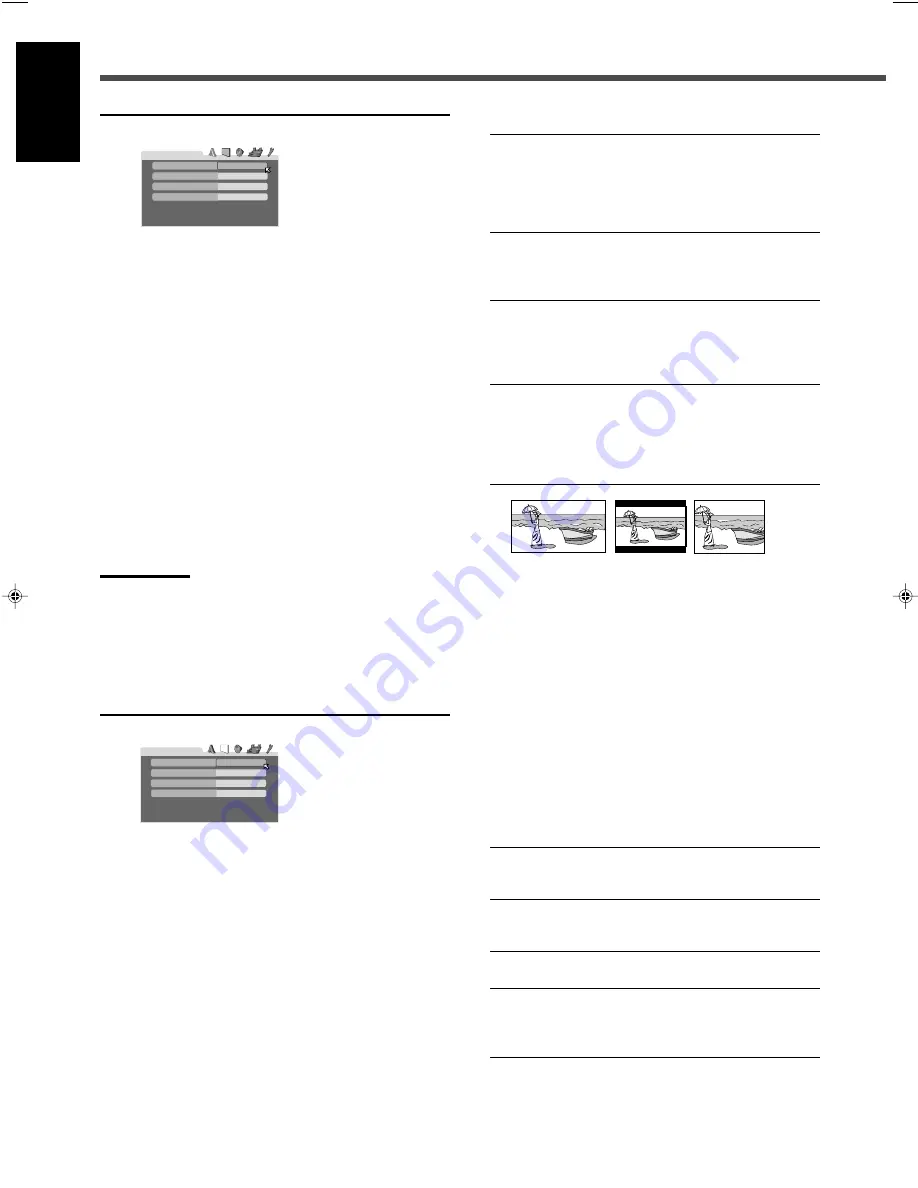
55
English
7
Language selection menu—LANGUAGE
You can select “MENU LANGUAGE,” “AUDIO LANGUAGE,”
and “SUBTITLE” only before playback.
¶
MENU LANGUAGE
Some discs have multiple languages.
Select one of the languages or language codes from AA
to ZU (see “Language code list” on page 56) as the menu
language.
¶
AUDIO LANGUAGE
Some discs have multiple audio languages.
Select one of the languages or language codes from AA
to ZU (see “Language code list” on page 56).
¶
SUBTITLE
Some discs have multiple subtitle languages.
Select one of the languages or language codes from AA
to ZU (see “Language code list” on page 56) or “OFF (no
subtitle).”
Note:
• When the language you have selected for MENU LANGUAGE,
AUDIO LANGUAGE, or SUBTITLE is not recorded on a disc, the
original language is used as the initial language automatically.
¶
ON SCREEN LANGUAGE
Select one of the languages shown on the TV.
7
Picture setting menu—PICTURE
¶
MONITOR TYPE
You can select the monitor type to match your TV when
you play DVD VIDEO recorded in the picture’s width/
height ratio of 16:9.
For the multi color system TV
When you use a multi color system TV, you can change
the color system of this unit automatically by selecting
“MULTI” options as the monitor type. In this case, the
setting of this unit is changed to match the color system
of the loaded disc regardless the VIDEO OUT SELECT
setting.
ENGLISH
ENGLISH
ENGLISH
OFF
LANGUAGE
MENU LANGUAGE
ON SCREEN LANGUAGE
AUDIO LANGUAGE
SUBTITLE
Select one of the following settings:
16:9 NORMAL / 16:9 MULTI NORMAL
(Wide television conversion)
Select when the aspect ratio of your TV is fixed to
16:9 (wide TV). The unit automatically adjusts the
screen width of the output signal correctly when
playing back a picture whose aspect ratio is 4:3.
16:9 AUTO / 16:9 MULTI AUTO
(Wide television conversion)
Select when the aspect ratio of your TV is 16:9
(wide TV).
4:3 LB / 4:3 MULTI LB (Letter Box conversion)
Select when the aspect ratio of your TV is 4:3
(conventional TV). While viewing a wide screen
picture, the black bars appear on the top and the
bottom of the screen.
4:3 PS / 4:3 MULTI PS (Pan Scan conversion)
Select when the aspect ratio of your TV is 4:3
(conventional TV). While viewing a wide screen
picture, the black bars do not appear; however, the
left and right edges of the pictures will not be
shown on the screen.
Ex.: 16:9
Ex.: 4:3 LB
Ex: 4:3 PS
• Even if “4:3 PS” or “4:3 MULTI PS” is selected, the
screen size may become “4:3 LB” or “4:3 MULTI LB”
with some DVD VIDEOs. This depends on how the
discs are recorded.
• When you select “16:9 NORMAL” or “16:9 MULTI
NORMAL” for a picture whose aspect ratio is 4:3, the
picture slightly changes due to the process for
converting the picture width.
¶
PICTURE SOURCE
You can select the picture source according to the picture
type (film or video source). This takes effect only when
“PROGRESSIVE” is selected as the scanning mode (see
page 16).
Normally, set to “AUTO.”
Select one of the following settings:
VIDEO (NORMAL)
Suitable for playing back a video source disc
with relatively a few movements.
VIDEO (ACTIVE)
Suitable for playing back a video source disc
with relatively a lot of movements.
FILM
Suitable for playing back a film or progressive
source disc.
AUTO
Used to play a disc containing both video and
film source materials. This unit recognizes the
picture type (film or video source) of the current
disc according to the disc information.
• If the playback picture is unclear or noisy, or the oblique
lines of the picture are rough, try changing to other
modes.
Choice Menu Operations
4:3 LB
PICTURE
MONITOR TYPE
PICTURE SOURCE
SCREEN SAVER
AUTO
ON
MP3 / JPEG
MP3
53-62_RX-DV31SL[UW]f.p65
03.4.22, 18:57
55
















































