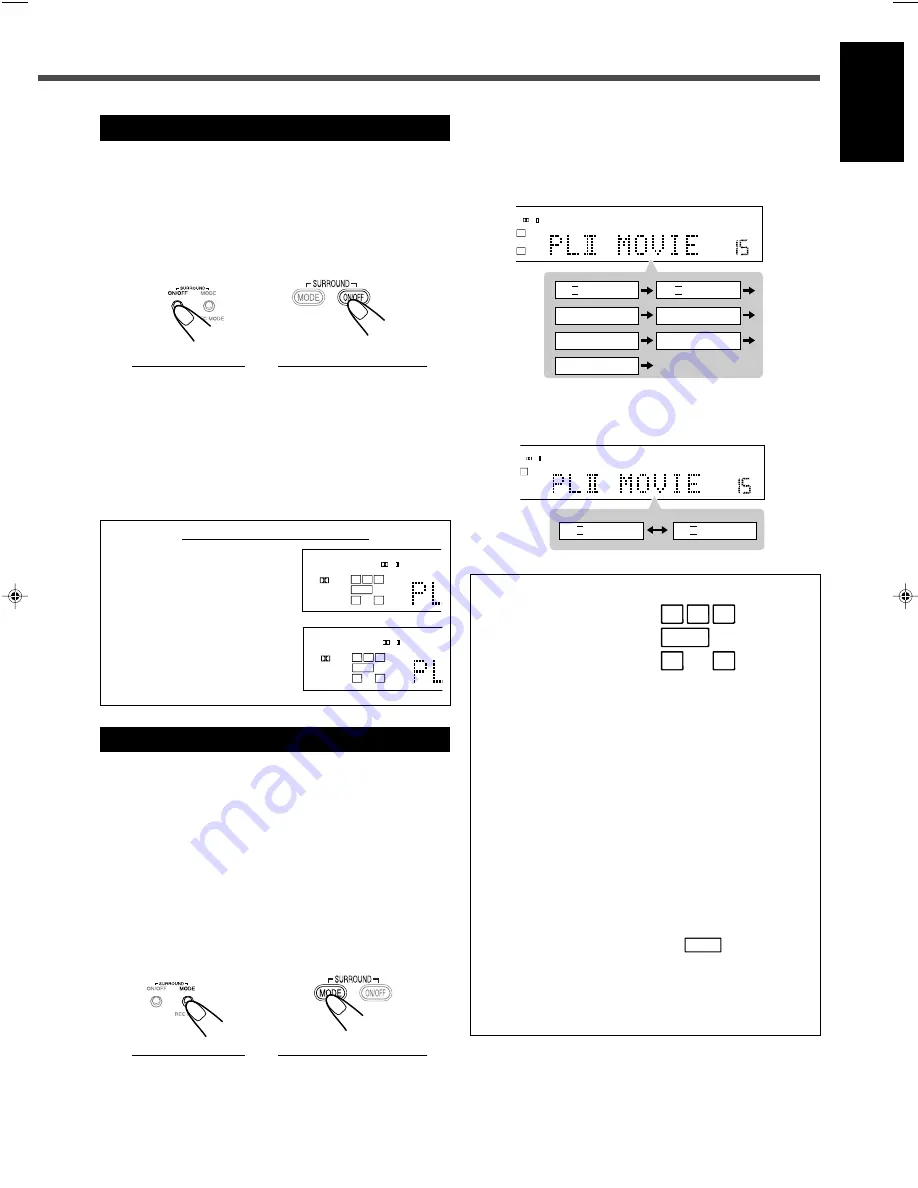
32
English
Press SURROUND MODE.
• Each time you press the button, Surround mode changes
as illustrated below.
When 5 or 4 speakers (except center speaker) are
connected:
When 3 speakers (except surround speakers) are
connected or Dolby Digital including matrix source is
played back:
Activating Surround Mode
When Auto Surround is set to “OFF” or 2-channel source
other than Dolby Surround software is played back, activate
Surround mode manually.
Make sure that you have set the speakers’ information
correctly (see pages 25 or 57).
• If only front speakers are connected, you cannot activate
any Surround mode.
On the front panel
From the remote control
Press SURROUND ON/OFF.
The SURROUND indicator lights up on the display.
To cancel the Surround mode
Press SURROUND ON/OFF again.
• Surround mode is deactivated (“STEREO” appears on the
display).
About SURROUND indicators
• When Auto Surround is set to
“ON,” the AUTO SURROUND
indicator always lights up on
the display.
• When you activate Surround
mode manually with Auto
Surround set to “OFF,” the
SURROUND indicator lights
up on the display.
Selecting Surround Modes
When 2-channel source is played back with Surround mode
activated, you can select another Surround mode.
Available Surround modes will vary depending on the
number of the connected speakers and the playback sound.
Make sure that you have set the speakers’ information
correctly (see pages 25 or 57).
• If surround speakers are not connected, you cannot use
DAP modes and All Channel Stereo.
• If you select any of the Surround modes while using both
the speakers connected to the FRONT SPEAKERS 1 and 2
terminals, the speakers connected to the FRONT
SPEAKERS 2 terminals are deactivated.
On the front panel
From the remote control
MPEG-2 AAC
ANALOG
S
DIGITAL AUTO
DSP SLEEP
DIGITAL
LPCM
LFE
PPCM
AUTO SURROUND
GROUP TITLE TRAC
PL
SUBWFR
L
C
R
LS
RS
PRO
MPEG-2 AAC
ANALOG
S
DIGITAL AUTO
DSP SLEEP
DIGITAL
LPCM
LFE
PPCM
AUTO
SURROUND
GROUP TITLE TRAC
PL
SUBWFR
L
C
R
LS
RS
PRO
TA NEWS INFO
O
DSP SLEEP
REPEAT
RANDOM
RDS
INPUT ATT
SPK 1 2
AUTO MODE
A.POSITION
PROGRESSIVE
1A-B
LFE
OUND
GROUP TITLE TRACK
CHAP. RESUME
kHz
MHz
VOL
BONUS
B.S.P
TUNED STEREO
AUTO MUTING
PL
R
RS
PROGRAM
REC
PLII MOVIE
PLII MUSIC
TA NEWS INFO
O
DSP SLEEP
REPEAT
RANDOM
RDS
INPUT ATT
SPK 1 2
AUTO MODE
A.POSITION
PROGRESSIVE
1A-B
LFE
OUND
GROUP TITLE TRACK
CHAP. RESUME
kHz
MHz
VOL
BONUS
B.S.P
TUNED STEREO
AUTO MUTING
PL
R
RS
PROGRAM
REC
LIVE CLUB
HALL
PAVILION
ALL CH ST.
DANCE CLUB
(back to the beginning)
PLII MOVIE
PLII MUSIC
Signal and speaker indicators on the display
Signal indicators
Speaker indicators
The following signal indicators light up—:
L, R:
•
When digital input is selected:
Light up
when the signals corresponding to each
channel come in.
•
When analog input is selected:
Always
light up.
C, LS, RS:
Light up when the signals corresponding to
each channel come in.
S:
Lights up when the monaural surround
channel signal comes in.
LFE:
Lights up when the LFE channel signal
comes in.
The speaker indicators light up as follows:
• The subwoofer speaker indicator (
SUBWFR
) lights up
when the subwoofer is set to “YES” (see page 25) or
“USE” (see pages 23 or 57).
• The other speaker indicators light up only when the
corresponding speaker is activated, and also when
required for the current playback.
S
LFE
SUBWFR
L
C
R
LS
RS
LFE
L
C
R
LS
RS
S
30-33_RX-DV31SL[UW]f.p65
03.4.22, 18:56
32
















































