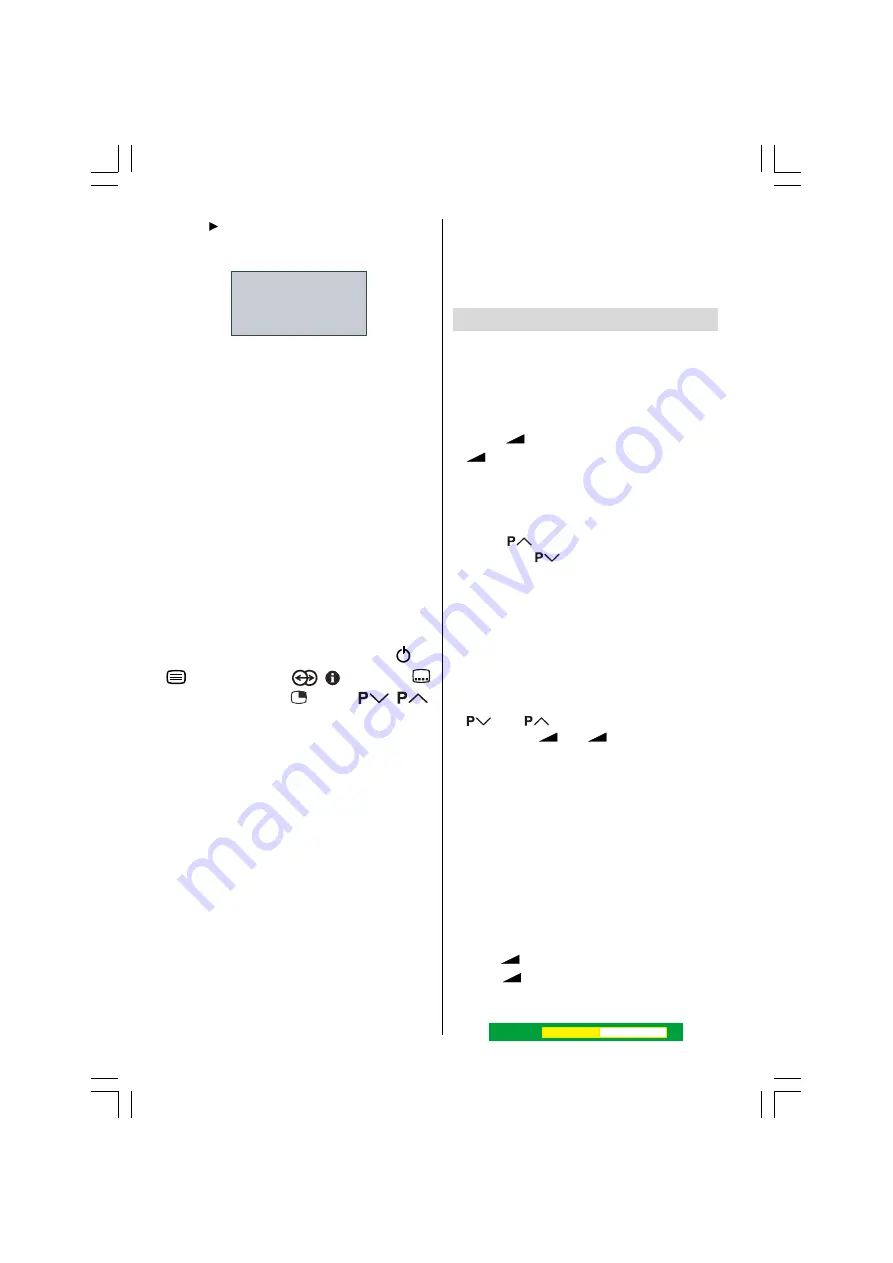
- 14 -
Press or OK button to start downloading
data to VCR. TRANSFER is displayed in the
menu.
7UDQVIHULQJ
'RZQORDG79!'HYLFH
If FEATURE NOT AVAILABLE is displayed,
download was not performed correctly. Before
trying to download again, check that:
The VCR power is turned on.
The VCR is T-V LINK compatible.
The VCR is connected to EXT-2.
The scart cable is fully wired.
Direct REC:
You can easily record to VCR the images that
you are watching on the TV. For details, read
the manual for your VCR. Use your VCR con-
trols you can not carry out Direct REC using
your TV control.
When the VCR is not ready (For example when
there is no tape inserted), NO RECORDING
is displayed.
When you press the following buttons (
/ I,
, TV / DTV, ZOOM,
, , AV, MENU,
(SUBTITLE), GUIDE, , BACK,
/
,
number buttons) during recording, a message
appears asking if you want to stop recording
or not. Press
OK
button to stop recording or
BLUE button to continue recording.
Do not turn the TV off in the following cases:
When recording images from an external
device connected to TV (For example
camcorder).
When recording a TV channel after it has
been unscrambled on a decoder.
When recording a TV channel by using the
TVs output because the VCRs own tuner
can not properly receive that channel.
When recording Digital terrestrial broadcast-
ing (DVB-T).
TV autopower on/VCR image view:
When the VCR starts playing, the TV automati-
cally turns on and images from EXT-1 and
EXT-2 appear on the screen.
This function does not happen if your TVs main
power is turned off. Set your TVs main power
to on (StandBy Mode).
Basic Operations
You can operate your TV using both the re-
mote control and TV buttons.
Operation with the buttons on the TV
Volume Setting
Press
-
button to decrease volume or
+
button to increase volume, so a vol-
ume level scale (slider) will be displayed at
the middle of the bottom on the screen.
Programme Selection
Press
button to select the next pro-
gramme or
button to select the previ-
ous programme.
Switching input mode
Pressing TV/AV/OK button will change the
input mode.
Entering Main Menu
Press
MENU
button to enter Main menu. In
the Main menu select submenu using
or
button and enter the sub-
menu using
-
/
+
or TV/AV/OK or
MENU button. To learn the usage of the
menus, refer to the Menu System sections.
Operation with Remote Control
The remote control of your TV is designed to
control all the functions of the model you se-
lected. The functions will be described in ac-
cordance with the menu system of your TV.
Functions of the menu system are described
in following sections.
Volume Setting
Press
+
button to increase volume.
Press
-
button to decrease volume. A
volume level scale (slider) will be displayed in
the middle at the bottom of the screen.
9ROXPH
01-ENG-(LT-32DF7BC)-32775-17MB15-C1897S UK-PEU IDTV-OEM-(ECO-PIP)-10044394-50093075.p65
30.10.2006, 13:38
14
















































