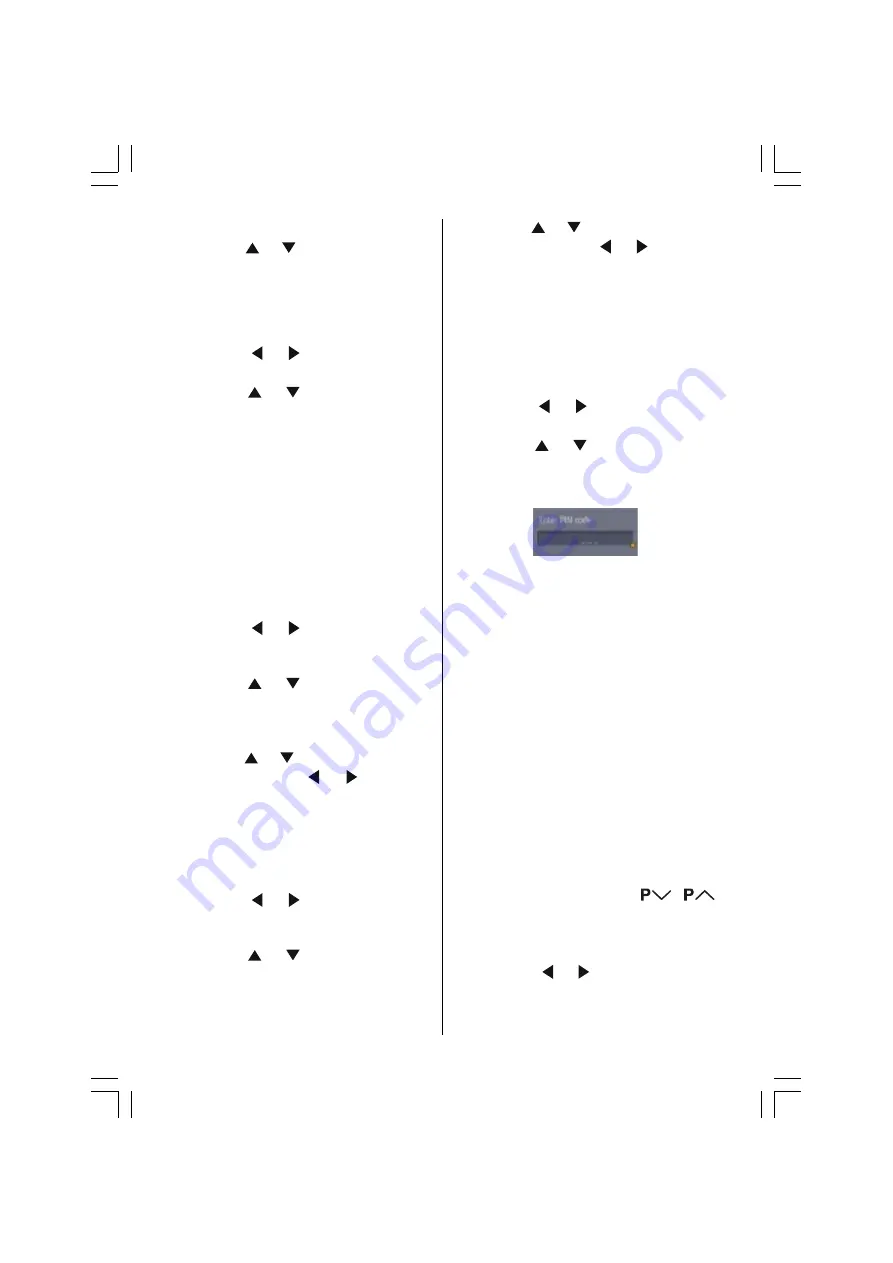
- 22 -
Select on the bar at the bottom of the screen.
2. Press the / buttons and choose a
channel, and then press the
OK
button.
The picture of the chosen channel is shown
on the quarter-screen.
Deleting a channel
1. Press the / buttons and choose
Delete on the bar at the bottom of the screen.
2. Press the / buttons and choose
the channel to be deleted, and then press
the OK button.
The channel deletion confirmation window
appears.
3. Choose Yes and press the
OK
button.
The chosen channel is deleted.
If you do not want to delete the chosen chan-
nel, choose NO and press the
OK
button.
Perform
Installation
(
see page 23
) to re-
register a channel that you have deleted.
Editing number
1. Press the / buttons and choose
Edit Number on the bar at the bottom of the
screen.
2. Press the / buttons and choose
the channel to be edited, and then press
the
OK
button.
The EDIT window appears.
3. Press the / buttons and choose a
number, press the / buttons to
move the cursor and edit the number, and
then press the
OK
button.
The edited channel appears in the Edit PR
List.
Editing a channel name
1. Press the / buttons and choose
Edit Name on the bar at the bottom of the
screen.
2. Press the / buttons and choose
the channel to be edited, and then press
the
OK
button.
The EDIT window appears.
3. Press the / buttons and choose a
character, press the / buttons to
move the cursor and edit the name, and
then press the
OK
button.
The edited channel appears in the Edit PR
List.
Locking a channel
When there is a channel you do not want your
children to watch, you can lock the channel.
1. Press the / buttons and choose
Lock on the bar at the bottom of the screen.
2. Press the / buttons and choose
the channel to be locked, and then press
the
OK
button.
The Enter PIN code input window appears.
3. Press the number buttons to input to cor-
rect PIN code.
If you have not changed the PIN code in the
CONFIGURATION menus
Enter PIN
Code
(
see page 21
), input the PIN code
you chose.
The lock icon appears next to the channel
name in the Edit PR List.
When a locked channel is chosen, the En-
ter PIN code input window will appear. If the
correct PIN code is input, the picture ap-
pears.
When you forget the PIN code for the Lock,
you can unlock locked channels by perform-
ing Automatic Search (see INSTALLATION).
Setting the favourite channels
If only channels that you often watch are set
as favourite channels, you can choose from
just those channels by pressing
/
.
After setting the favourite channels, check the
Favourite Mode
in
Configuration
(
see
page 20
) is set to ON.
1. Press the / buttons and choose
Favourites on the bar at the bottom of the
screen.
01-ENG-(LT-32DF7BC)-32775-17MB15-C1897S UK-PEU IDTV-OEM-(ECO-PIP)-10044394-50093075.p65
30.10.2006, 13:38
22






























