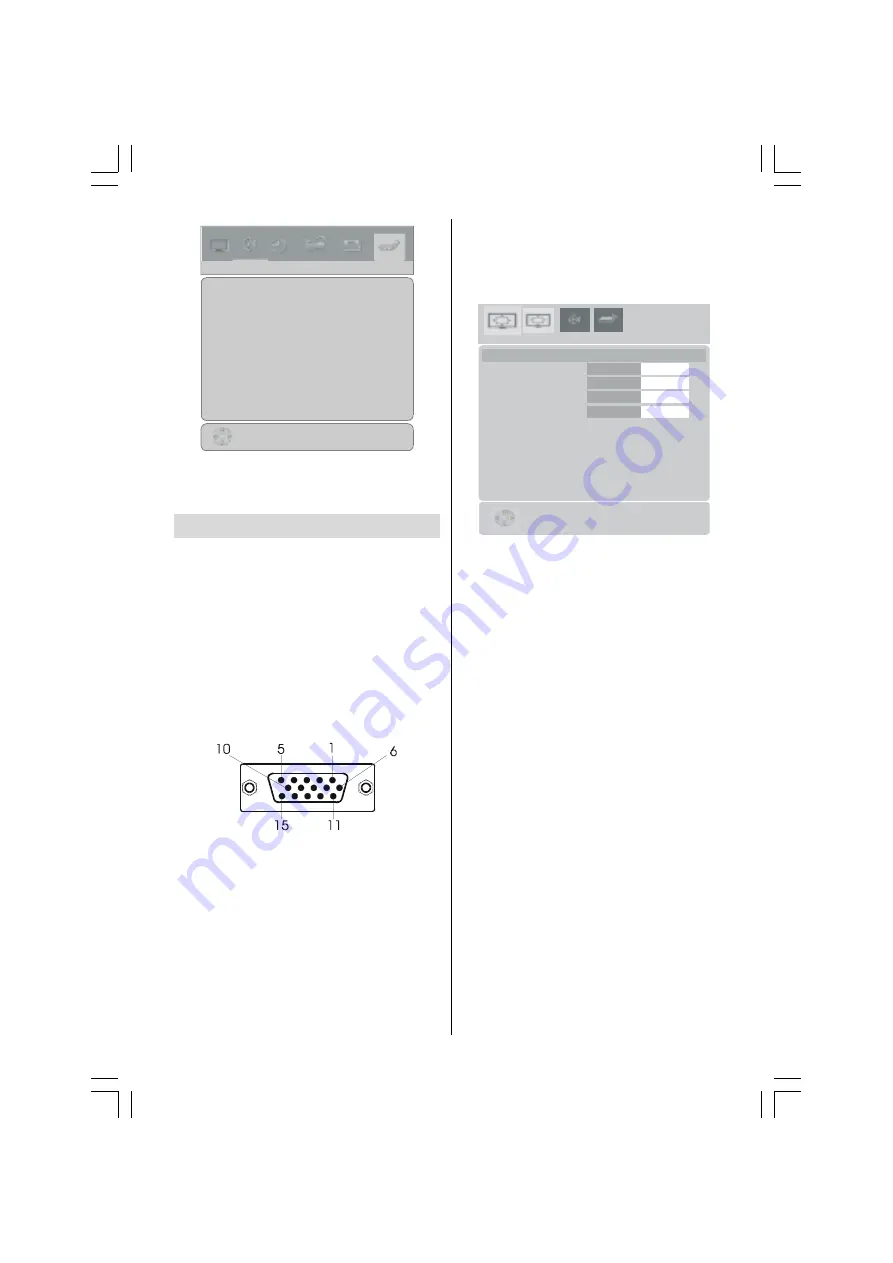
- 29 -
79',*,7$/
(;7
(;7
(;7
(;76
(;7
(;7
3&
(;76
6285&(79
In source menu, highlight a source by press-
ing
a
/
b
button and switch to that mode by
pressing
_
/
`
or
OK
button.
PC Mode
Installation
Power off both Computer and Display before
making any connections.
Set your PCs resolution correctly before con-
necting to the TV. See the table on
page 37
for supported modes.
Use a D-SUB cable to connect the TVs PC
input to the computers RGB output termi-
nal.
3LQ0LQL'6XE&RQQHFWRU
Tighten the screws of the Display cable until
the connectors are fastened securely (fin-
ger-tighten only).
In TV mode, you can directly enter the PC mode
via pressing the
PC
button.
Menu System in PC mode
Press the
MENU
button. The menu will be
displayed in the middle of the screen.
PC Picture Position Menu
By pressing
_
/
`
button, select the first icon.
PC Picture Position menu appears on the
screen.
+RUL3RVLWLRQ
9HU3RVLWLRQ
'RW&ORFN
&ORFN3KDVH
3&3,&785(326,7,21
[
+N+]9+]
$XWRSRVLWLRQ
Autoposition
If you shift the picture horizontally or vertically
to an unwanted position, use this item to put
the picture into correct place automatically.
Select
Autoposition
item by using
a
/
b
buttons.
Press
`
or
OK
button.
Warning:
Auto position adjustment recom-
mended to be done with the full screen image
for the proper adjustment.
Hor. (Horizontal) Position
This item shifts the image horizontally to right
hand side or left hand side of the screen.
Select
H Position
item by using
a
/
b
but-
ton.
Use
_
/
`
button to adjust the value.
Ver. (Vertical) Position
This item shifts the image vertically towards
the top or bottom of the screen.
Select
V Position
item by using
a
/
b
but-
ton.
Use
_
/
`
button to adjust the value.
01-ENG-(LT-32DF7BC)-32775-17MB15-C1897S UK-PEU IDTV-OEM-(ECO-PIP)-10044394-50093075.p65
30.10.2006, 13:38
29
























