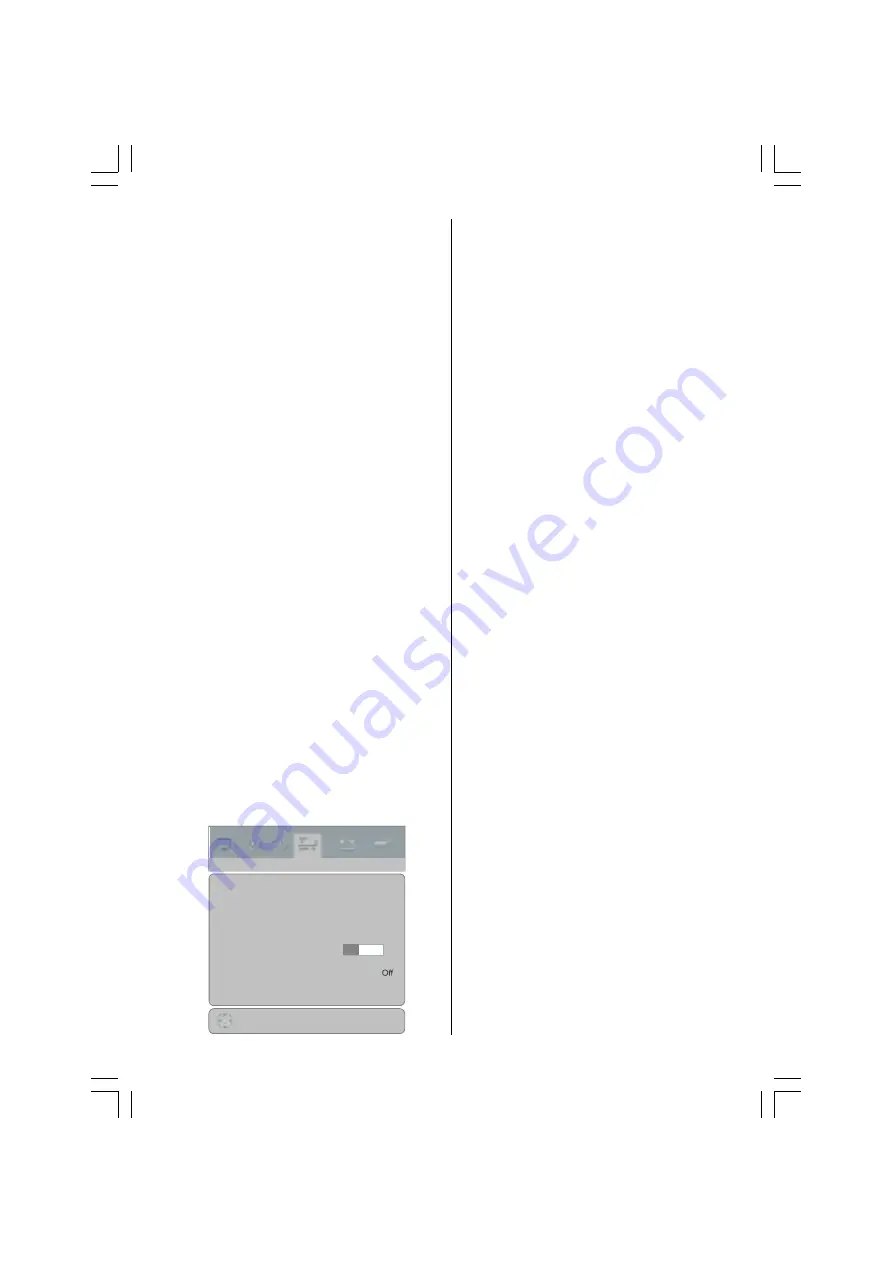
- 27 -
Ext-2 Out
By pressing
a
/
b
button, select
Ext-2 Out.
You can set
Ext-2 Out
to
TV, EXT-1, EXT-4
,
Monitor
or
Digital
by pressing
_
/
`
button.
When
Monitor
option is selected, it will auto-
mate EXT-2 options.
Ext-2 Out follows currently selected source.
Note:
Audio output also follows EXT-2 out set-
ting. If you choose Monitor and input source is
other than TV, EXT-1, EXT-4 or Digital,only Au-
dio output is available.
Note:
Only audio output is available for EXT-4
and Digital. The other options have both au-
dio and video outputs.
Default Zoom
By pressing
a
/
b
button, select
Default
Zoom.
You can set
Default Zoom
to
Pan-
oramic, Regular
or
14:9 Zoom
by pressing
_
/
`
button.
If there is no WSS or aspect ratio (picture size)
information and zoom mode is selected as
Auto
by pressing the
ZOOM
button, then the
zoom mode will automatically change to De-
fault Zoom setting. See also Zoom Modes
section
Blue Back
By pressing
a
/
b
button, select
Blue Back.
You can change menu background to
On
or
Off
by pressing
_
/
`
button.
Install menu
By pressing
_
/
`
button, select the fourth icon.
Install menu appears on the screen.
3URJUDP
%DQG
&KDQQHO
&RORXU6\VWHP
6RXQG6\VWHP
&
$872
%*
)LQH7XQLQJ
6HDUFK
'HFRGHU(;7
9&5
6WRUH
2II
,167$//
Program
By pressing
a
/
b
button, select
Program.
Press
_
/
`
button to select the program num-
ber. You can also enter a number via digit but-
tons on the remote control. There are 100 pro-
gram storage between 0 and 99.
Band
Band
can be selected either C or S by press-
ing
_
/
`
button.
Channel
Channel
can be changed by
_
/
`
button or
Digit Buttons.
Colour System
By pressing
a
/
b
button, select
Colour Sys-
tem.
Press
_
/
`
button to change the colour
system to
PAL, SECAM, PAL60
or
AUTO
.
If Sound System is set to
I, SECAM
is not
available for the Colour System.
Note:
In EXT mode, you can choose NTSC
3.58 and NTSC 4.43 as well.
Sound System
By pressing
a
/
b
button, select
Sound Sys-
tem.
Press
_
/
`
button to change the
sound system to
BG, DK, I, L or LP
.
Fine Tuning
By pressing
a
/
b
button, select
Fine Tune.
Press
_
/
`
button to adjust the tuning.
Search
By pressing
a
/
b
button, select
Search.
Press
_
/
`
button to start program searching.
The searching will stop when a signal is found.
You can also enter a frequency value directly
by pressing the digit buttons.
Decoder (EXT-2)
By pressing
a
/
b
button, select
Decoder
(EXT-2).
Press
_
/
`
button to change the De-
coder setting.
VCR (Video Cassette Recorder)
This item can be seen in all modes except
EXT-3, EXT-5
and
PC.
01-ENG-(LT-32DF7BC)-32775-17MB15-C1897S UK-PEU IDTV-OEM-(ECO-PIP)-10044394-50093075.p65
30.10.2006, 13:38
27


























