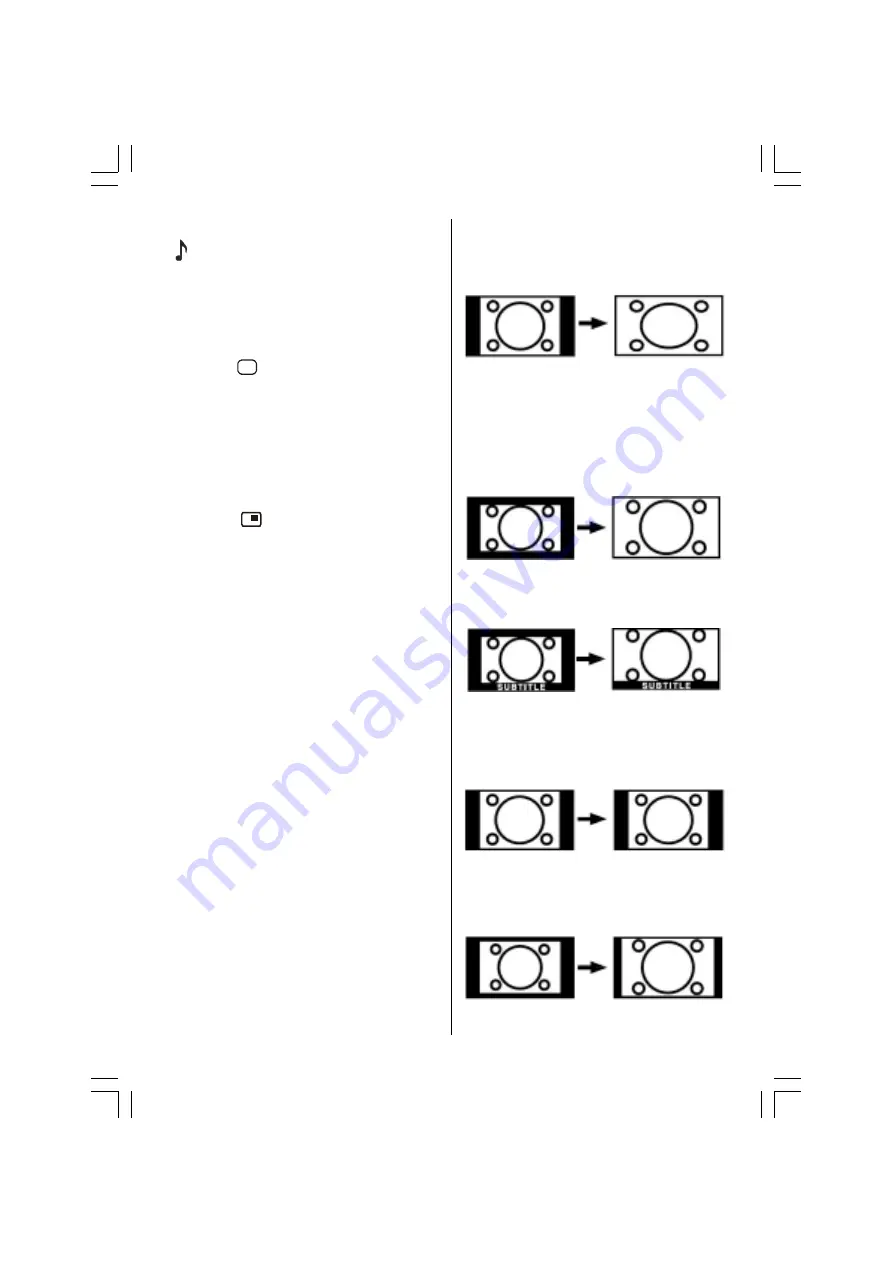
- 31 -
active window can be changed by pressing
button. The status info OSD belongs to
active window. The place of the status OSDs
are same for both windows.
By pressing
"P+"
or
"-P"
button or directly en-
tering the channel number, you can watch the
channel you want at the active window.
Press the
$9
button to select the source for
active window.
Press
"MENU"
button to see the main menu
in PIP mode. Items change due to the case
whether the active window is PIP window or
main window.
You can see the available sources in source
menu.
Press the
button again to exit the PIP
mode.
Freeze Picture
You can freeze the picture on the screen by
pressing the
OK
button. At
PIP
layouts; only
the DTV picture can be frozen.
Zoom Modes
Zoom mode can be changed by pressing the
ZOOM
button. You can change the screen size
according to the picture aspect ratio. Select
the optimum one from the following
ZOOM
modes.
Factory setting for this TV set is PANORAMIC
mode. To change the picture aspect ratio, pls
read the following paragraphs.
Note:
You can only choose 4:3 and FULL in PC
mode.
Auto:
When a
WSS (Wide Screen Signalling)
sig-
nal, which shows the aspect ratio of the pic-
ture, is included in the broadcast signal or the
signal from an external device, the TV auto-
matically changes the
ZOOM
mode accord-
ing to the
WSS
signal.
When the
AUTO
mode does not function cor-
rectly due to poor
WSS
signal quality or when
you want to change the
ZOOM
mode, change
to another
ZOOM
mode manually.
Full:
This uniformly stretches the left and right sides
of a normal picture (4:3 aspect ratio) to fill the
wide TV screen.
For 16:9 aspect ratio pictures that have been
squeezed into a normal picture (4:3 aspect
ratio), use the
Full
mode to restore the pic-
ture to its original shape.
16:9 Zoom:
This zooms up the wide picture (16:9 aspect
ratio) to the full screen.
16:9 Zoom Subtitle:
This zooms up the wide picture (16:9 aspect
ratio) with subtitles to the full screen.
Default Zoom Modes:
Regular
Use to view a normal picture (4:3 aspect ratio)
as this is its original shape.
14:9 Zoom:
This zooms up the wide picture (14:9 aspect
ratio) to the upper and lower limits of the
screen.
01-ENG-(LT-32DF7BC)-32775-17MB15-C1897S UK-PEU IDTV-OEM-(ECO-PIP)-10044394-50093075.p65
30.10.2006, 13:38
31






















