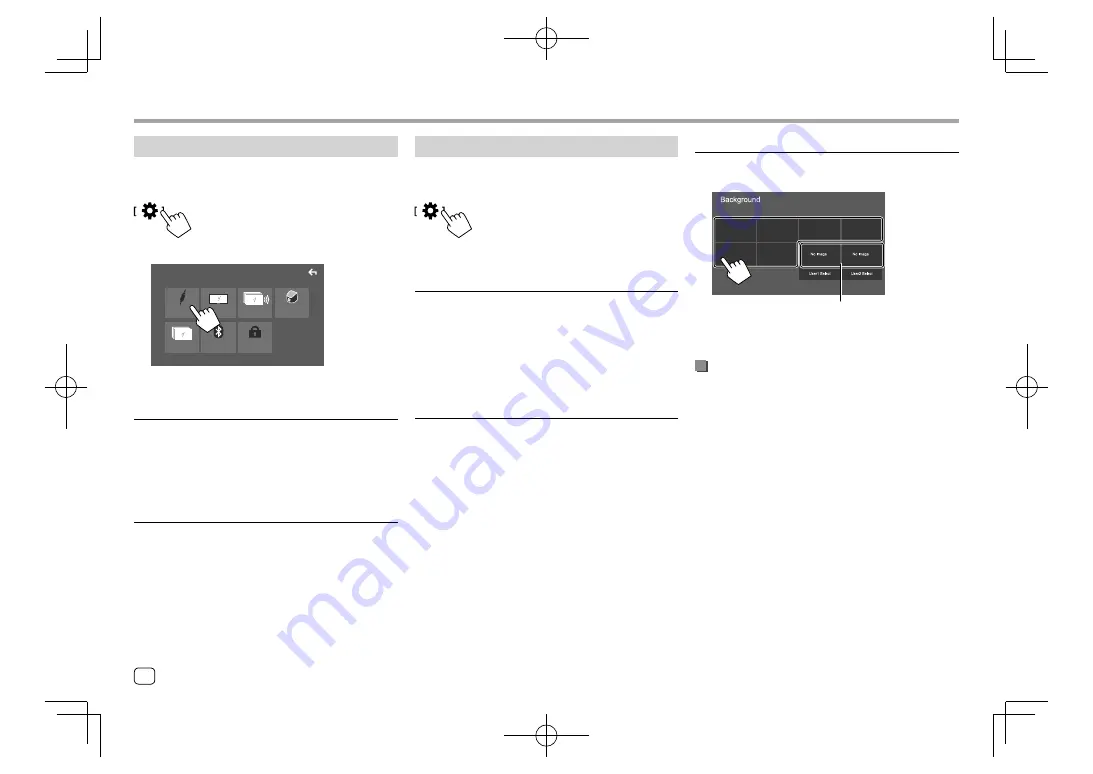
44
ENGLISH
AV settings
Display the <AV> screen.
On the Home screen, touch as follows:
Then, on the
<SETUP>
screen, touch
[AV]
.
SETUP
Display
AV
User Interface
Camera
Special
Bluetooth
Security
E.g. Setup screen for
KW-V640BT Region 1
<TV Tuner Control>
(Only for
KW-V640BT Region 4
)
•
ON
: Enables control of TV operation on
“AV-IN”
.
•
OFF
(Initial): Select this to use
“AV-IN”
with
components other than TV Tuner.
<OEM SETUP>*
(Only for
KW-V640BT Region 1
)
Confirm the information or change the settings for
using the ADS adapter.
* Appears only when an ADS adapter is connected to the iDatalink
input terminal. (Page 54)
<Background>
You can change the background design.
To change the background design:
*
* Selects a loaded favorite image in advance.
Storing your favorite image for the
background
You can use your favorite image stored on the
connected USB device for the background.
• Connect the USB device on which the image is
stored beforehand.
• Use a JPEG/PNG/BMP file with a resolution of 800 x
480 pixels.
1
Touch [User1 Select] or [User2 Select] to
store the image for the <Background>
screen.
Settings
Settings
Display settings
Display the <Display> screen.
On the Home screen, touch as follows:
Then, on the
<SETUP>
screen, touch
[Display]
.
<Dimmer>
•
ON
: Activates dimmer.
•
OFF
: Deactivates dimmer.
•
SYNC
(Initial): Dims the screen and button
illumination when you turn on the headlights.
–
The connection to the car light control switch is
required. (Page 53)
<OSD Clock>
•
ON
(Initial): Displays the clock while a video source
is playing.
•
OFF
: Cancels.
EN̲KW-V2018TC̲KR.indb 44
EN̲KW-V2018TC̲KR.indb 44
2017/12/04 9:41
2017/12/04 9:41






























