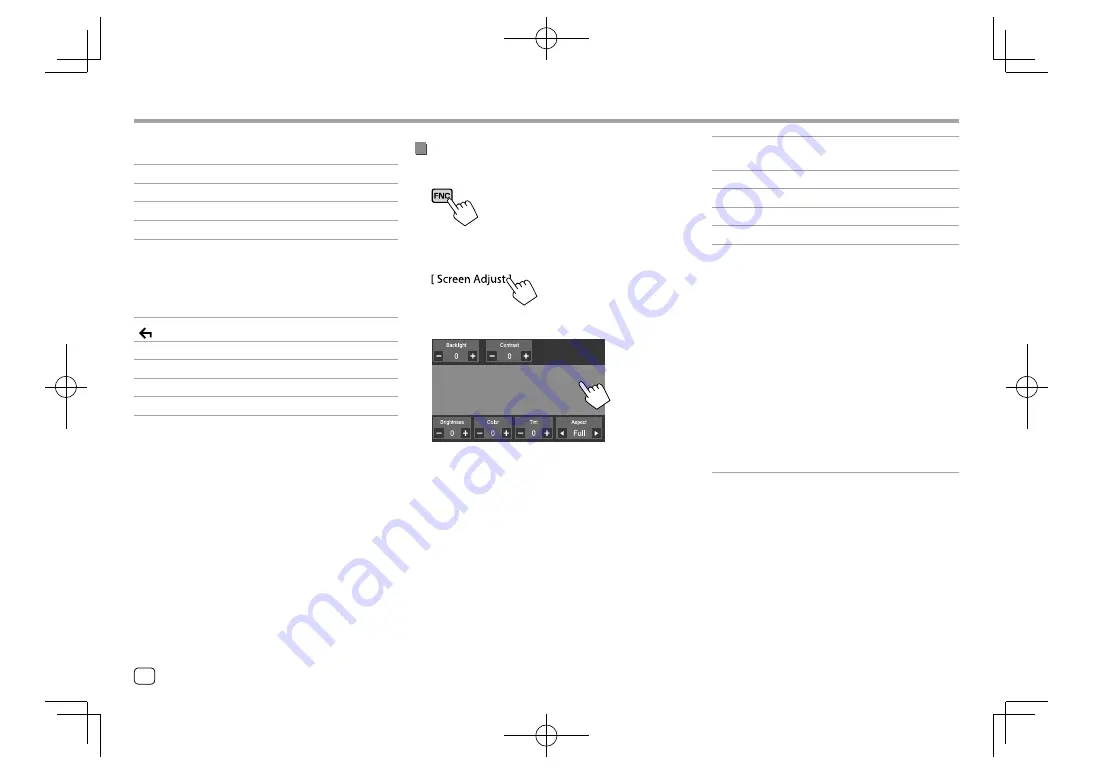
Video
Video
Touching the operation keys performs the following
actions:
[Top]
Displays the top menu (DVD).
[Menu]
Displays the disc menu (DVD).
[Return]
Returns to the previous screen.
[Enter]
Confirms the selection.
[Highlight]
Switches to the direct disc menu
selection mode. Touch the target
item to select.
• The menu screen disappears when
no operation is done for 5 seconds.
[
]
Returns to the playback screen.
[Angle]
Selects the view angle.
[Subtitle]
Selects the subtitle type.
[Audio]
Selects the audio type.
[
J
] [
K
] [
H
] [
I
]
Selects an item.
Adjusting the picture
1
Display the pop-up short-cut menu.
2
Display the picture adjustment screen.
On the pop-up short-cut menu, touch as follows:
3
Adjust the picture.
<Backlight>
Adjusts the brightness of the
backlight. (−4 to +4)
<Contrast>
Adjusts the contrast. (−4 to +4)
<Brightness>
Adjusts the brightness. (−4 to +4)
<Color>
*1
Adjusts the color. (−4 to +4)
<Tint>
*2
Adjusts the tint. (−4 to +4)
<Aspect>
Selects the aspect ratio.
•
Full
: Changes the aspect ratio of
video and displays fully on the
screen.
•
Normal
: Displays the video in
the aspect ratio of 4:3.
•
Auto
*3:
–
For discs: Video of 16:9 ratio is
displayed in the aspect ratio
of
<Full>
setting. Video of 4:3
ratio is displayed in the aspect
ratio of
<Normal>
setting.
–
For USB: Displays the video
fully on vertical or horizontal
with no ratio change.
• Adjustable items are different depending on the
current source.
• You can perform this function only when you have
applied the parking brake.
*1 Adjustable only during playback.
*2 Available only when the “AV-IN” or camera screen is displayed.
*3 Selectable only when video from a disc or USB device is played
back.
12
ENGLISH
EN̲KW-V2018TC̲KR.indb 12
EN̲KW-V2018TC̲KR.indb 12
2017/12/04 9:41
2017/12/04 9:41





























