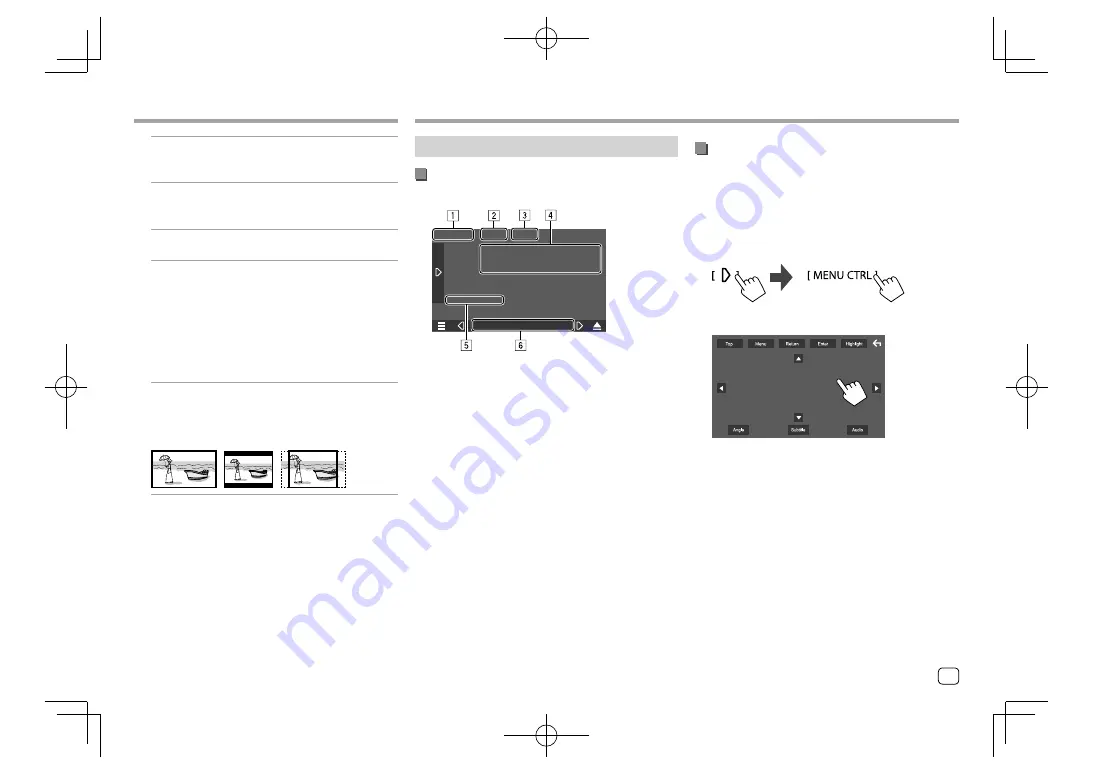
Disc
Disc
[Menu Language]
*
Select the initial disc menu language. (Initial:
English
)
[Subtitle Language]
*
Select the initial subtitle language or turn subtitles
off (
OFF
). (Initial:
English
)
[Audio Language]
*
Select the initial audio language. (Initial:
English
)
<Dynamic Range Control>
You can change the dynamic range while playing
Dolby Audio encoded discs.
•
Wide
: Reproduces powerful sound at a low
volume level with its full dynamic range.
•
Normal
: Reduces the dynamic range a little.
•
Dialog
(Initial): Reproduces movie dialog more
clearly.
<Screen Ratio>
Select the monitor type to watch a wide screen
picture on the external monitor.
16:9
(Initial)
4:3 LB
4:3 PS
* You can change these settings only while DVD is inserted. Select
the language on the window, then touch [Close] to finish.
Playback operations
Video playback information on the source
control screen
E.g. Video playback source control screen for
KW-V640BT Region 1
1
Media type
2
Hides the operation buttons on the screen.
• Touch the screen to restore the operation
buttons.
3
Repeat/random playback mode keys
4
Current playback item information/audio format
5
Playback status/playing time
6
Indicators
•
IN
: Lights up when a disc is inserted.
•
VIDEO
: Lights up when video is played.
Video
Video
Video menu control operations
You can display the video menu control during video
playback.
• Available operation keys differ depending on the
selected disc type and file type.
1
Display the video menu control screen.
On the source control screen, touch as follows:
2
Perform the video operations.
E.g. Video menu control screen for
KW-V640BT
Region 1
11
ENGLISH
EN̲KW-V2018TC̲KR.indb 11
EN̲KW-V2018TC̲KR.indb 11
2017/12/04 9:41
2017/12/04 9:41














































