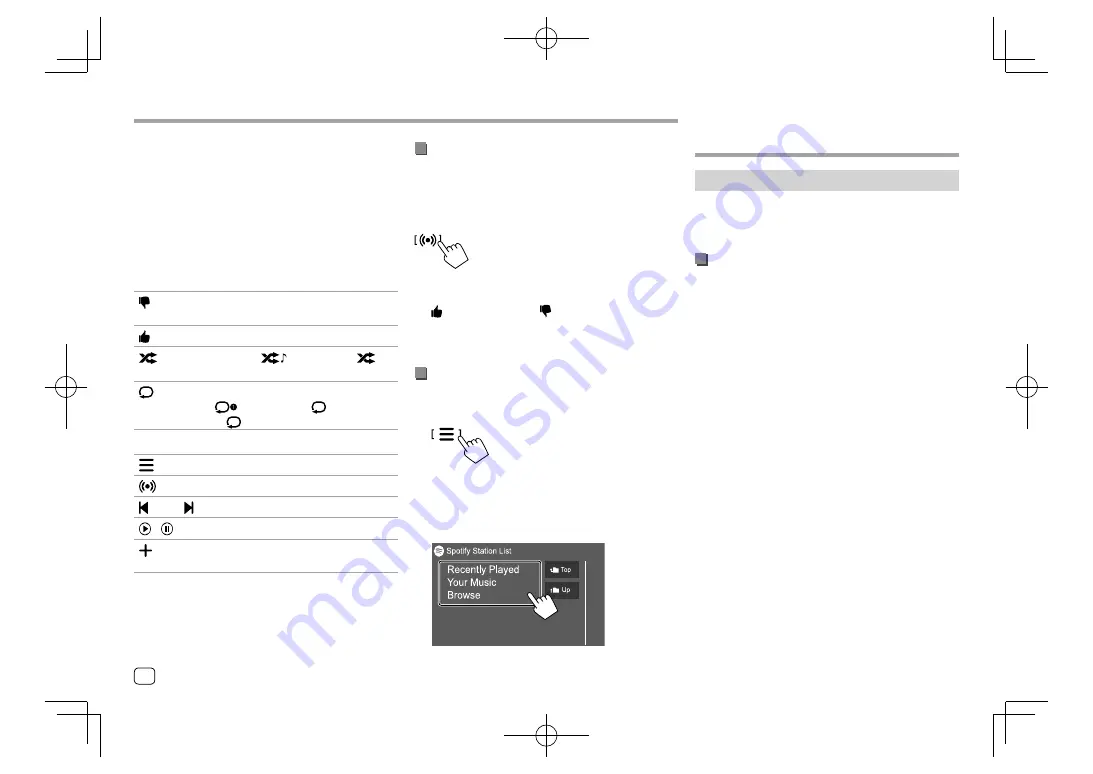
Operation keys on source control screen
• The appearance of the operation keys may differ,
however the similar operation keys have the same
operations.
• See also “Common operation keys on source control
screen” on page 7.
Touching the operation keys performs the following
actions:
3
[ ]
*1
Thumbs down to the current track and
skips to the next track.
[ ]
*1
Registers the current track as a favorite.
[
]
*2 *3
Activates (
)/deactivates (
)
shuffle playback mode.
[
]
*2
Selects repeat playback mode
(
: repeat one*3/
ALL
: repeat
all/
: repeat off).
5
[
]
Displays the Spotify menu screen.
[
]
Creates a new station (Start Radio).
[
]
*2 *3
[
]
Selects a track.
[ ][
]
Starts (
I
)/pauses (
W
) playback.
[
]
Saves the current track/artist/album to
<Your Music>
or
<Your Library>
.
*1 Not available for tracks in a playlist.
*2 Not available for tracks in the Radio.
*3 Available only for premium account users.
Spotify
Spotify
Creating your station (Start Radio)
Start Radio is to start a radio channel based on the
currently played track.
Create your station.
On the source control screen, touch as follows:
Station is created and playback starts automatically.
• You can personalize your station using thumb up
(
[ ]
) or thumb down (
[ ]
).
–
Personalizing stations may not be available
depending on the track.
Selecting a track
1
Display the Spotify menu screen.
On the source control screen, touch as follows:
2
Select the list type, then select a desired
item.
• The list types displayed differ depending on the
information sent from Spotify.
Other External
Other External
Components
Components
Rear view camera
Install the rear view camera (separately purchased) in
the appropriate position according to the instructions
supplied with the rear view camera.
Connecting a rear view camera
See page 54 for more information for connection
terminals.
• To use the rear view camera, a reverse lead (REVERSE)
connection is required. (Page 53)
30
ENGLISH
EN̲KW-V2018TC̲KR.indb 30
EN̲KW-V2018TC̲KR.indb 30
2017/12/04 9:41
2017/12/04 9:41






























