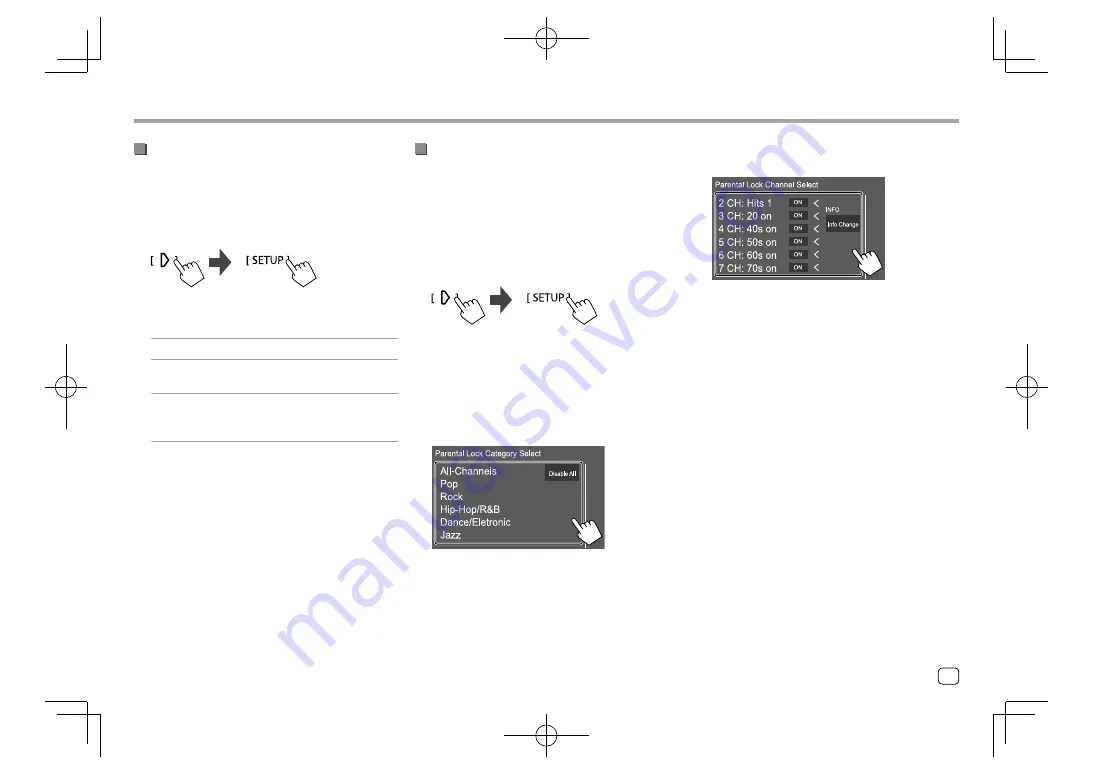
SiriusXM® Satellite Radio
SiriusXM® Satellite Radio
Activating parental control
You can set the parental control feature to lock any
SiriusXM channels or automatically lock all channels
classified as “mature” by SiriusXM®.
1
Display the <SiriusXM SETUP> screen.
On the source control screen, touch as follows:
2
Touch [Parental Control] to select the
desired mode.
[OFF]
Deactivates parental control.
[Mature]
Locks channels classified as “mature”
by SiriusXM®.
[User]
Locks selected channels. (See also
the following “Parental Lock channel
selection”.)
3
Enter the parental code to confirm your
selection.
Parental Lock channel selection
This option allows you to manually select the channels
to be locked by the parental control feature.
• You can only change the setting if
[Parental
Control]
is set to
[User]
.
1
Display the <Parental Lock Channel
Selection> screen.
On the source control screen, touch as follows:
Then, on the
<SiriusXM SETUP>
screen, touch
[Parental Lock Channel Selection]
.
2
Enter the parental code.
The
<Parental Lock Category Select>
screen
appears.
3
Select a category.
4
Select [ON] for channels you want to
activate parental lock for.
• Select
[OFF]
for the channels you want to
deactivate the parental lock for.
• To switch the information on the list (channel
name/artist name/song title/category name/
content information), touch
[Info Change]
.
5
Repeat steps 3 and 4 to set the parental
lock on multiple channels.
To deactivate the parental lock for all locked
channels:
Touch
[Disable All]
in the
<Parental Lock
Category Select>
screen in step 3.
• A confirmation message appears. Touch
[Yes]
.
25
ENGLISH
EN̲KW-V2018TC̲KR.indb 25
EN̲KW-V2018TC̲KR.indb 25
2017/12/04 9:41
2017/12/04 9:41






























