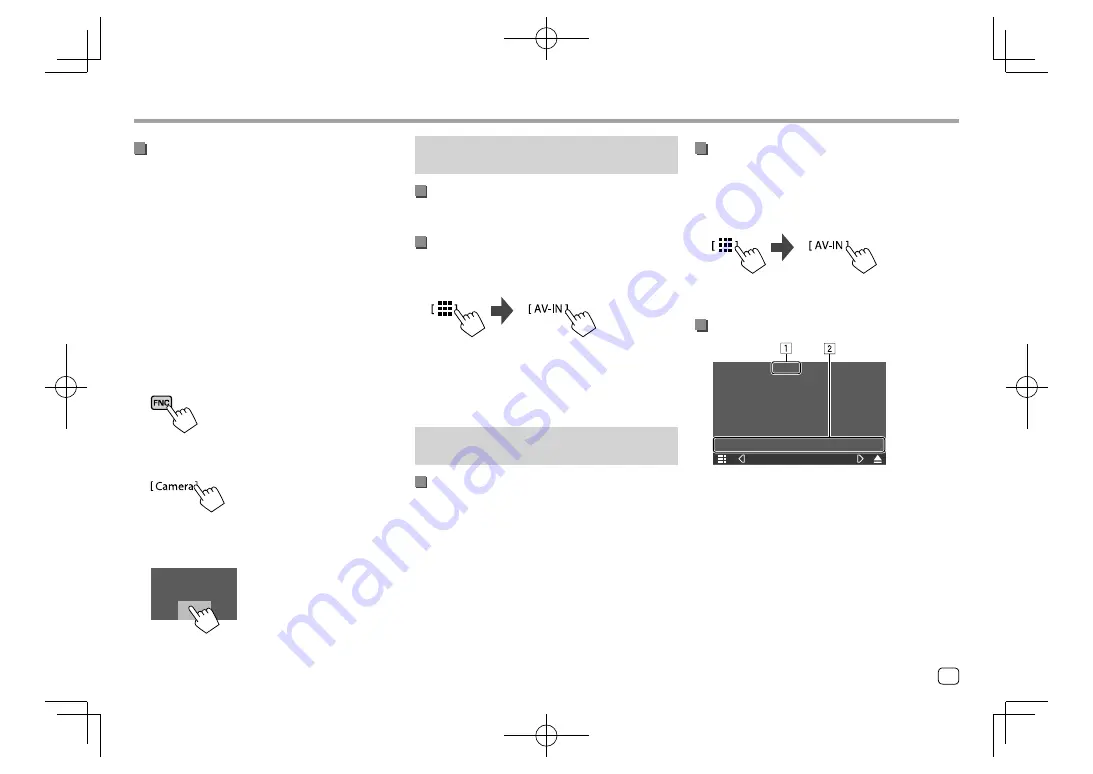
Other External Components
Other External Components
Using the rear view camera
• For rear view camera settings, see “Camera settings”
on page 46.
To display the rear view camera screen
The rear view camera screen is displayed by shifting
the gear to the reverse (R) position when
[R-CAM
Interruption]
is set to
[ON]
on the
<Camera>
screen.
(Page 46)
• A caution message appears on the screen. To
remove the caution message, touch the screen.
You can also display the picture from the rear view
camera manually without shifting the gear to the
reverse (R) position.
1
Display the pop-up short-cut menu.
2
Display the rear view camera screen.
On the pop-up short-cut menu, touch as follows:
To exit the camera screen
Touch the area shown below.
AV-IN
(Only for KW-V640BT Region 4)
Connecting an external component
See page 54 for connection terminals.
Starting playback
1
Select “AV-IN” as the source.
On the Home screen, touch as follows:
2
Turn on the connected component and
start playing the source.
• For playback information, see “Source control
screen” on page 7.
Watching TV
(Only for KW-V640BT Region 4)
Connecting a TV tuner box
Connect TV tuner box to the audio/video input (AV-IN)
terminals and TV tuner remote control output (REMO
OUT) terminal. (Page 54)
Displaying the TV screen
• Set
[TV Tuner Control]
to
[ON]
on the
<AV>
screen
beforehand. (Page 44)
1
Select “AV-IN” as the source.
On the Home screen, touch as follows:
2
Turn on the TV.
Playback information and key operation
TV
E.g. TV screen for
KW-V640BT Region 4
1
Hides the operation buttons on the screen while
video is played.
2
Operation keys*
* See the “Operation keys on source control screen” on page 32.
31
ENGLISH
EN̲KW-V2018TC̲KR.indb 31
EN̲KW-V2018TC̲KR.indb 31
2017/12/04 9:41
2017/12/04 9:41






























