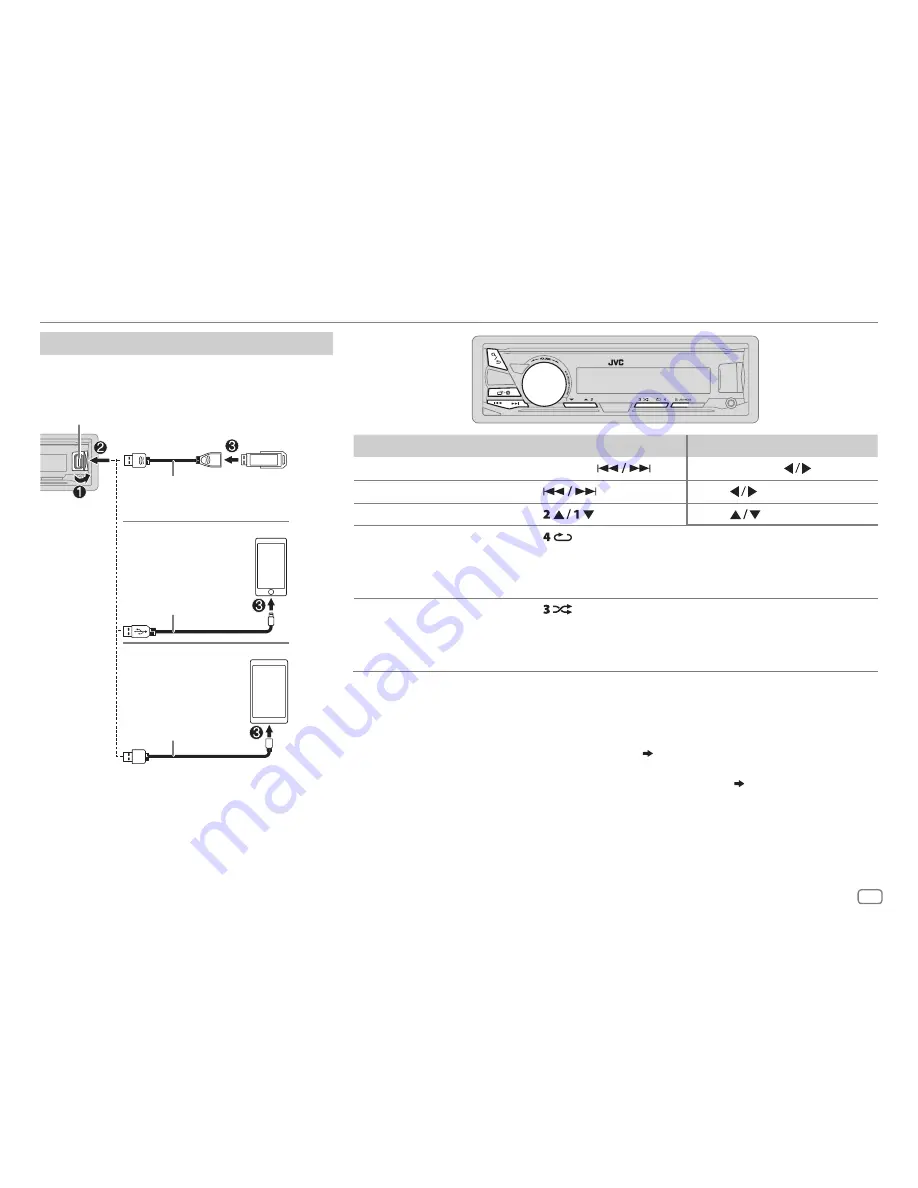
ENGLISH
7
USB/iPod/ANDROID
To
On the faceplate
On the remote control
Reverse/Fast-forward
*
3
Press and hold
.
Press and hold
.
Select a file
Press
.
Press
.
Select a folder
*
4
Press
.
Press
.
Repeat play
*
5
Press
repeatedly.
TRACK REPEAT
/
FOLDER REPEAT
/
ALL REPEAT
: MP3/WMA/AAC/WAV/
FLAC file
ONE REPEAT
/
ALL REPEAT
/
REPEAT OFF
: iPod or ANDROID
Random play
*
5
Press
repeatedly.
FOLDER RANDOM
/
ALL RANDOM
/
RANDOM OFF
: MP3/WMA/AAC/WAV/
FLAC file
SONG RANDOM
/
ALL RANDOM
/
RANDOM OFF
: iPod or ANDROID
*
1
Do not leave the cable inside the car when not using.
*
2
When connecting an Android device, “Press [VIEW] to install JVC MUSIC PLAY APP” is shown. Follow the instructions
to install the application. You can also install the latest version of JVC MUSIC PLAY application on your Android device
before connecting. For more information, visit <http://www.jvc.net/cs/car/>.
*
3
For ANDROID: Applicable only when
[AUTO MODE]
is selected.
( 8)
*
4
Only for MP3/WMA/AAC/WAV/FLAC files. This does not work for iPod/ANDROID.
*
5
For iPod/ANDROID: Applicable only when
[HEAD MODE]
/
[AUTO MODE]
is selected.
( 8)
Start playback
The source changes automatically and playback
starts.
USB input terminal
USB 2.0 cable*
1
(commercially available)
Micro USB 2.0 cable
*
1
(commercially available)
Accessory of the
iPod/iPhone*
1
USB
iPod/iPhone
ANDROID
*
2
JS_JVC_KD_X340BTS_K_EN_3.indd 7
9/8/2016 10:34:53 AM












































