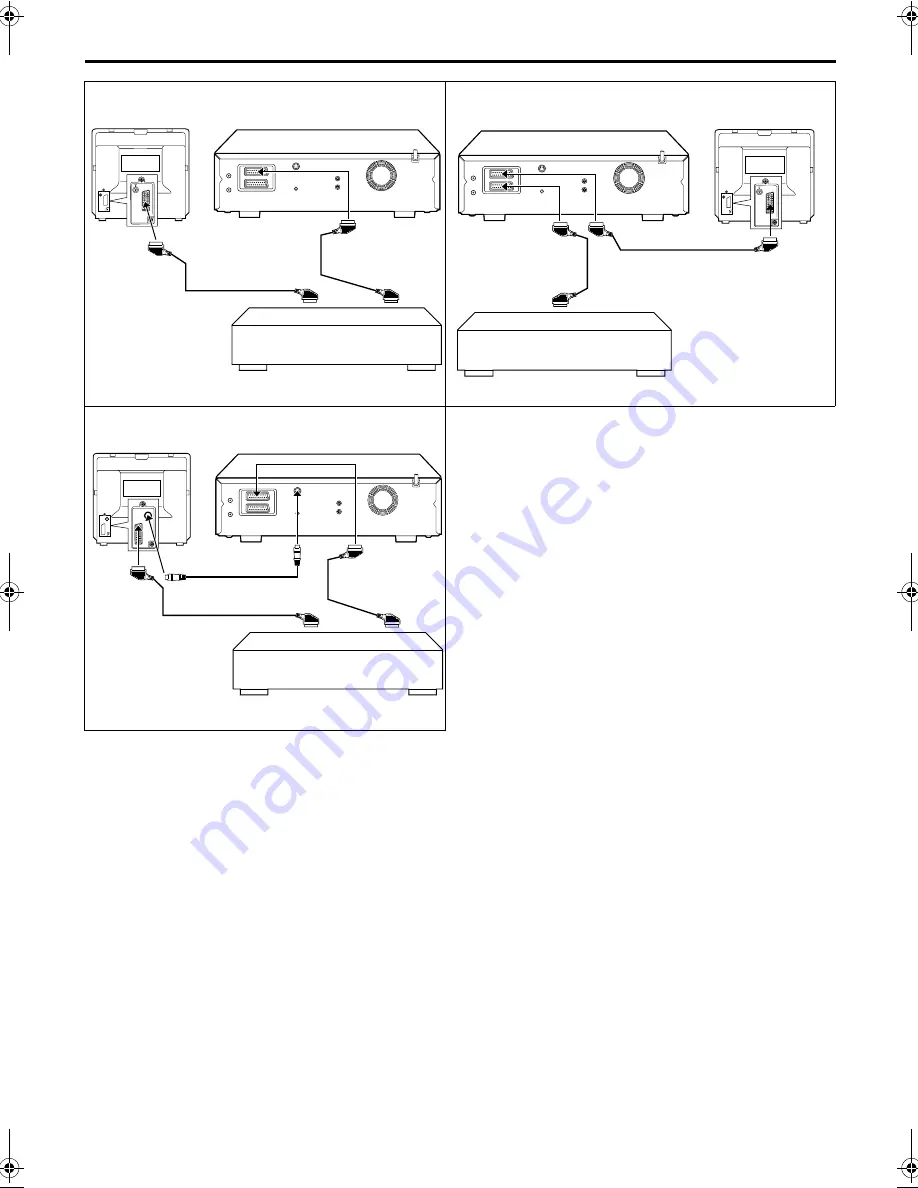
Masterpage:Right-NoTitle0
EN
67
Filename [HDS1EU_4.fm]
Page 67
June 21, 2001 12:29 pm
NOTES:
●
All necessary cables can be obtained from your dealer.
●
For Y/C signal input/output, be sure to use a 21-pin SCART cable that is compatible with the Y/C signal.
●
When you select “EDIT” to dub tapes in step
D
, be sure to select “AUTO” (or “NORM” when “B.E.S.T.” is set to “OFF”) after you
finish dubbing the tapes.
●
When you use this recorder as the source player for editing, be sure to set “O.S.D.” to “OFF” before starting (
墌
pg. 78).
●
If you are using another recorder with S-Video and Audio input/output connectors, you can connect those connectors to this
recorder’s S-VIDEO and AUDIO input/output connectors.
When using your recorder as the source player ...
... connect its rear panel S OUT and AUDIO OUT connectors to the recording deck’s S-Video and Audio input connectors.
When using your recorder as the recording deck ...
... connect its front panel S-VIDEO and AUDIO input connectors to the source player’s S-Video and Audio output connectors. Then,
set the recorder’s input mode to “F-1”, and set “F-1 INPUT” to “S-VIDEO” (
墌
pg. 65).
AV mode
21-pin SCART cable
(not provided)
Recorder
Your recorder
Another recorder
Player
TV receiver
A
B
AV mode
21-pin SCART cable
(not provided)
Recorder
Your recorder
Another recorder
Player
TV receiver
C
21-pin SCART cable
(not provided)
Player
Your recorder
Another recorder
Recorder
TV receiver
S-Video cable
(provided)
HDS1EU_.book Page 67 Thursday, June 21, 2001 12:30 PM
















































