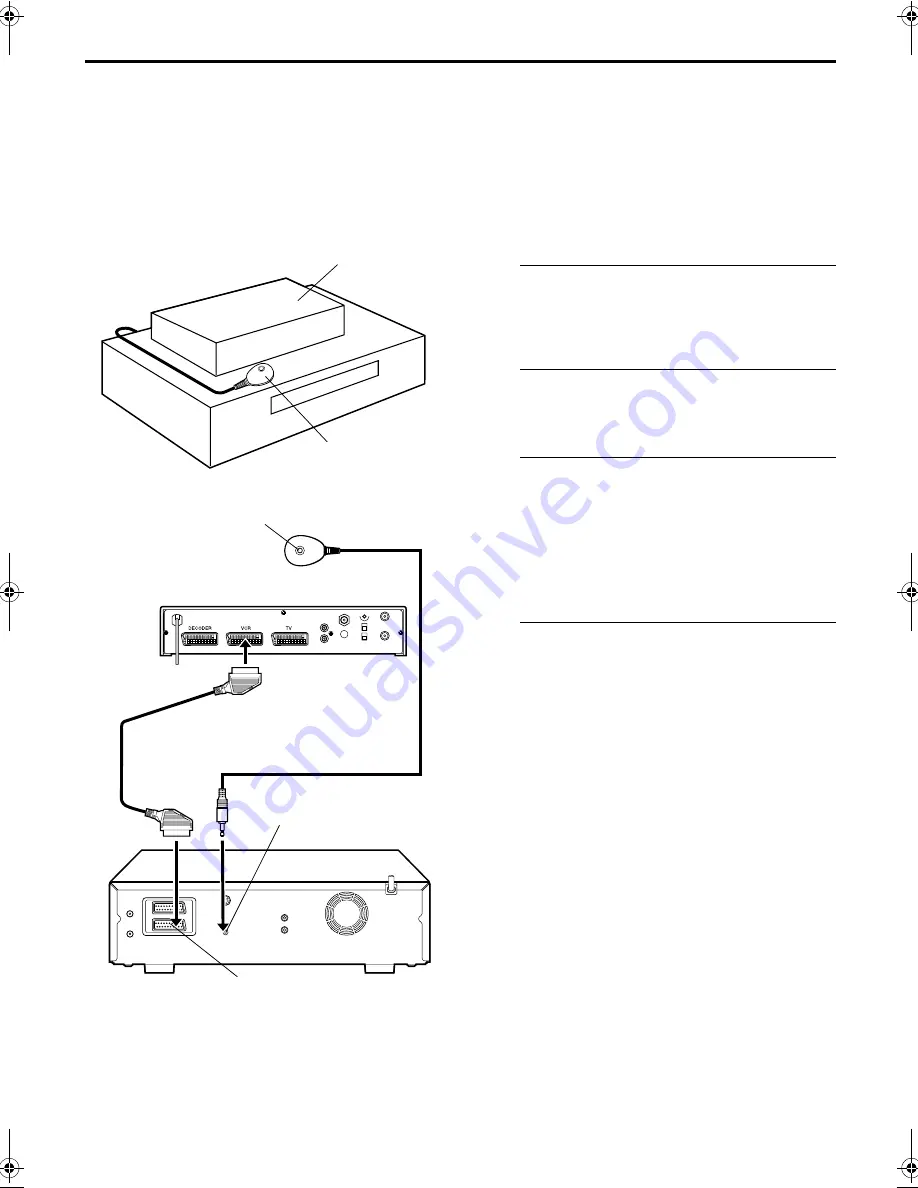
Masterpage:Right
EN
19
Filename [HDS1EU_2.fm]
Page 19
June 21, 2001 12:25 pm
SAT CONTROL SET
Satellite Receiver
Control Setting
The following procedure is required if you receive
satellite channels through a satellite receiver.
Approximately 20 seconds before the S
HOW
V
IEW
timer
programming (
墌
pg. 42) or Express timer programming
(
墌
pg. 44) starts, the recorder sets its input mode to “L-2”
and automatically switches the satellite receiver’s
channels using the provided Satellite Controller.
Installing Satellite Controller
A
Situate the Satellite Controller.
Place the Satellite Controller so that the path between its
transmitter and the satellite receiver’s remote sensor is
unobstructed.
B
Attach the Satellite Controller.
Fix securely using the adhesive strip attached on the back
of the Satellite Controller.
C
Make connections.
Be sure to connect the recorder’s AV2 (L-2) IN/DECODER
connector to the satellite receiver’s 21-pin SCART
connector.
NOTE:
When connecting your satellite receiver, refer to its instruction
manual.
D
Connect the Satellite Controller to recorder.
Connect the Satellite Controller to the SAT
CONTROL
connector on the rear panel.
Satellite receiver
Satellite Controller
(suggested locations)
Transmitter
21-pin SCART cable
(provided)
SAT CONTROL
AV2 (L-2) IN/DECODER
Your recorder
Satellite Controller
Satellite receiver
Back of recorder
HDS1EU_.book Page 19 Thursday, June 21, 2001 12:30 PM















































