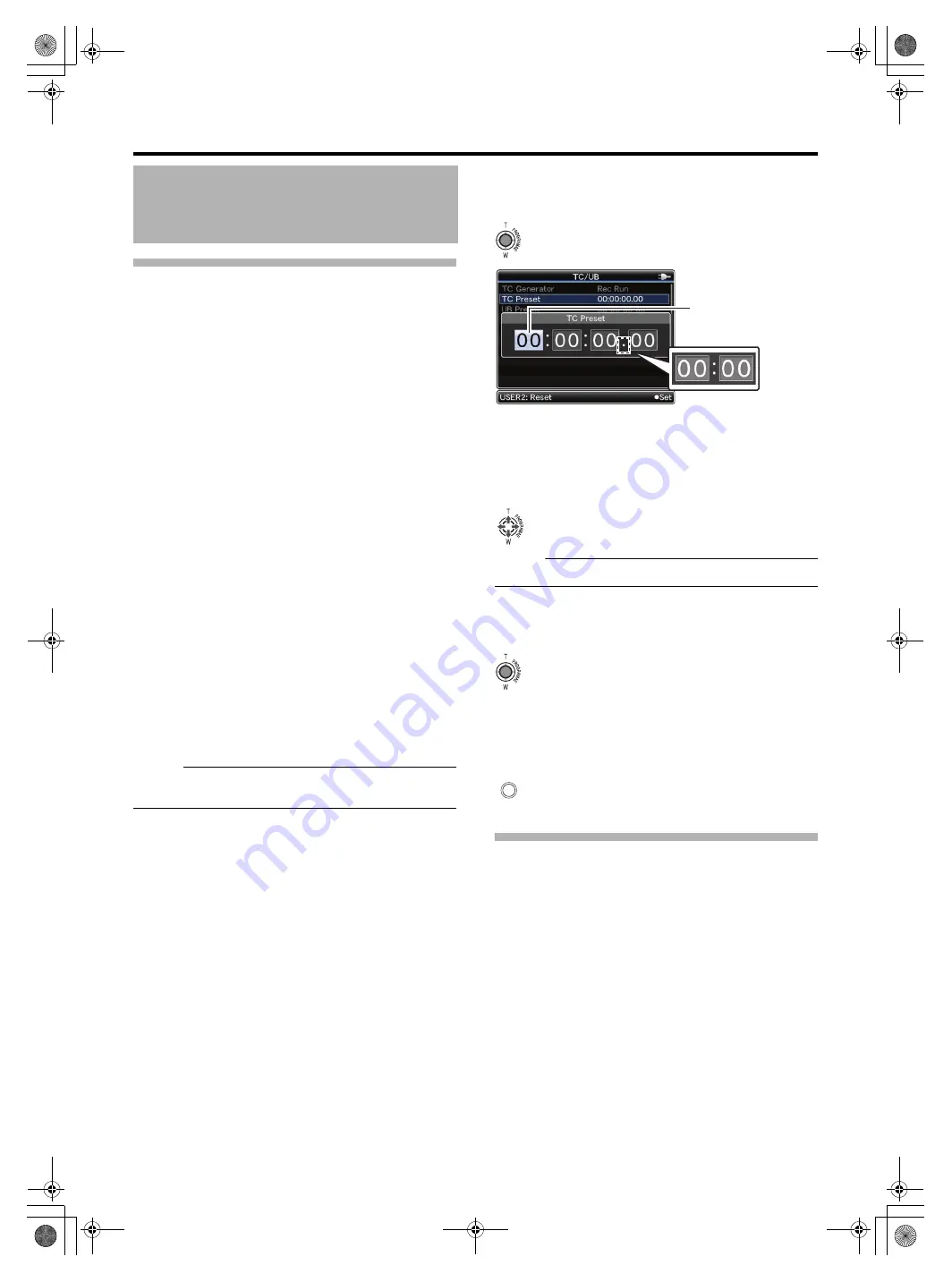
40
Presetting the Time Code/User
’
s Bit
The time code and user
’
s bit can be set in the [TC/UB] menu.
There are two ways to display the [TC/UB] menu.
A
Display the menu screen using the [MENU/THUMB]
button, then select the [TC/UB] menu. (
B
Assign the
function to a user button and press
the button. (
Setting the time code
1
Use the method above to display the [TC/UB] menu.
2
Set the run mode of the time code generator.
or
●
:The time code operates in the run mode only
during recording.
●
:The time code operates in the run mode at all
times.
3
Set the framing mode of the time code generator.
Set [Drop Frame] to
or
●
: The time code generator operates in the
non-drop frame mode. Use this setting when
placing emphasis on the number of frames.
●
: The time code generator operates in the
drop frame mode. Use this setting when
placing emphasis on the recording time.
Memo :
●
cannot be set when [Record Format]
B
Bit Rate] in the [Record Set] menu is set to 50, 25, or 24.
4
Select [TC Preset] and press the center of the set
lever.
The time code preset screen appears.
5
Set the time code (hour, minute, second, frame).
●
Push the set lever up or down to change the setting value.
●
Push the set lever to the left or right to jump to the next digit.
Memo :
●
Press the [USER2] button to set all digits to “0”.
6
Confirm the time code setting.
●
Press the center of the set lever.
●
Returns to the [TC/UB] menu.
Closing the menu screen
1
The normal screen is displayed.
Presetting the user
’
s bit
1
Select [UB Preset] in the [TC/UB] menu. (
The method for setting the user
’
s bit is the same as the
method for setting the time code.
An alphanumeric character between 0 to 9 and A to F can be
specified for each digit.
Time Code Recording
Setting (continued)
Cursor
(During drop frame)
During non-drop frame
MENU/
THUMB
GY-HM150U.book Page 40 Monday, September 5, 2011 1:48 AM






























