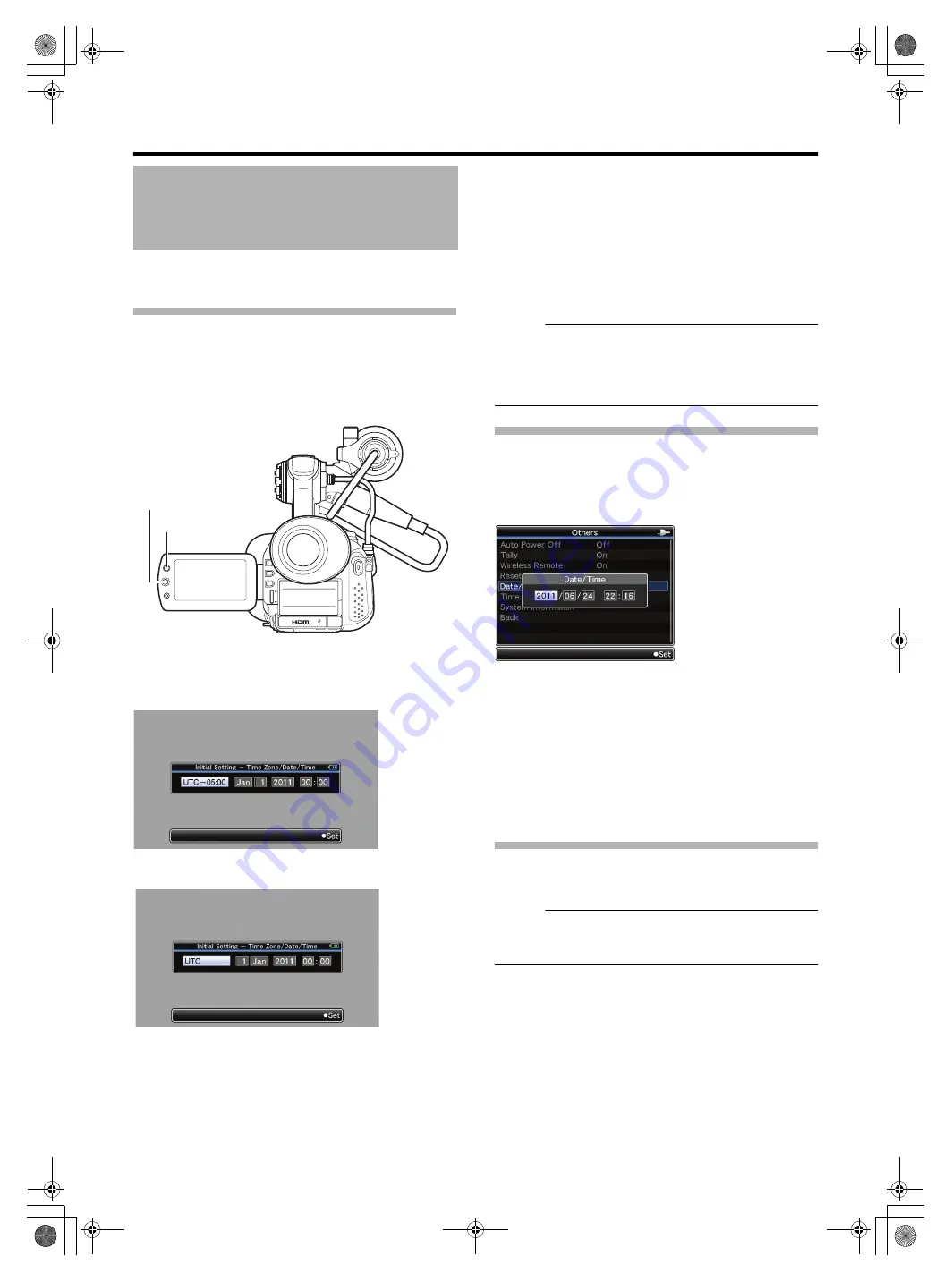
18
Set the date/time of the built-in clock in the [Initial Setting]
screen. The configured date/time data is saved in the built-in
rechargeable battery even if the power is turned off.
Setting the Clock in the [Initial Setting]
Screen
The [Initial Setting] screen appears when the power is turned
on for the first time and when the built-in battery is turned on
again after being fully discharged.
All operations are disabled until initial settings are complete.
1
Turn on the power.
The [Initial Setting] screen appears.
2
Specify [Time Zone] and [Date/Time].
A
Move the cursor with the set lever (
H
I
) and select the
setting item.
B
Change the values with the set lever (
JK
).
3
Press the center of the set lever after setting is
complete.
The clock is set to 0 seconds of the input date/time.
Memo :
●
The configured date/time data can be displayed on the LCD
monitor and viewfinder and be recorded to the SDHC/SDXC
card.
●
The value of the year can be set in the range of
to
.
Changing the Time after Initial Setting
Setting the date/time (
1
Select [Others] menu
B
The [Date/Time] setting screen appears.
2
Set the date and time.
A
Move the cursor with the set lever (
H
I
) and select the
setting item.
B
Change the values with the set lever (
JK
).
3
Press the center of the set lever after setting is
complete.
The clock is set to 0 seconds of the input date/time.
Changing the Display Style
You can change the display style of the date/time on the
menu.
Memo :
●
To perform the settings while looking at the monitor screen
connected to the video signal output terminal, set [Display
On TV] in the [A/V Out] menu to
Setting the date style (Date Style) (
A
Select [LCD/VF] menu
B
B
Select the date display style.
[Setting values: YMD (year, month, day), MDY (month,
day, year), DMY (day, month, year)]
C
Press the center of the set lever.
Setting the Clock (Initial
Setting)
DC
REC
PUSH
OII
S
SHUTTER
MENU/
THUMB
T
W
REC
AE
±
ADJ
./ V
O
L.
PR
OG
R
A
M
A
E
Set Lever
GY-HM150U.book Page 18 Monday, September 5, 2011 1:48 AM






























