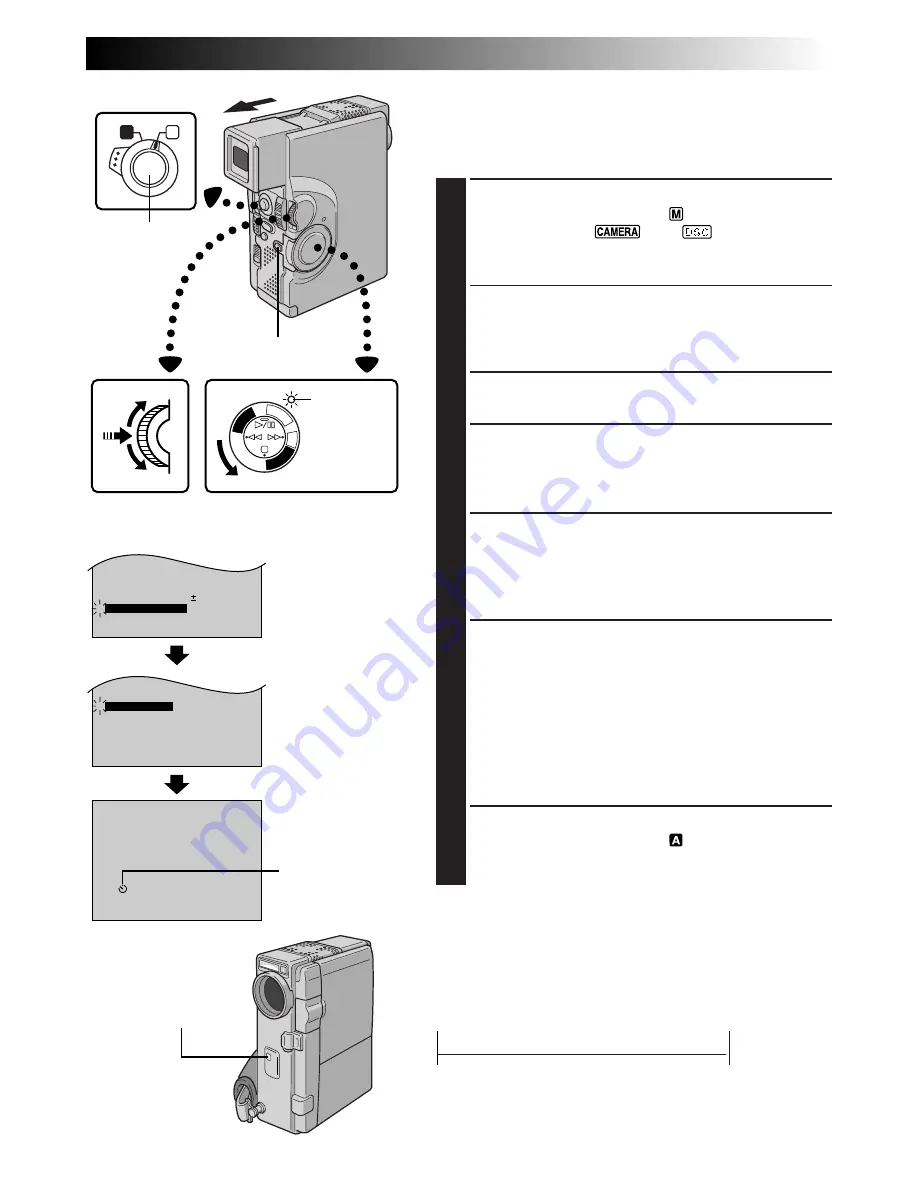
EN
29
A
M
PL
AY
/PC
OFF CAMER
A
5S
DS
C
DS
CPLA
Y
– – –
PAUSE
MANUAL
OFF
FLASH ADJ.
P. AE
/ EFFECT
END
0
4
– – – – –
6
– – – – –
4
TO DATE / TIME MENU
TO SYSTEM MENU
END
ON
AUTO
FLASH
GAIN UP
AGC
SELF-TIMER
TO MODE MENU
Self-Timer
Once the camcorder is set, the camcorder operator can
become part of the scene in a more natural way, adding
the final touch to a memorable picture.
1
SELECT OPERATION MODE
Set the Operation Switch to “
”. Then, set the
Power Switch to “
” or “
” (or “5S”) while
pressing down the Lock Button. Pull out the
viewfinder fully or open the LCD monitor fully.
•You can tilt the LCD monitor upward to 180
degrees so that it faces forward and view yourself
while self-recording with the viewfinder pushed
back.
2
ACCESS RECORDING MENU
Press MENU/SET. The Recording Menu appears.
3
ACCESS MODE MENU
Move the highlight bar to “TO MODE MENU” by
rotating MENU/SET. Press it. The Mode Menu
appears.
4
SET SELF-TIMER
Move the highlight bar to “SELF-TIMER” by rotating
MENU/SET. Press it and the parameter is highlighted.
Rotate MENU/SET until “ON” appears. Press it twice
to exit from the Recording Menu.
5
ENGAGE SELF-TIMER MODE
Press START/STOP. After 15 seconds, the beep
sounds and video recording starts. To stop Self-Timer
recording, press START/STOP again. The camcorder
re-enters Record-Standby mode.
OR
Press PHOTO (SNAPSHOT). After 15 seconds, the
beep sounds and snapshot recording starts. After that,
the camcorder re-enters Record-Standby mode.
6
END SELF-TIMER RECORDING
Set the Operation Switch to “
” or set the Power
Switch to “OFF”. “SELF-TIMER” is automatically set
back to “OFF”.
Self-Timer
indication
When START/STOP or
PHOTO (SNAPSHOT)
is pressed, the tally
lamp changes as shown:
Blinks quickly
(Self-Timer shooting
starts soon)
Stops blinking
and stays on
(Self-Timer
shooting starts)
Begins blinking
(Self-Timer starts)
After approx. 15 sec.
¥
¥
4
Operation Switch
Power lamp
START/STOP
Button
Lock Button
Power Switch
Display
Recording Menu
Mode Menu
MENU/SET Dial















































