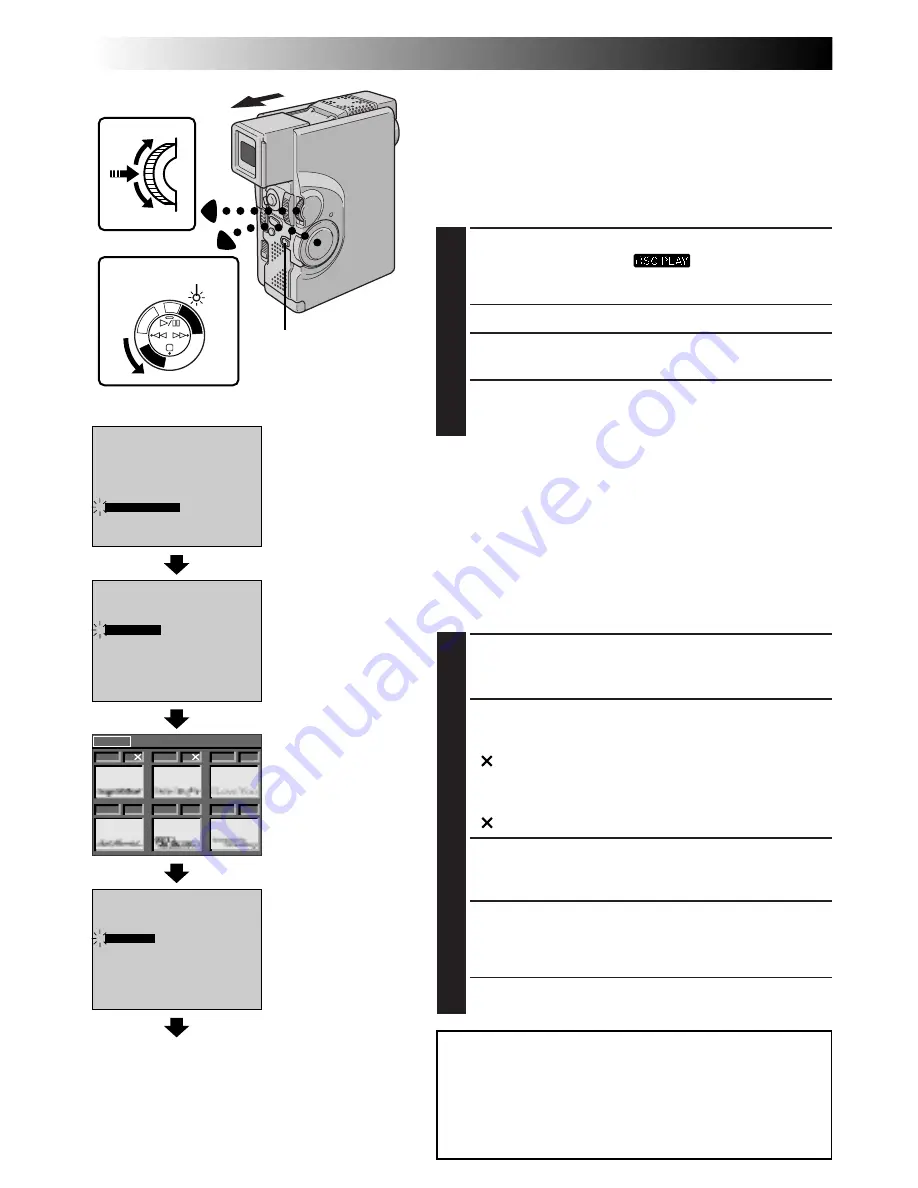
66
EN
PLAYBACK
Advanced Features For D.S.C. (cont.)
Deleting Titles/Frames
A title/frame created on a PC can be transferred to a
MultiMediaCard using the provided software. Titles/frames that
have been transferred to a MultiMediaCard can be deleted
when they are no longer needed.
There are 2 ways of deleting previously created titles/frames:
by browsing through titles/frames individually or by deleting
them all at once.
1
SELECT OPERATION MODE
Set the Power Switch to “
” while pressing
down the Lock Button. Open the LCD monitor fully or
pull out the viewfinder fully.
• A stored image is displayed.
2
ACCESS PLAYBACK MENU
Press MENU/SET. The Playback Menu appears.
3
SELECT FUNCTION
Rotate MENU/SET to move the highlight bar to “TITLE
DELETE” and press it. The TITLE DELETE Screen appears.
NOTES:
●
If titles/frames created on a PC have not been transferred to
a MultiMediaCard, it is not possible to delete them using
these steps.
●
The titles/frames in the camcorder’s memory cannot be
deleted.
TO SELECT A TITLE/FRAME BY BROWSING
TITLES/FRAMES STORED IN MEMORY
Before doing the following, perform steps 1 through 3 above.
4
SELECT MODE
Rotate MENU/SET to select “SELECTED” and press it.
The DELETE Index Screen appears.
5
SELECT TITLE/FRAME
Rotate MENU/SET to move the green frame to the
desired title/frame that you wish to delete and press it. An
“
” appears above the selected title/frame.
Repeat this procedure for all titles/frames that you wish to
delete.
To deselect a title/frame, press MENU/SET again. The
“
” disappears.
6
END SELECTION
Rotate MENU/SET upward to select “NEXT” and press it.
The Deletion Confirmation Screen appears.
7
DELETE TITLE/FRAME
Rotate MENU/SET to select “EXECUTE” and press it. The
selected titles/frames are deleted and the normal
playback screen appears.
• If you wish to cancel deletion, rotate MENU/SET to
select “CANCEL” and press it.
PLA
Y/P
C
OF
F
CA
ME
RA
5S DSC
DSC
PL
AY
0 1 3
F
0 1 4
F
0 1 5
F
0 1 7
F
0 1 6
F
N E X T D E L E T E
0 1 8
F
OFF
IrTran-P
PROTECT
TITLE DELETE
FORMAT
FILE DELETE
OFF
INDEX
SLIDE SHOW
MULTI VIEW
END
4
ALL
SELECTED
CANCEL
TITLE DELETE
4
EXECUTE
CANCEL
4
Display
Power Switch
MENU/SET Dial
Lock Button
Power lamp
Playback Menu
TITLE DELETE Screen
DELETE Index Screen
Normal playback
Deletion Confirmation
Screen
CAUTION:
While deleting titles/frames, never remove the
MultiMediaCard or disconnect power, as this may cause
the memory to be corrupted. Also, be sure to use the AC
Power Adapter/Charger, as a malfunction may occur if the
battery become exhausted halfway through the operation.
















































