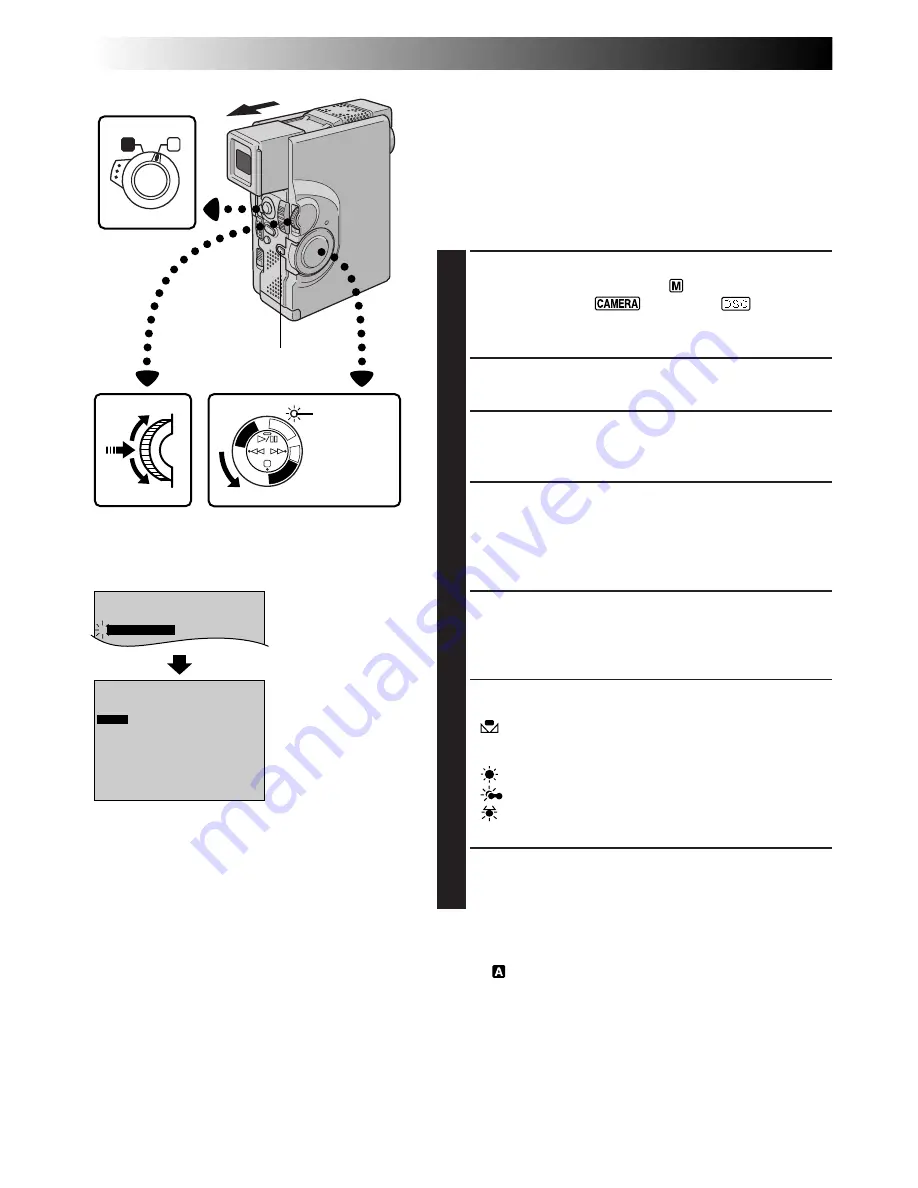
50
EN
A
M
PL
AY
/PC
OFF CAMER
A
5S
DS
C
DS
CPLA
Y
W . BAL .
AUTO
FOCUS
EXPOSURE
AUTO
AUTO
W. BALANCE
4
AUTO
White Balance Adjustment
A term that refers to the correctness of colour reproduction
under various lighting. If the white balance is correct, all
other colours will be accurately reproduced.
The white balance is usually adjusted automatically.
However, the more advanced camcorder operator would
prefer to control this function manually and achieve a
more professional colour/tint reproduction.
1
SELECT OPERATION MODE
Set the Operation Switch to “
”. Then, set the
Power Switch to “
”, “5S” or “
” while
pressing down the Lock Button. Pull out the view-
finder fully or open the LCD monitor fully.
2
ACCESS RECORDING MENU
Press MENU/SET. The Recording Menu appears.
3
ACCESS “W.BALANCE”
Rotate MENU/SET to move the highlight bar to
“W.BALANCE”, then press it.
4
ACCESS WHITE BALANCE ADJUST-
MENT
The Recording Menu disappears. “W.BAL.” appears
in the upper left corner and the currently selected
mode indication is also displayed.
5
SET FUNCTION PARAMETERS
Cycle through the available settings of the selected
functions by rotating MENU/SET, and stop when the
one you want is displayed.
“AUTO” – The white balance is adjusted automati-
cally. This is the factory preset position.
“
” – When shooting with the white balance
already having been set on the subject
(
Z
pg. 51).
“
” – When shooting outdoors on a sunny day.
“
” – When shooting outdoors on a cloudy day.
“
” – When using a video light or other similar
type of lighting.
6
CLOSE WHITE BALANCE ADJUSTMENT
Press MENU/SET again. Selection is complete. The
indication “W.BAL.” changes to “MANUAL”.
To Return To Automatic White Balance . . .
.... select “AUTO” in step 5. Or, set the Operation Switch
to “
”.
NOTE:
White balance cannot be used when Sepia or Monotone
(
Z
pg. 45) is activated.
White Balance
Adjustment
Recording Menu
Display
Power Switch
MENU/SET Dial
Lock Button
Power lamp
Operation Switch
RECORDING
Advanced Features For Video And D.S.C. (cont.)
















































