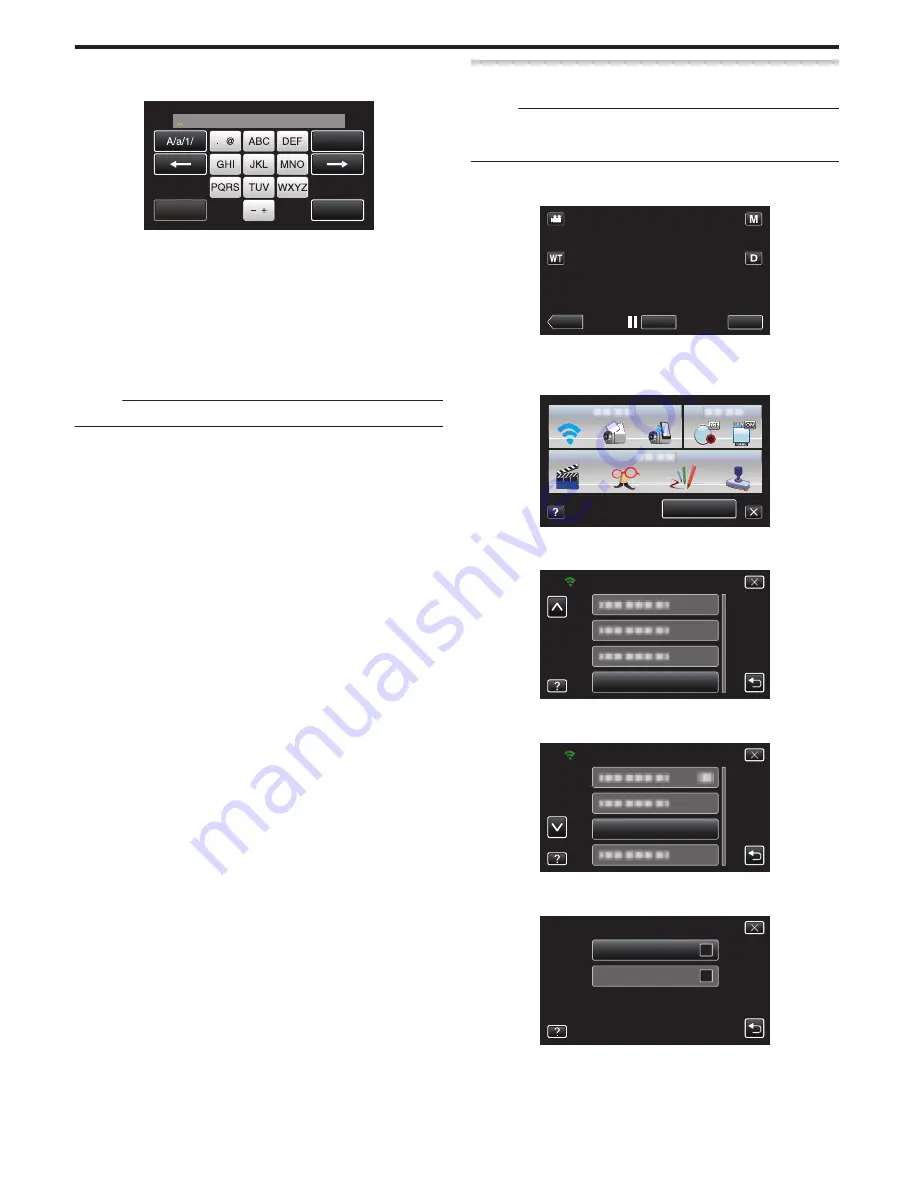
6
Enter the DDNS settings (username/password).
(Operation on this camera)
.
CANCEL
SET
DELETE
USERNAME
0
Tap “USERNAME” or “PASSWORD” to display the respective input
screens.
0
Tap on the on-screen keyboard to enter characters. The character
changes with every tap.
0
Tap “DELETE” to delete a character.
0
Tap “CANCEL” to exit.
0
Tap “A/a/1” to select character input type from upper case letter, lower
case letter, and number.
0
Tap
E
or
F
to move one space to the left or right.
0
After setting, tap “SET”.
Memo :
0
Only the JVC dynamic DNS service can be set on this camera.
Setting the Sender’s E-mail Address
Sets the address to be used for sending e-mails on the camera.
Memo :
0
By using Gmail as the sender’s mail address, some of the settings can be
omitted.
Use of Gmail is recommended for users who have a Gmail account.
1
Tap “MENU”.
(Operation on this camera)
.
REC
≪
PLAY
MENU
0
The shortcut menu appears.
2
Tap “Wi-Fi” (
Q
) in the shortcut menu.
(Operation on this camera)
.
MENU
3
Tap “NETWORK SETTINGS”.
(Operation on this camera)
.
Wi-Fi
NETWORK SETTINGS
4
Tap “MAIL SETTING”.
(Operation on this camera)
.
MAIL SETTING
NETWORK SETTINGS
5
Tap “SENDER'S EMAIL”.
(Operation on this camera)
.
SENDER'S EMAIL
RECIPIENT'S EMAIL
MAIL SETTING
0
Enter the e-mail address and tap “SET”.
Using Wi-Fi
30
















































