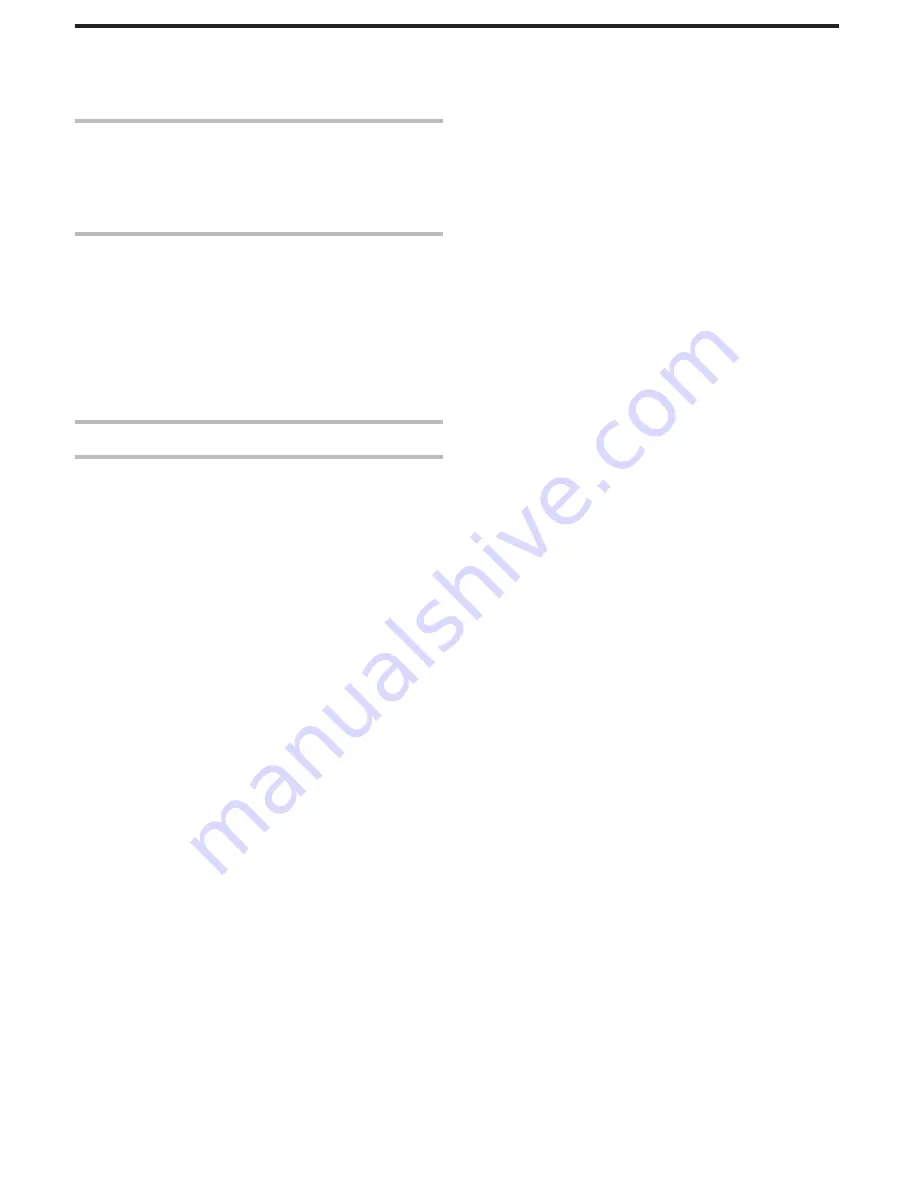
Bottom ................................................................................. 203
Interior ................................................................................. 203
LCD Monitor ........................................................................ 204
Indications on the LCD monitor
Common Recording Indications .......................................... 205
Video Recording .................................................................. 205
Still Image Recording ........................................................... 206
Video Playback .................................................................... 206
Still Image Playback ............................................................ 207
Troubleshooting
When the unit is not working properly .................................. 207
Battery Pack ........................................................................ 208
Recording ............................................................................ 208
Card ..................................................................................... 209
Playback .............................................................................. 209
Editing/Copying ................................................................... 210
Computer ............................................................................. 211
Screen/Image ...................................................................... 211
Other Problems ................................................................... 212
Error Message? ................................................................... 212
Maintenance
Specifications
4





































