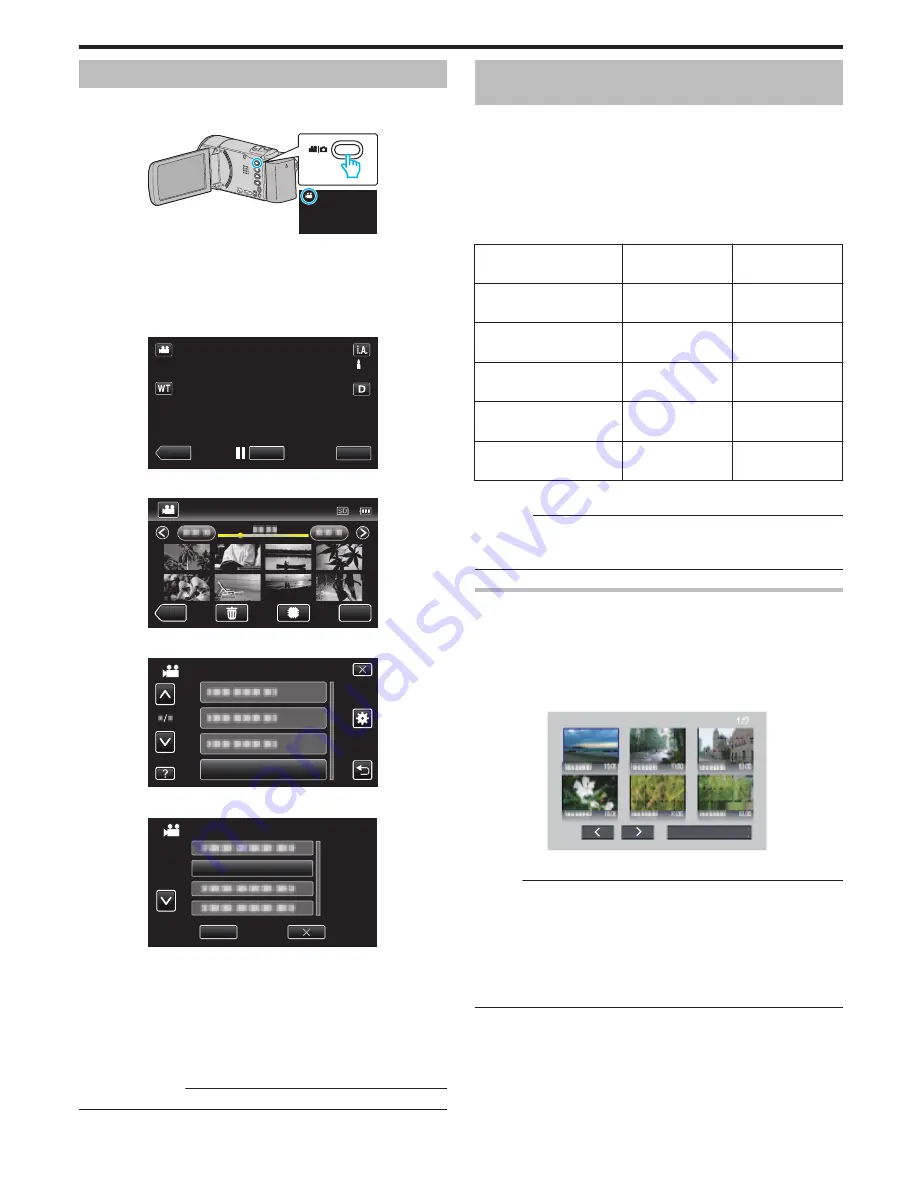
Playing Back Playlists
Plays back the playlists that you have created.
1
Open the LCD monitor.
.
0
Check if the recording mode is
A
.
0
If the mode is
B
still image, tap
B
on the recording screen to display
the mode switching screen.
Tap
A
to switch the mode to video. (You can also use the
A
/
B
button
on this unit.)
2
Tap “<<PLAY” to select the playback mode.
.
≪
PLAY
REC
MENU
3
Tap “MENU”.
.
≪
REC
MENU
4
Tap “PLAYBACK PLAYLIST”.
.
PLAYBACK PLAYLIST
VIDEO
5
Tap to select a playlist.
.
02 2012.10.10 PM01:00
CHECK
PLAYBACK PLAYLIST
0
Playback of the playlist starts.
“Playing Back Videos” (
A
p. 115)
0
Tap
3
or
2
to move upward or downward for more selection.
0
Tap
u
to return to the index screen.
0
Tap “CHECK” and select a playlist to check its content. After
checking, tap
J
.
0
Playlists with a
O
(Digest Playback) icon are the playlists created
during Digest Playback.
Creating Playlists
:
“Creating Playlists from the Recorded Videos” (
A
p. 131)
Playing Back a DVD or Blu-ray Disc Created
on this Unit
DVDs or Blu-ray discs created using the backup function on this unit can be
played back on TV using an optional DVD writer (DVDs only) with playback
function (CU-VD50) or a normal DVD or Blu-ray disc player. DVDs can also
be played back on this unit by connecting the optional DVD writer with
playback function.
“Playing Back with a DVD Writer” (
A
p. 142)
“Playing Back with an External Blu-ray Drive” (
A
p. 150)
0
For details on how to play back on a normal DVD or Blu-ray disc player,
refer to the instruction manual of the player.
Playback Device
DVD
(AVCHD format)
Blu-ray Disc
DVD writer connected to
this unit
P
-
BD writer (external Blu-ray
drive) connected to this unit
P
P
DVD player/
DVD recorder
P
*
-
Blu-ray player/
Blu-ray recorder
P
*
P
DVD writer with playback
function (CU-VD50)
P
-
*Only for AVCHD compatible devices
Caution :
0
DVDs that are created in AVCHD format cannot be played back on DVD
players with standard quality. You may not be able to remove the disc from
the player.
Digest Playback on a Blu-ray or DVD Player
You can play back a few seconds from each scene of the recorded videos
in the created disc.
1
Load the created disc on a player.
2
Select “DIGEST PLAYBACK” on the TV.
0
The digest is played back continuously.
.
DIGEST PLAYBACK
(The screen does not appear on this unit.)
Memo :
0
To normal playback/To index menu
1) Press the top menu button on the remote control of the player during
digest playback.
2) Select the desired item.
0
“DIGEST PLAYBACK” menu is not available when the disc is created
using the provided Everio MediaBrowser 4 software.
0
Digest Playback is not available when playing back by connecting this unit
to a DVD writer or external Blu-ray drive.
Playback
123
















































