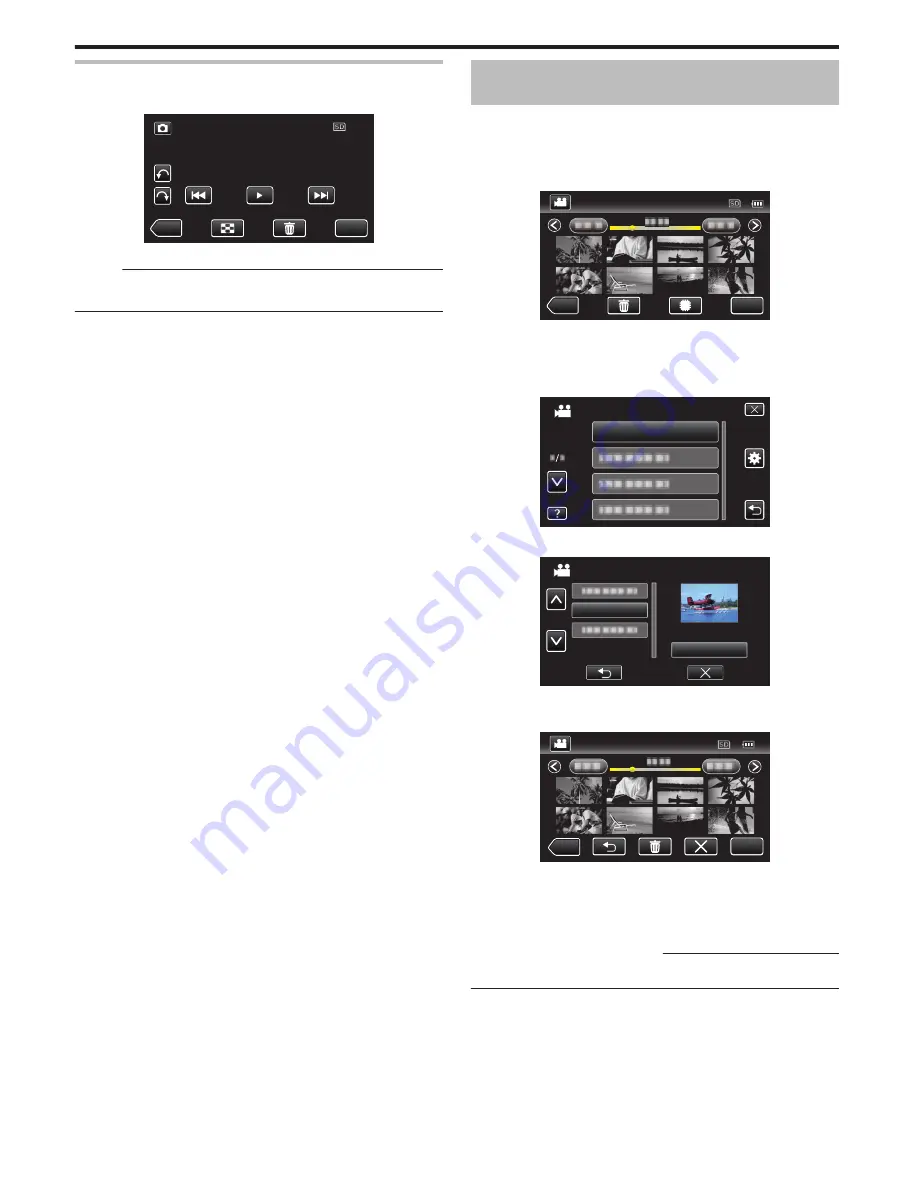
Slideshow Playback
Still images can be played back in a slideshow.
Tap
I
during still image playback to start the slideshow.
.
≪
REC
MENU
“Operation Buttons for Still Image Playback” (
A
p. 119)
Memo :
0
Effects can be added to the transitions in slideshow playback.
“ SLIDE SHOW EFFECTS ” (
A
p. 189)
Searching for a Specific Video/Still Image by
Date
When there is a large number of recorded videos and still images, it is difficult
to look for the desired file from the index screen.
Use the search function to find the file you want.
You can search and play videos or still images according to recording dates.
1
Tap “MENU”.
.
≪
REC
MENU
0
Tap
I
/
J
to select the media for playback.
0
Searching can be performed in both the video and still image modes.
*The image shows the video mode.
2
Tap “SEARCH DATE”.
.
SEARCH DATE
VIDEO
3
Tap a recording date, then tap “NEXT”.
.
2012.10.10
2012.10.10
2012.10.10
2012.10.10
NEXT
SEARCH DATE
0
Tap again to cancel the selected date.
4
Tap on the file to start playback.
.
MENU
≪
REC
SEARCH DATE
0
You can select videos in the video mode and still images in the still
image mode.
0
Only the files recorded on the selected date are displayed.
0
Tap
L
to stop searching and return to the index screen (thumbnail
display).
Deleting Files of a Selected Date
:
Tap
A
on the index screen (thumbnail display) to delete unwanted files.
“Deleting Unwanted Files” (
A
p. 124)
Playback
120
















































