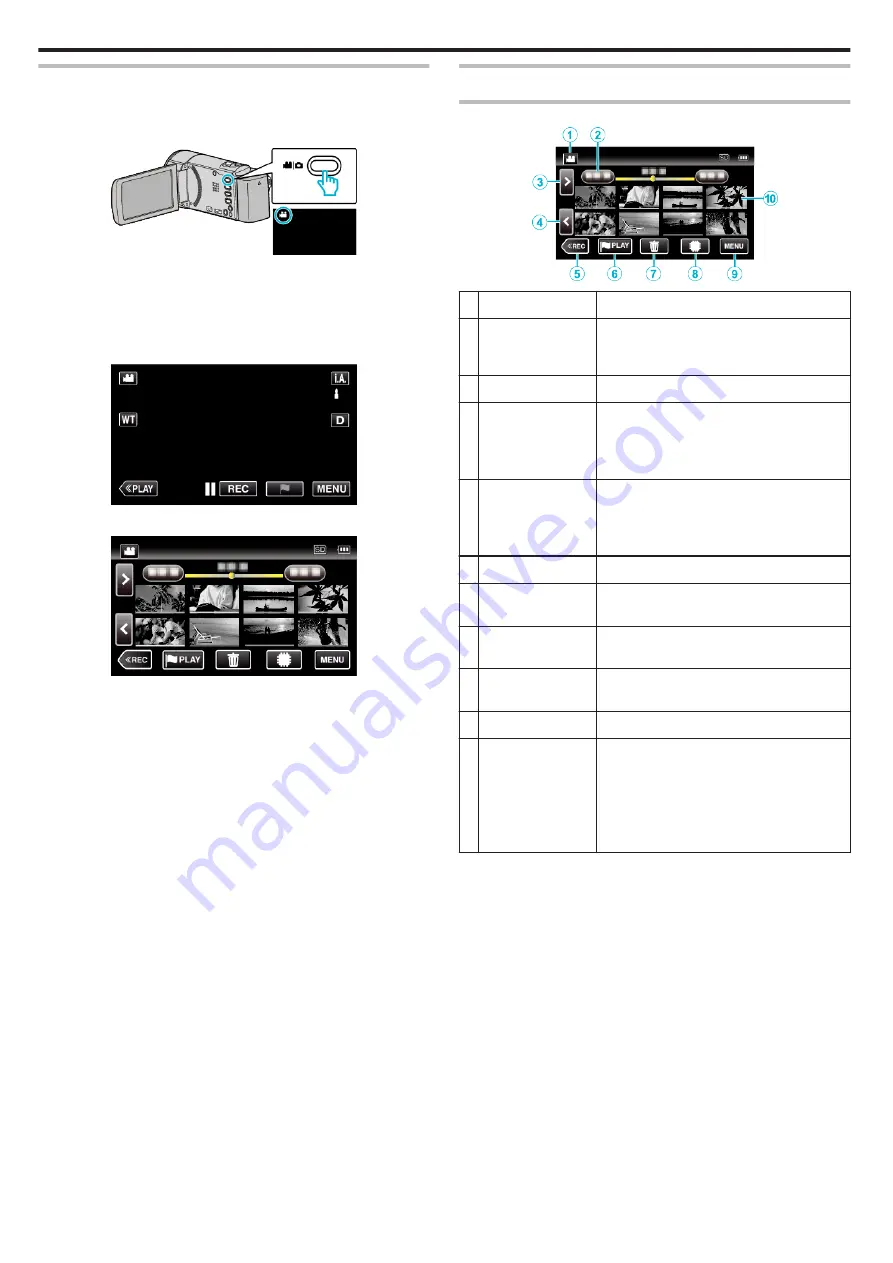
Normal Playback
Plays back the recorded videos.
*The following is a screen of the model with the built-in memory.
1
Open the LCD monitor.
.
0
Check if the recording mode is
A
.
0
If the mode is
B
still image, tap
B
on the recording screen to display
the mode switching screen.
Tap
A
to switch the mode to video. (You can also use the
A
/
B
button
on this unit.)
2
Tap “<<PLAY” to select the playback mode.
.
3
Tap on the file to start playback.
.
0
Tap
I
/
J
to select the media for playback and change the index
screen (thumbnail display). (GZ-EX355)
0
Tap
e
to pause.
0
Tap
u
to return to the index screen.
0
L
appears on the last image played back.
0
Lines in different colors are displayed under the thumbnail display to
distinguish the recording date.
Operation Buttons for Video Playback
During Index Screen Display
.
Display
Description
A
Video/Still Image
Mode
A
/
B
Switches between video and still image
modes.
B
Date
Moves to the previous/next date
C
>
Displays the next index screen (thumbnail
display)
0
You can perform the same operation with the
zoom lever.
D
<
Displays the previous index screen (thumbnail
display)
0
You can perform the same operation with the
zoom lever.
E
<<REC
Switches to the recording mode.
F
J
Moves to the mark playback mode.
G
R
Displays the index screen (thumbnail display)
to perform deletion
H
I
/
J
(GZ-EX355)
Switches between the index screen of the built-
in memory and SD card
I
MENU
Displays the menu screen
J
Thumbnail (File)
Tap on thumbnail - Starts playback
Drag to right - Scrolls to the right to show the
previous index screen (thumbnail display)
Drag to left - Scrolls to the left to show the next
index screen (thumbnail display)
Images with the same underlined color
indicates the same recording date.
Playback
66
Содержание Everio GZ-E305
Страница 1: ...CAMCORDER LYT2536 021A Detailed User Guide GZ E305 GZ E308 GZ EX315 GZ EX355 ...
Страница 264: ......






























