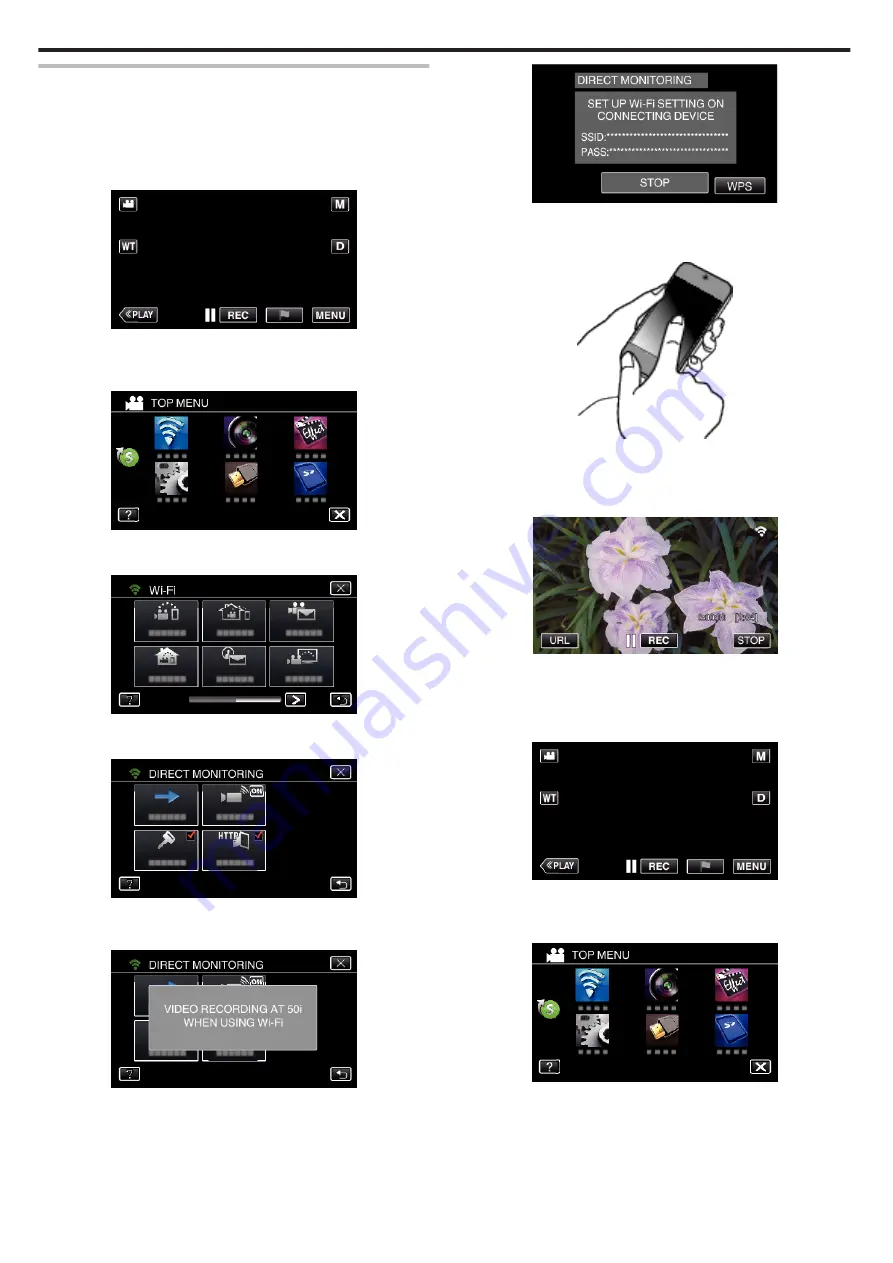
Connecting the Smartphone to the Camera Wirelessly
Connect the smartphone to the camera by either of the following methods.
o
Connection by entering the Wi-Fi password
1
Tap “MENU”.
(Operation on this camera)
Set the camera to the recording mode.
.
0
The top menu appears.
2
Tap the “Wi-Fi” (
Q
) icon.
(Operation on this camera)
.
3
Tap the “DIRECT MONITORING” (
N
) icon in the “Wi-Fi” menu.
(Operation on this camera)
.
4
Tap “START” (
I
).
(Operation on this camera)
.
0
When iFrame is selected for “VIDEO REC FORMAT”, the following
display appears and recording mode is switched to the 50i mode in
AVCHD.
.
5
Check the SSID and the PASS being displayed on the screen of the
camera.
.
6
Select the SSID in step 5 from the Wi-Fi network selection screen of your
smartphone, and enter the PASS on the password screen.
(Operation on the smartphone (or computer))
.
0
For details on connecting your smartphone (or computer) to a Wi-Fi
network, please refer to the instruction manual of the phone terminal
in use.
7
A connection is established and
Q
appears on the camera’s screen.
.
o
Connection by Wi-Fi Protected Setup (WPS)
1
Tap “MENU”.
(Operation on this camera)
Set the camera to the recording mode.
.
0
The top menu appears.
2
Tap the “Wi-Fi” (
Q
) icon.
(Operation on this camera)
.
3
Tap the “DIRECT MONITORING” (
N
) icon in the “Wi-Fi” menu.
(Operation on this camera)
Using Wi-Fi (GZ-EX355/GZ-EX315)
136
Содержание Everio GZ-E305
Страница 1: ...CAMCORDER LYT2536 021A Detailed User Guide GZ E305 GZ E308 GZ EX315 GZ EX355 ...
Страница 264: ......






























