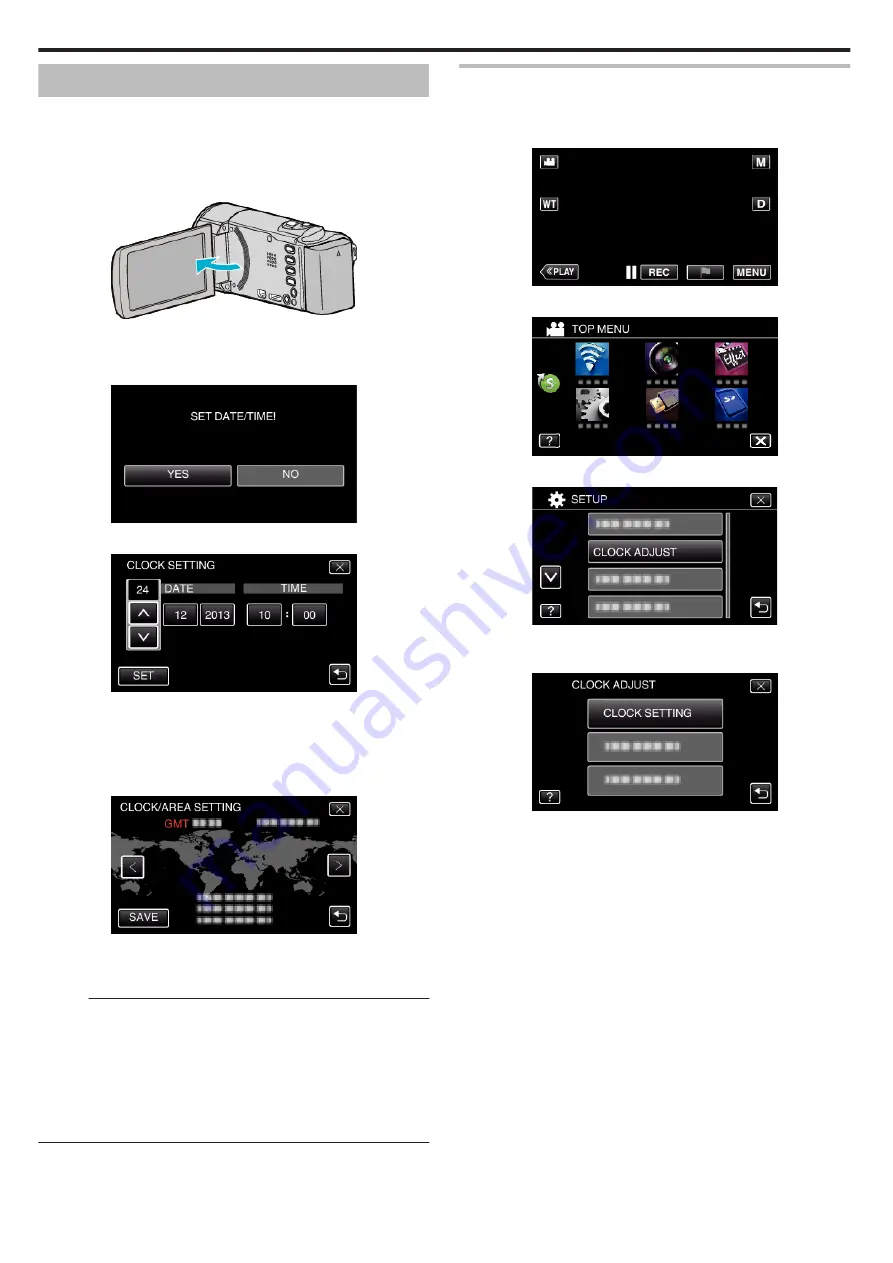
Clock Setting
The “SET DATE/TIME!” screen appears when you turn on this unit for the
first time after purchase, when it has not been used for a long time, or when
the clock is not set yet.
Set the clock before recording.
*The following is a screen of the model with Wi-Fi functions.
1
Open the LCD monitor.
.
0
The unit turns on.
0
When the LCD monitor is closed, the unit turns off.
2
Tap “YES” when “SET DATE/TIME!” is displayed.
.
3
Set the date and time.
.
0
When the day, month, year, hour, or minute item is tapped, “
3
” and
“
2
” will be displayed.
0
Tap
3
or
2
to adjust the day, month, year, hour, and minute.
4
After setting the date and time, tap “SET”.
5
Select the region where you live and tap “SAVE”.
.
0
Time difference between the selected city and the GMT (Greenwich
Mean Time) is displayed.
0
Tap
0
or
1
to select the city name.
Memo :
0
The clock can be reset again later.
0
When using this unit overseas, you can set it to the local time for recording.
“Setting the Clock to Local Time when Traveling” (
0
“SET DATE/TIME!” is displayed when you turn on this unit after it has not
been used for a prolonged period.
Connect the AC adapter for more than 24 hours to charge the internal clock
battery of this unit before setting the clock.
Resetting the Clock
Set the clock with “CLOCK ADJUST” from the menu.
*The following is a screen of the model with Wi-Fi functions.
1
Tap “MENU”.
.
2
Tap “SETUP”.
.
3
Tap “CLOCK ADJUST”.
.
0
Tap
3
or
2
to scroll the screen.
4
Tap “CLOCK SETTING”.
.
Getting Started
20
Содержание Everio GZ-E305
Страница 1: ...CAMCORDER LYT2536 021A Detailed User Guide GZ E305 GZ E308 GZ EX315 GZ EX355 ...
Страница 264: ......






























