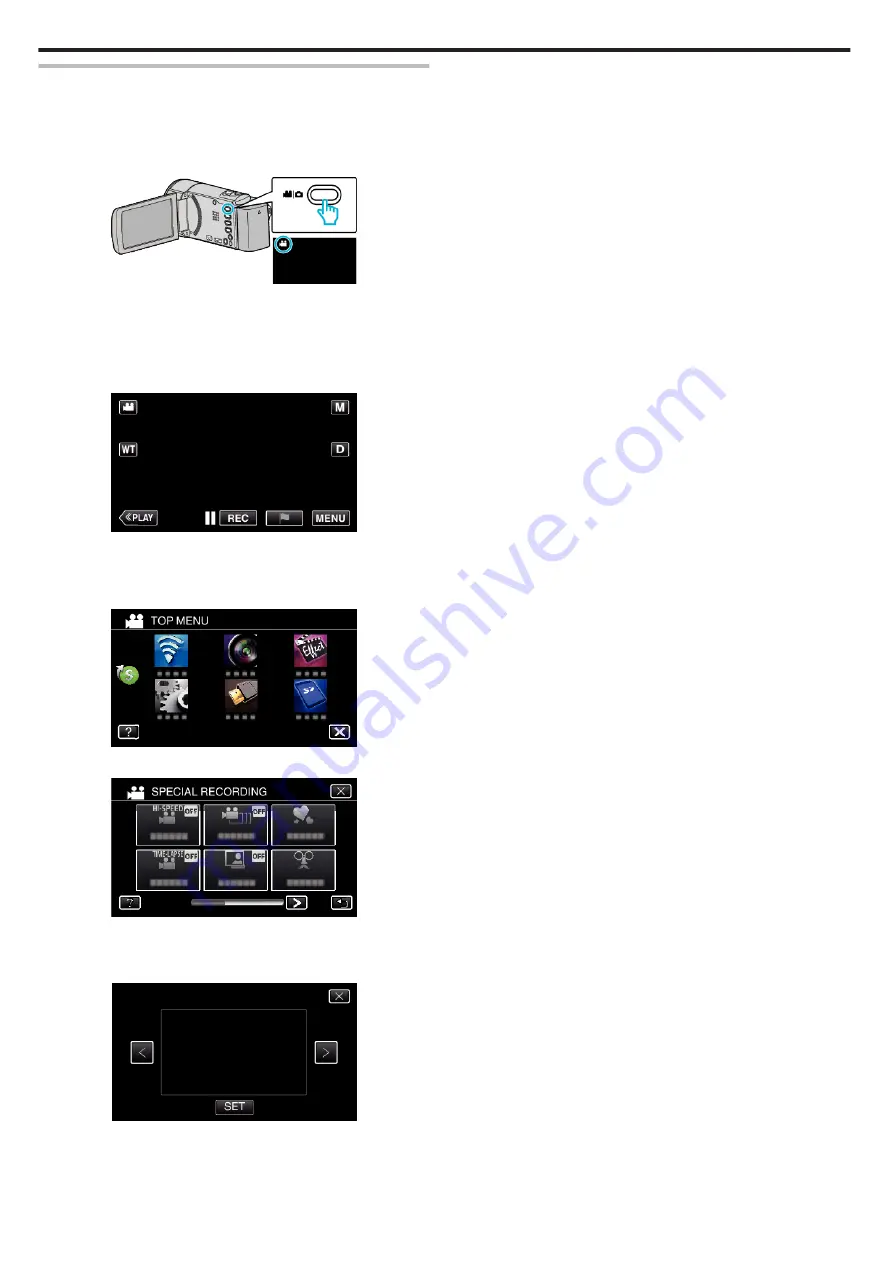
Recording with Animation Effects (ANIMATION EFFECT)
You can add animation effects to video recordings.
The animation effects appear when smiles are detected or when the screen
is touched.
*The following is a screen of the model with Wi-Fi functions.
1
Open the LCD monitor.
.
0
Check if the recording mode is
A
.
0
If the mode is
B
still image, tap
B
on the recording screen to display
the mode switching screen.
Tap
A
to switch the recording mode. (You can also use the
A
/
B
button on this unit.)
2
Tap “MENU”.
.
0
The top menu appears.
3
Tap “SPECIAL RECORDING”. (Go to step 4.)
Alternatively, tap “ANIMATION EFFECT” in the shortcut menu. (Go to
step 5.)
.
4
Tap “ANIMATION EFFECT”.
.
0
Tap
L
to exit the menu.
0
Tap
J
to return to the previous screen.
5
Select a desired effect and tap “SET”.
.
0
Tap
0
or
1
to change the effect.
0
Press the START/STOP button the camera to start recording.
Press again to stop.
0
To select another effect again after tapping “SET”, tap
J
.
0
Tap
L
to exit “ANIMATION EFFECT”.
(To perform operations other than recording, tap
L
to cancel the
“ANIMATION EFFECT” first.)
Recording
40
Содержание Everio GZ-E305
Страница 1: ...CAMCORDER LYT2536 021A Detailed User Guide GZ E305 GZ E308 GZ EX315 GZ EX355 ...
Страница 264: ......






























