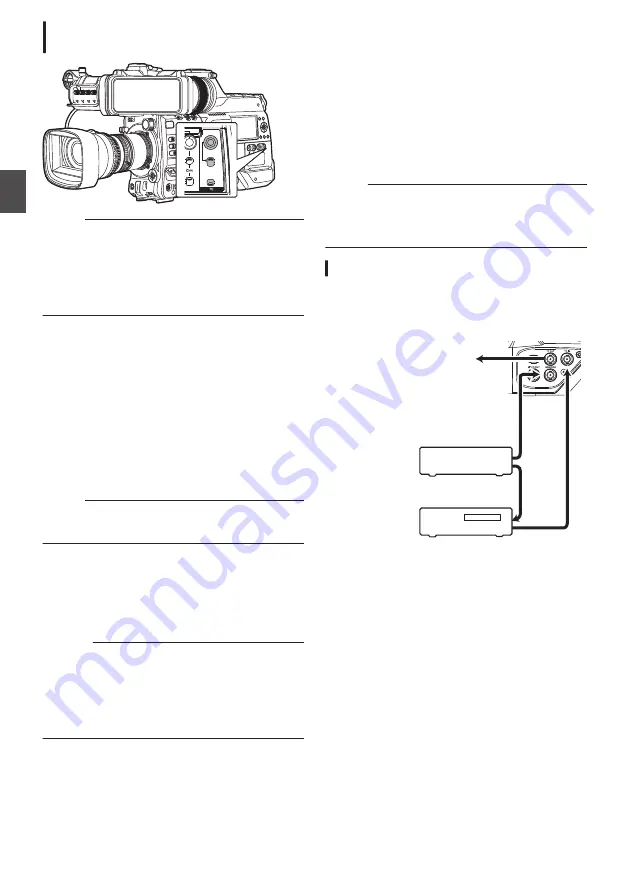
Setting User’s Bit without Opening the
Menu
.
PRESET
TC
F-RUN
R-RUN
REGEN
UB
GEN
DISPLAY
Memo :
0
Settings cannot be made in the following cases.
0
When the [TC GEN] switch is set to
“REGEN”.
0
Menu screen is displayed.
0
The camera recorder is not in the Camera
mode.
Setting the user’s bit
1
Set the [TC DISPLAY] switch to “UB”.
2
Set the [TC GEN] switch to a setting other
than “REGEN”.
3
Press the [TC PRESET] button.
4
Set the user’s bit (numbers between 0 and
9, or alphabets between A and F).
Use the cross-shaped button (
HI
) to place the
cursor at the item to set, then use the cross-
shaped button (
JK
) to change the values.
Memo :
0
Press the [CANCEL/RESET] button to reset
each digit to “0”. The cursor moves to the left.
5
Check the values and press the Set button
(
R
).
0
The user’s bit is set and the screen returns to
the normal screen.
0
To cancel the setting, press the [TC
PRESET] button.
Caution :
0
When the camera recorder is switched to Media
mode during editing, editing will be canceled
and the screen will close.
0
When editing the user’s bit, operations of the
buttons configured in [Camera Function]
B
[User Switch Set] are disabled.
Synchronizing the Time
Code with an External
Time Code Generator
This camera recorder comes with a [TC IN]
terminal.
Connect a time code signal generator to the [TC
IN] terminal to synchronize with the SMPTE/EBU
LTC time code.
Memo :
0
After synchronization (slave lock), the internal
time code generator continues to run even if
there is no input from the external time code
generator.
Connection
Setting up the external time code generator as
a master device
.
GENLOCK
TC OUT
TC IN
To [TC IN] Terminal
of Another Camera
LTC Time Code
External Synchronizing Signal
External Synchronizing Signal
Master Device
External Time
Code Generator
Sync Signal
Generator
Slave Device
78
Setting the User’s Bit
Sh
ooting
Содержание Connected Cam GY-HC900CHE
Страница 2: ...2 ...
















































