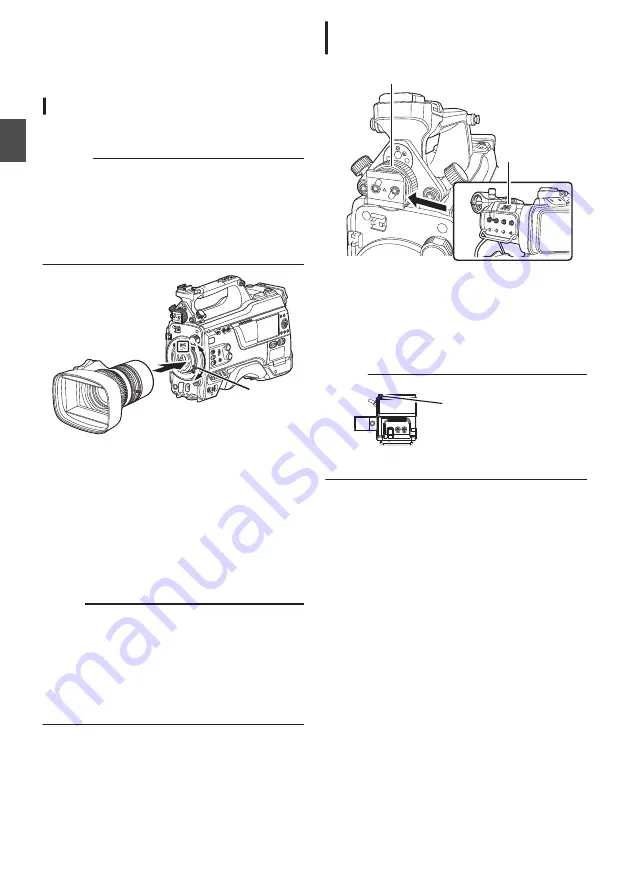
Settings and Adjustments
Before Use
.
Attaching the Lens (Sold Separately)
This camera recorder can be attached with a B4
mount lens.
Caution :
0
Check that the camera recorder is turned off
before attaching the lens. Attaching the lens with
the power turned on can result in accident and
malfunction.
0
When detaching the lens, do not touch the
optical filter or allow dust to adhere to the optical
filter.
.
1,4
3
1
Loosen the lens lock lever.
2
Detach the body cap.
0
Do not lose the body cap, keep it properly.
3
Attach the zoom lens such that the pin
matches the hole of the mounting area.
4
Tighten the lens lock lever.
5
Connect the lens cable to the [LENS]
terminal.
6
Attach the lens cable to the clamp.
Memo :
0
Tighten the lens lock lever completely. If it is not
fully tightened, the lens may drop or the back
focus may be out of alignment.
0
For details on the lens, please refer to the
“INSTRUCTIONS” of the lens used.
0
It is necessary to adjust the back focus before
use.
P44 [Adjusting the Back Focus] )
Attaching the Viewfinder (Supplied)
u
v
.
2,4
3
1
Set the [POWER ON/OFF] switch of the
camera recorder to “OFF”.
2
Loosen the viewfinder left-right position
lock ring.
3
Slide the viewfinder in the direction of the
arrow to attach it.
Memo :
.
Slide Stopper
0
To detach the viewfinder, pull the slide stopper
up and slide it in opposite direction of the arrow.
4
Turn the viewfinder left-right position lock
ring to secure the position of the
viewfinder.
5
Attach the viewfinder cable to the [VF]
terminal.
6
Pin the viewfinder cable to the clamp.
30
Settings and Adjustments Before Use
Pr
ep
ar
ati
ons
Содержание Connected Cam GY-HC900CHE
Страница 2: ...2 ...
















































