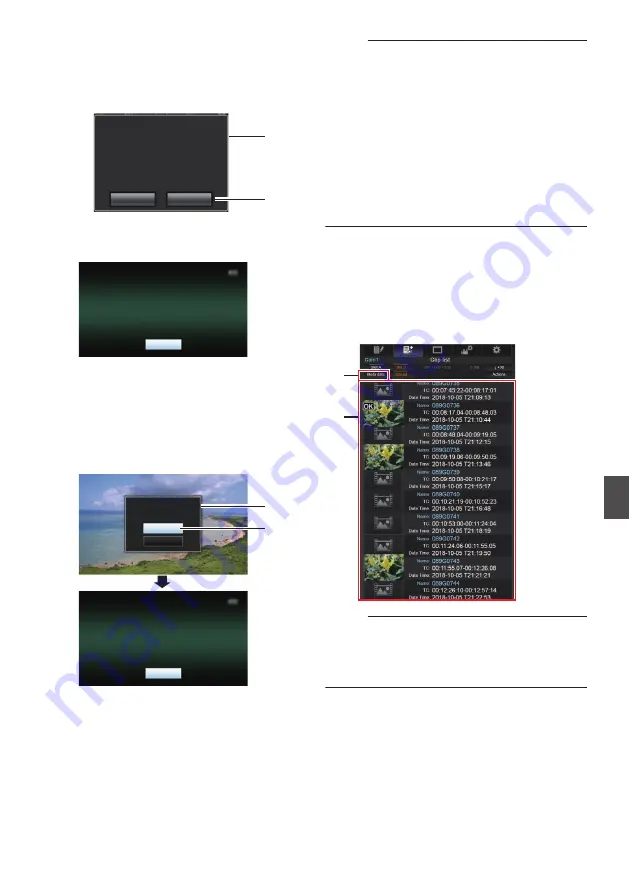
o
Switching from a web browser
A
You will see a message indicating “It is
necessary to change the camera mode to
"Remote Edit Mode". Change the mode.”
on the web browser.
.
A
B
Change
Cancel
It is necessary to change the camera
mode to "Remote Edit Mode".
Change the mode.
B
Tap (click) [Change] to switch the camera
to the Remote Edit mode.
.
Exit
Remote Edit Mode
o
Switching from the camera
A
“Change to Remote Edit Mode?” is
displayed on the display screen of the
camera unit.
B
Select [Change] and press the Set button
(
R
) to switch to the Remote Edit mode.
.
B
A
Exit
Remote Edit Mode
Cancel
Change
Remote Edit Mode?
Change to
Memo :
0
When the menu or status is displayed, display
of the confirmation screen will be put on hold.
0
If the menu is displayed on the camera recorder,
close the menu.
0
If the status is displayed on the camera recorder,
close the status display.
0
Pressing the Set button (
R
) on the camera
recorder while in the Remote Edit Mode ends
the Remote Edit Mode forcibly and switches to
the Camera mode.
0
When FTP upload via the camera unit is
currently in progress, switching to the Remote
Edit mode is disabled.
4
Select the Metadata Edit mode.
Select the [Metadata] tab.
5
Select the clip to rewrite the metadata.
0
A list of the recorded clips appears on the
[Clip List] screen.
0
Tap (click) the clip for which you want to
rewrite the metadata.
.
4
5
Memo :
0
You can switch the displayed slot using the [Slot
A] and [Slot B] tabs.
0
You can use the [
J
-30] or [
K
+30] tab to jump to
the previous or next 30 clips on the list.
Editing Metadata
197
Con
nectin
g to the Network
Содержание Connected Cam GY-HC900CHE
Страница 2: ...2 ...






























