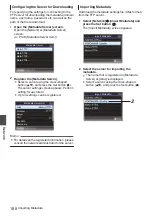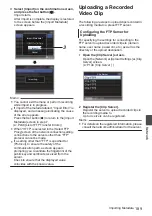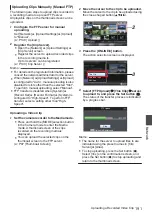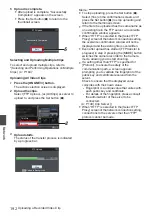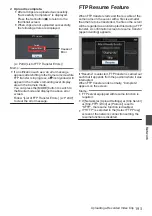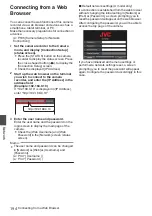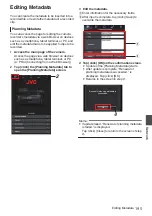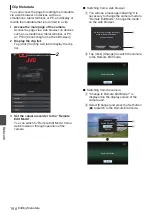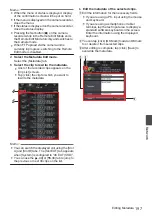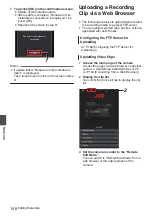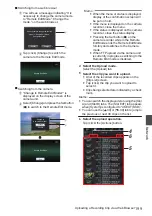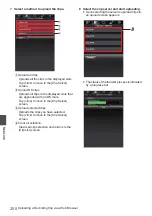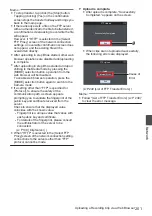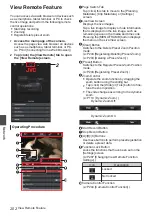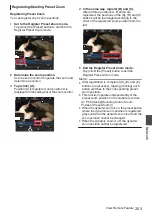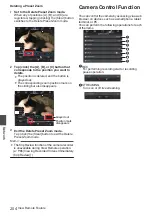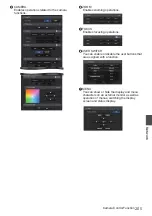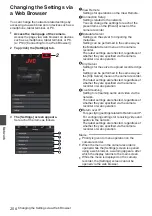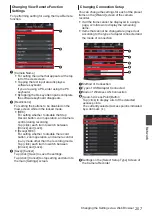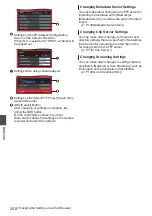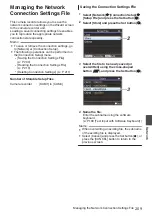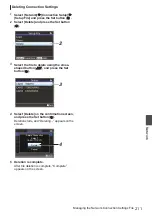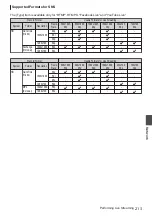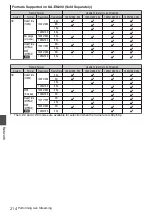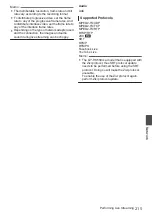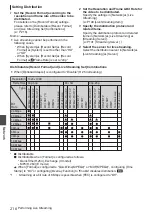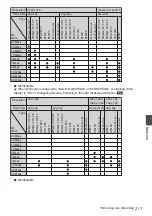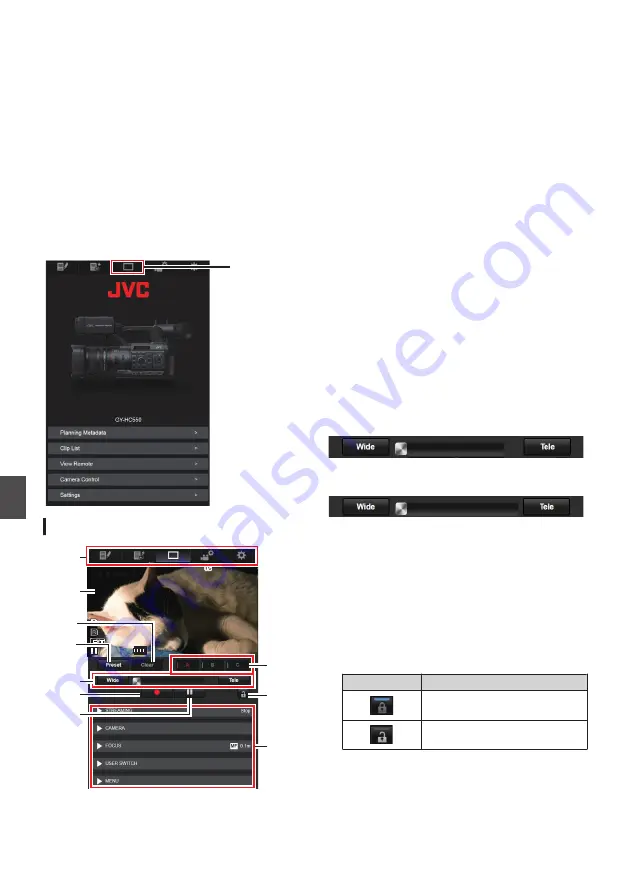
View Remote Feature
You can access via a web browser on devices such
as a smartphone, tablet terminal, or PC to check
the live image and perform the following remote
control operations.
0
Start/stop recording
0
Zooming
0
Register/delete preset zoom
1
Access the main page of the camera.
Access the page via a web browser on devices
such as a smartphone, tablet terminal, or PC.
P194 [Connecting from a Web Browser] )
2
Tap (click) the [View Remote] tab to open
the [View Remote] screen.
.
2
Operating Procedure
.
268min
268min
230min
230min
---min
---min
01:12:54.19
01:12:54.19
STBY
STBY
282min
282min
Cam1
Cam1
Z 00
Z 00
A
B
D
E
C
F
G
H
I
J
A
Page Switch Tab
Tap (click) this tab to move to the [Planning
Metadata], [Clip Metadata], or [Settings]
screen.
B
Live View Screen
Displays the live images.
Tap a live image to display or hide information
that is displayed on the live image, such as
remaining space on the media and time code.
Pressing the [MENU/THUMB] button displays
the menu on the Live View screen.
C
[Clear] Button
Switches to the Delete Preset Zoom Position
mode.
P203 [Registering/Deleting Preset Zoom] )
P204 [Deleting a Preset Zoom] )
D
[Preset] Button
Switches to the Register Preset Zoom Position
mode.
P203 [Registering Preset Zoom] )
E
Zoom Control
0
Operate the zoom function by dragging the
zoom button along the sliding bar.
0
Tap (click) the [Wide] or [Tele] button to fine-
tune the zoom position.
0
The slide changes according to the dynamic
zoom.
Dynamic Zoom Off:
.
Dynamic Zoom On:
.
F
Start Record Button
G
Stop Record Button
H
[A]/[B]/[C] Buttons
Use these buttons to perform preset registration
or delete a preset data.
I
Function Lock Button
Locks the functions that have been set on the
[Settings] screen.
P207 [Changing View Remote Function
Icon
Description
.
Locked
.
Not locked
J
Camera Control Function
P204 [Camera Control Function] )
202
View Remote Feature
Network
Содержание Connected Cam GY-HC500E
Страница 2: ...2 ...
Страница 267: ...267 ...