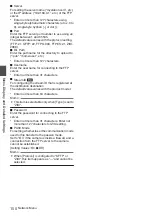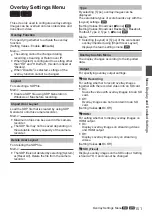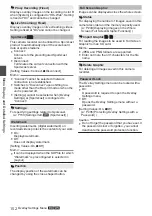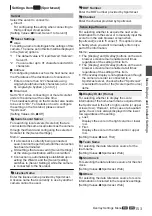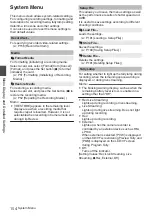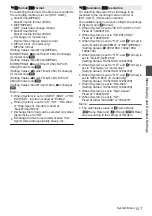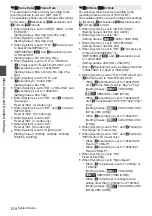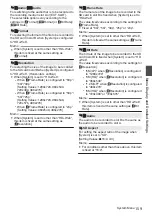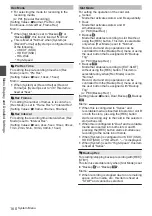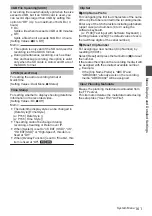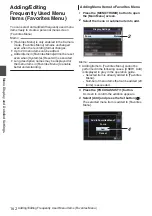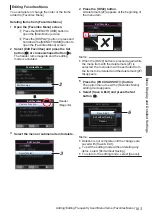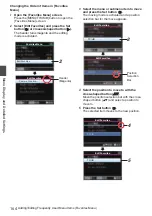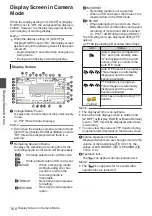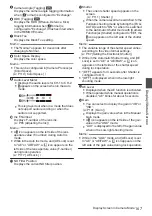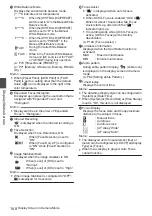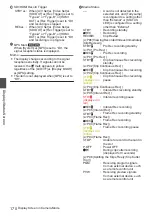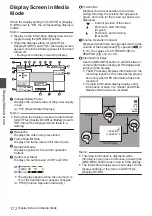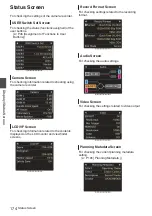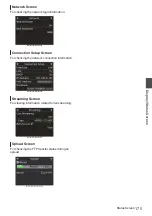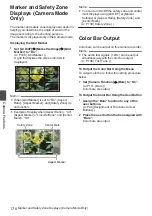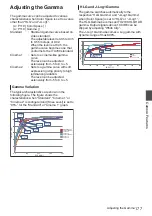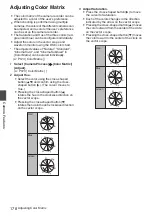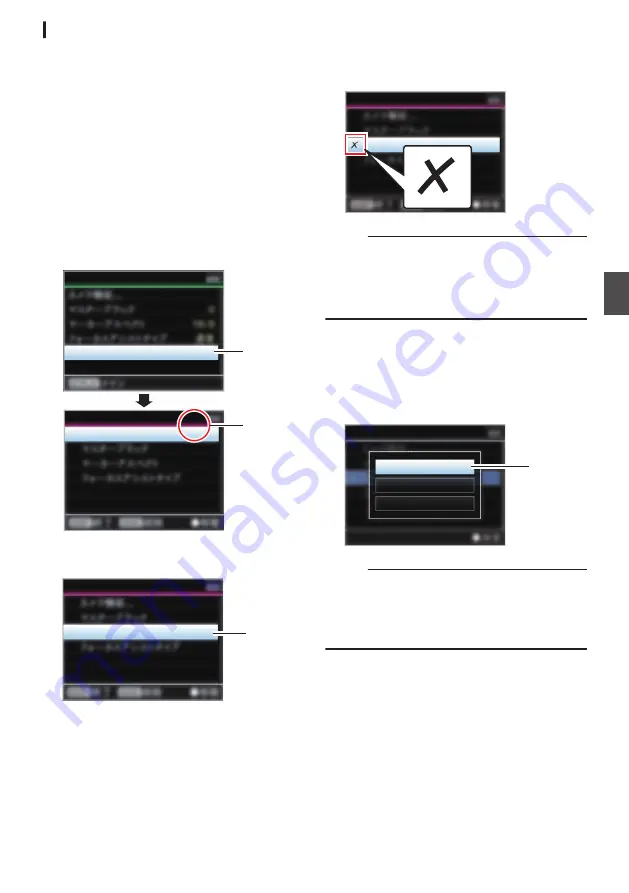
Editing Favorites Menu
You can delete or change the order of the items
added to [Favorites Menu].
Deleting Items from [Favorites Menu]
1
Open the [Favorites Menu] screen.
A
Press the [MENU/THUMB] button to
open the [Main Menu] screen.
B
Press the [DISPLAY] button or press and
hold down the [MENU/THUMB] button to
open the [Favorites Menu] screen.
2
Select [Edit Favorites] and press the Set
button (
R
) or crossed-shaped button (
I
).
The header turns magenta and the editing
mode is activated.
.
2
Header
(Magenta)
Camera Function...
Edit Favorites
Edit Favorites
Favorites Menu
3
Select the menu or submenu item to delete.
.
3
Aspect Marker
Edit Favorites
4
Press the [OIS/2] button.
A delete mark (
b
) appears at the beginning of
the menu item.
.
Aspect Marker
Edit Favorites
Memo :
0
When the [OIS/2] button is pressed again while
the menu item with the delete mark (
b
) is
selected, the menu item will be excluded from
the items to be deleted and the delete mark (
b
)
disappears.
5
Press the [FOCUS ASSIST/1] button.
The option menu to exit the [Favorites Menu]
editing mode appears.
6
Select [Save & Exit] and press the Set
button (
R
).
.
6
Cancel
Exit without Saving
Save & Exit
Edit Favorites
Memo :
0
Deletion is not complete until the changes are
saved with [Save & Exit].
0
To exit the editing mode without deleting any
items, select [Exit without Saving].
0
To return to the editing mode, select [Cancel].
Adding/Editing Frequently Used Menu Items (Favorites Menu)
163
Menu Display and Detailed Settings
Содержание Connected Cam GY-HC500E
Страница 2: ...2 ...
Страница 267: ...267 ...