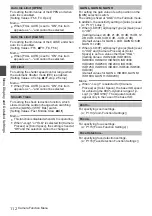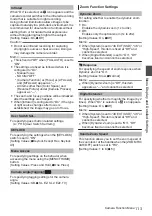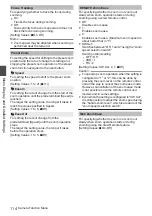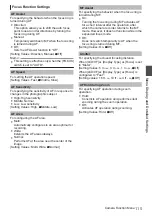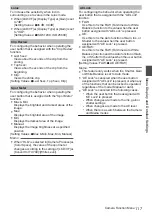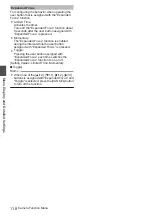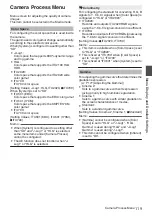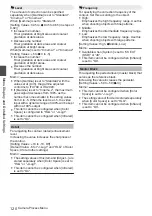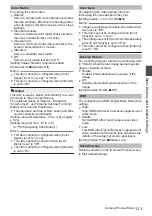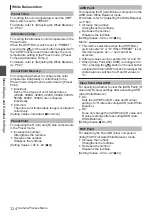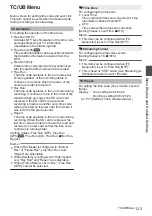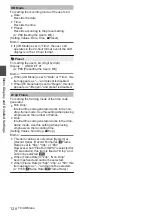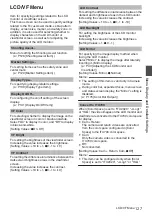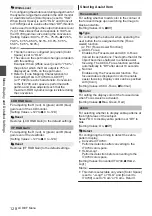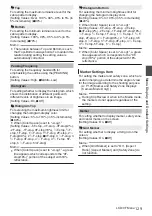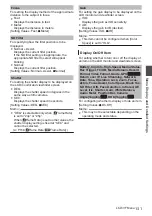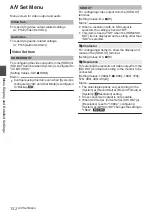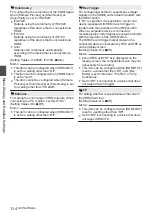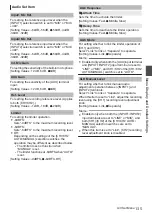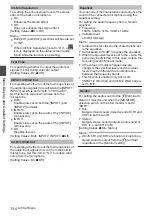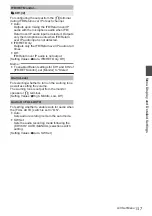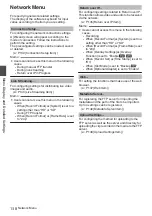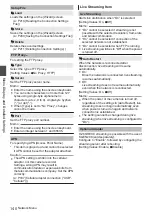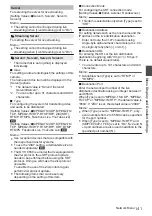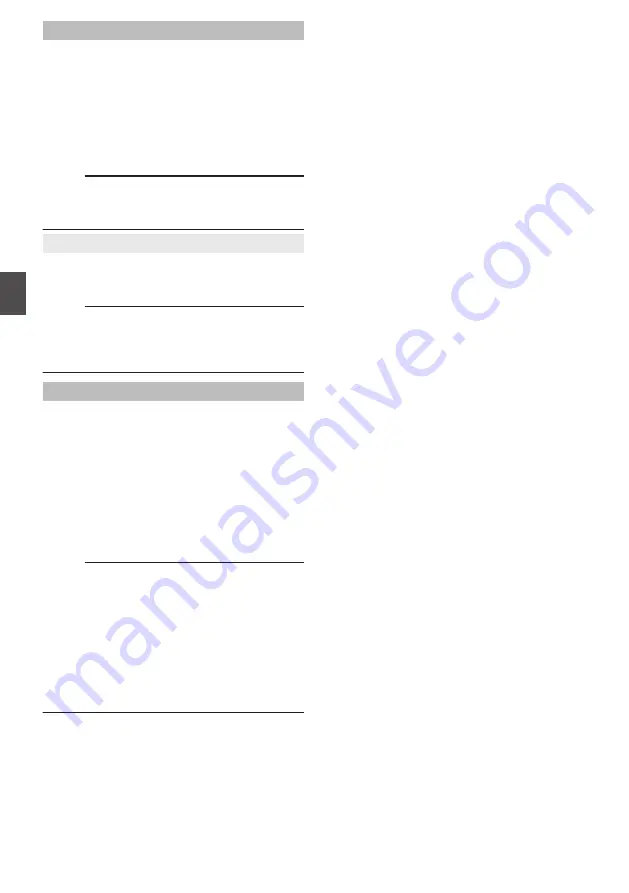
UB Mode
For setting the recording mode of the user’s bit.
0
Date:
Records the date.
0
Time:
Records the time.
0
Preset:
Records according to the preset setting.
P80 [Setting the User’s Bit] )
[Setting Values: Date, Time,
R
Preset]
Memo :
0
If [UB Mode] is set to “Time”, the user’s bit
operates in the 24-hour format even if the LCD
display is in the 12-hour format.
9
Preset
For setting the user’s bit. (Digit by digit)
Display : AB CD EF 01
P80 [Presetting the User’s Bit] )
Memo :
0
When [UB Mode] is set to “Date” or “Time”, this
item appears as “---” and preset is disabled.
0
When [TC Generator] is set to “Regen”, this item
appears as “<Regen>” and preset is disabled.
Drop Frame
For setting the framing mode of the time code
generator.
0
Non Drop:
Internal time code generator works in the non-
drop-frame mode. Use this setting when placing
emphasis on the number of frames.
0
Drop:
Internal time code generator works in the drop-
frame mode. Use this setting when placing
emphasis on the recording time.
[Setting Values: Non Drop,
R
Drop]
Memo :
0
This item can be set only when [System]
B
[Record Set]
B
[Record Format]
B
[
W
Frame
Rate] is set to “60p”, “30p”, or “60i”.
However, when “Free Run (GPS)” is selected for
[TC Generator], this item is fixed at “Drop” and
cannot be selected.
L
0
When [Frame Rate] is “24p”, “Non Drop”
becomes fixed and cannot be selected.
0
When [Frame Rate] is “50p”, “25p”, or “50i”, this
item appears as “---” and cannot be selected.
126
TC/UB Menu
Menu Display and Detailed Settings
Содержание Connected Cam GY-HC500E
Страница 2: ...2 ...
Страница 267: ...267 ...