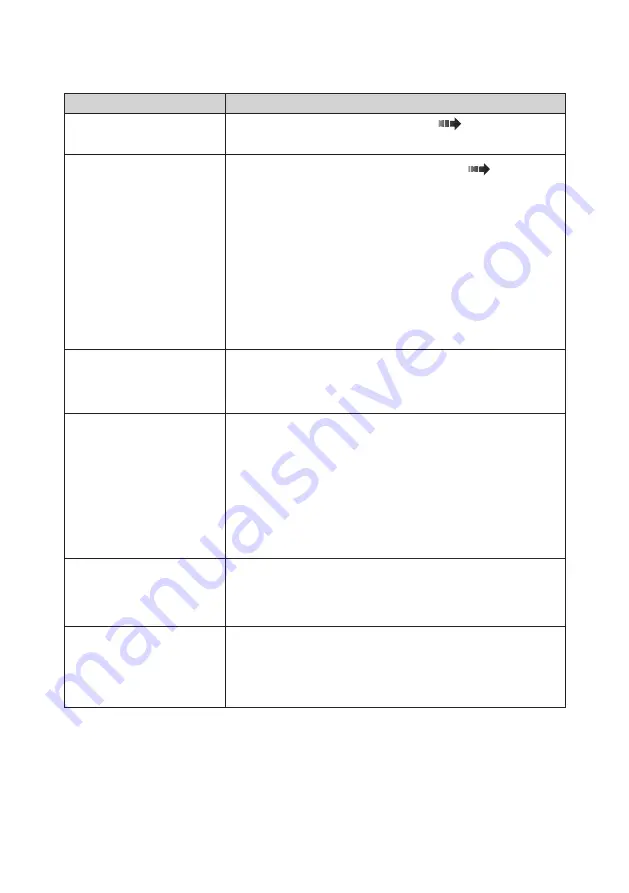
- 37 -
When a failure is suspected...
Symptom
Cause and Solution
The monitor won’t turn on!
(The power indicator is off.)
• Make sure the monitor is plugged (
P5 ).
• Check if the monitor is on.
The screen doesn’t come on!
• Check if cables are connected correctly (
P5 ).
• Check if the computer is turned on.
• If the LED indicator is orange, the computer may be in
power saving mode. Press any key on the keyboard to
wake up the computer.
• The input signal frequency or screen resolution may not
be appropriate for the monitor. Refer to the computer
instruction manual and adjust the frequency and/or
resolution.
• If the LED is red, there may be an error occurring.
Contact your dealer.
Images are not displayed
properly.
The screen resolution may not be appropriate for the
monitor. Refer to the computer instruction manual and
adjust resolution.
When the power supply on
the monitor used by the
DisplayPort input was
turned off, the monitor
became unstable!
Data is communicated with DisplayPort while the
computer is working. Please do not turn off the power
switch on the monitor while displaying it by the
DisplayPort input. Do not turn off the power supply on
the monitor while the computer is working. Even if the
power supply on the monitor is turned on again, screen
might become unstable. Please turn on the power supply
of the computer after turning on the power supply on the
monitor.
The images of the
DisplayPort input are not
displayed properly!
The DisplayPort input might not be displayed well by the
combinations of graphics card, driver and OS etc. For
recommended graphics cards, please consult your dealer.
The OSD
“Check the system settings”
appears!
When color depth becomes 6 bpc due to effects by noise
via DisplayPort, it appears.
Please change the setting, except 6 bpc, on its graphics
card driver.
Содержание CL-S500 Series
Страница 38: ... 38 This page is intentionally left blank ...




































