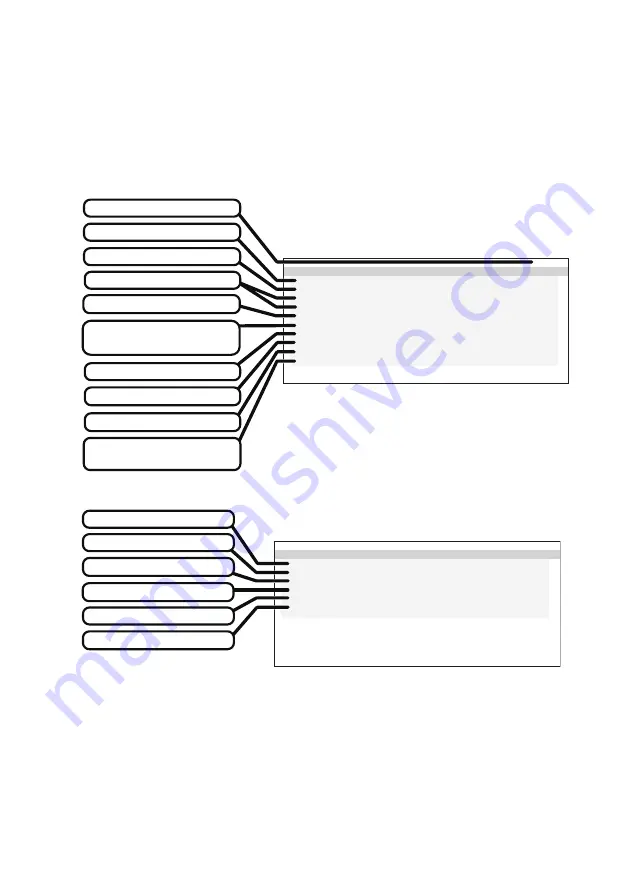
- 10 -
2. Information
1)
Activate “Operation Button Guide
①
” by pressing any one of operation buttons
(A–C).
2)
Press the “
MENU
” button.
3)
Select “
INFORMATION
” on MENU 1/2 and press the “
OK
” button. And then, the
following OSD “INFORMATION 1/2” appears as below. The OSD page switches
between “INFORMATION 1/2” and “INFORMATION 2/2” by pressing the “
▲
” button
or the “
▼
” button.
I N F O R M A T I O N
1 / 2
M O D E L :
C L - S 5 0 0
S E R I A L
: * * * * * * * * * * * *
V S P U
: R e v . A
M P U
: R e v . A
A C T T I M E : 9 9 9 9 9 H
L A S T C A L : 9 9 9 9 9 H
E D I D : L a n d s c a p e
D - G A MM A
: D i s a b l
e
A U T O - T E X T : D i s a b l
e
H - S E N S O R
: D i s a b l
e
5 M P
INFORMATION 1/2
Model
Total operating hours
Operating hours since the
last calibration
EDID
Maintenance information
Serial number
Dynamic gamma adjustment
Resolution
Auto text mode
Human presence sensor
state
I N F O R M A T I O N
2 / 2
T - P A T T E R N :
A A P M T G 1 8 - O I Q
D P : E n a b l e
U S B P O W : A u t o
R . L I G H T
:
H i g h
F U N C - 1
: T E S T P A T T E R N
F U N C - 2
: D Y N A M I C G A MM A
5 M P
INFORMATION 2/2
Output setting for USB
F1 (Test Pattern)
Reading light
Test Pattern Type
Setting for DisplayPort
F2 (Dynamic Gamma)
In the case of the sample as above,
F1 button is for ON/OFF of “TEST PATTERN”.
F2 button is for ON/OFF of “DYNAMIC GAMMA”.
Содержание CL-S500 Series
Страница 38: ... 38 This page is intentionally left blank ...

























