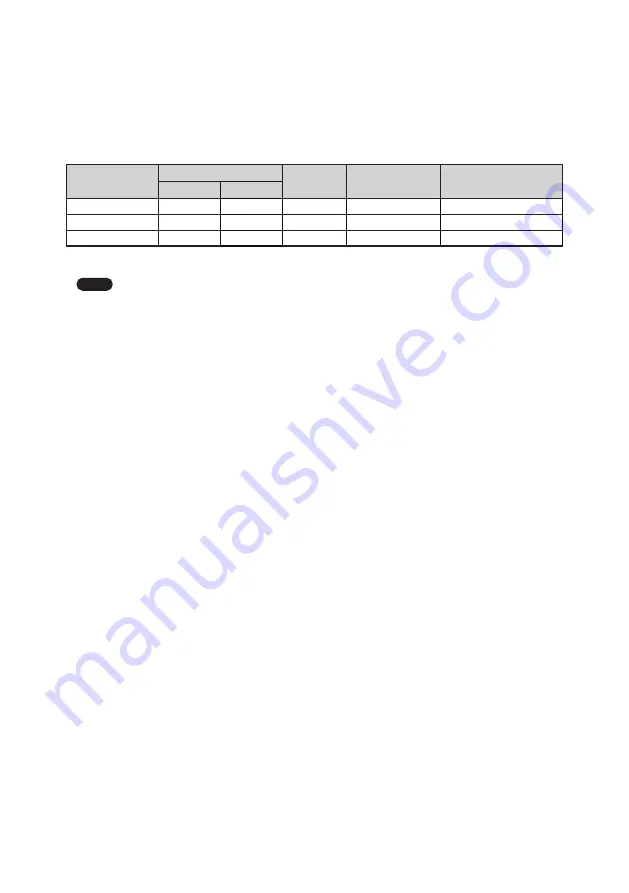
- 16 -
Switching configuration data
CL-S500 can save up to three settings of luminance-Gamma-color as configuration data
within the monitor and they can be switched by selecting a configuration number
appeared on the current operating state OSD screen. The following three configuration
settings are saved prior to shipping as factory default.
Configuration
number
Luminance (cd/m
2
)
Color
Gamma
Shipping setting
Max.
Min.
1
500
0.6
7500 K *
DICOM
GSDF
Japan, Europe, Korea
2
500
1
7500 K *
DICOM
GSDF
North America
3
500
0.6
7500 K *
EXP. 2.2
-
*
:
x0.299, y0.315
Note
To set and save configuration data other than above, an optional
calibration kit is required.
Setting method 1
You can switch the configuration data by OSD.
1) Activate “Operation Button Guide
①
” by pressing any one of operation buttons
(A–C).
2)
Press the “
MENU
” button.
3)
Select “
CONFIGURATION
” on MENU 1/2 by using the “▲” button or the “▼” button
and press the “
OK
” button.
Secondly, select “
Config1
”, “
Config2
”, or “
Config3
” on OSD “CONFIGURATION” and
press the “
OK
” button.
Setting method 2
You can make function buttons (F1 or F2) available to switch the configuration data.
By doing so, you can easily switch it with just a button.
The following steps tell you how to functionalize the “
F2
” button.
1) Activate “Operation Button Guide
①
” by pressing any one of operation buttons
(A–C).
2)
Press the “
MENU
” button.
3)
Select “
FUNCTION
” on MENU 1/2 by using the “▲” button or the “▼” button and
press the “
OK
” button.
Secondly, select “
FUNCTION2
” on OSD “FUNCTION” and press the “
OK
” button.
4)
Select “
CONFIGURATION
” on OSD “FUNCTION2” and press the “
OK
” button.
5)
Activate “Operation Button Guide
①
” by pressing any one of operation buttons
(A–C).
6)
Press the “
F2
” button, select “
Config1
”, “
Config2
”, or “
Config3
” on OSD
“CONFIGURATION”.
You can check the status of “
CALIBRATION SETTING
” on OSD “CURRENT STATE”.
Содержание CL-S500 Series
Страница 38: ... 38 This page is intentionally left blank ...






























