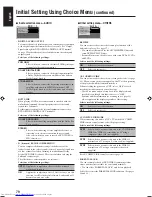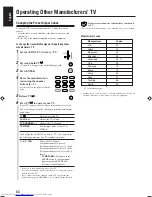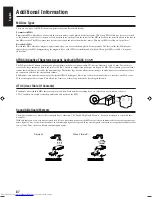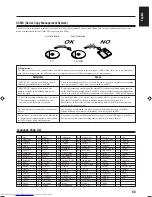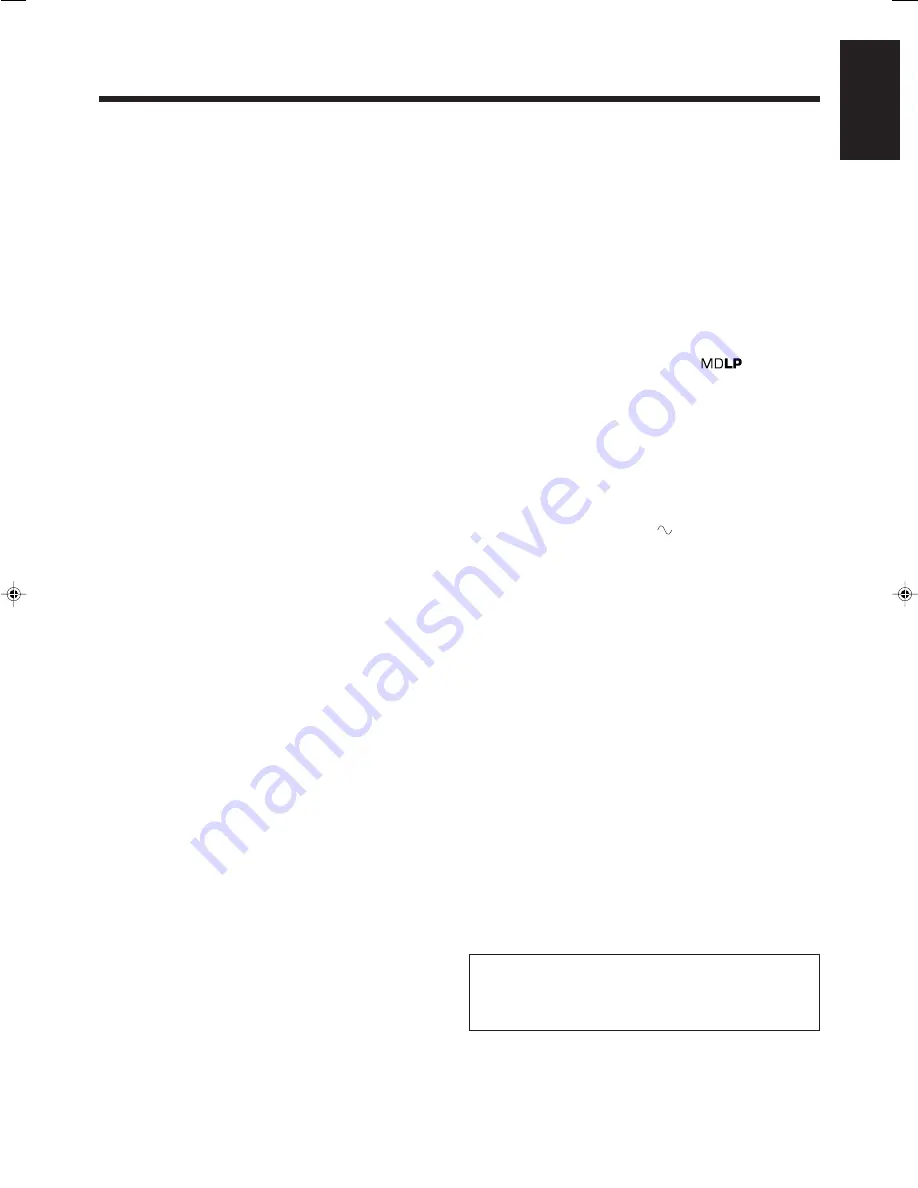
92
English
Amplifier Section—CA-UXJ99DVD
Output Power (IEC 268-3): 30 W (15 W + 15 W) at 4
Ω
(10% THD)
40 W (20 W + 20 W) at 4
Ω
(MAX)
Analog input:
AUX:
Sensitivity/Impedance (at 1 kHz)
400 mV/47 k
Ω
(at “Input LEVEL 1”)
200 mV/47 k
Ω
(at “Input LEVEL 2”)
Digital input:*
OPTICAL DIGITAL IN:
–24 dBm to –15 dBm (660 nm ±30 nm)
* Corresponding to Linear PCM (with 32 kHz/44.1 kHz/48 kHz
sampling frequency)
Digital output:
DVD OPTICAL DIGITAL OUT:
–21 dBm to –15 dBm (660 nm ±30 nm)
Others:
AV COMPU LINK
x2 (
φ
3.5)
VIDEO OUT:
Color system:
NTSC/PAL selectable**
** NTSC can selectable interlace/progressive
Composite:
1 V(p-p)/75
Ω
S-VIDEO:
Y (luminance)
1 V(p-p)/75
Ω
C (chrominance, burst)
0.286 V(p-p)/75
Ω
COMPONENT:
(Y)
1 V(p-p)/75
Ω
(P
B
/P
R
)
0.7 V(p-p)/75
Ω
Speaker Terminals:
4
Ω
– 16
Ω
Tuner Section
FM tuning range:
87.50 MHz—108.00 MHz
AM tuning range:
531 kHz—1 710 kHz
(at 9 kHz channel spacing)
530 kHz—1 710 kHz
(at 10 kHz channel spacing)
DVD player Section
DVD capacity:
5 DVDs
Readable disc:
DVD VIDEO, DVD AUDIO, CD-R/CD-
RW (Audio CD, Video CD, Super Video
CD, MP3 format, JPEG format), DVD-R/
DVD-RW (video format)
Dynamic range:
90 dB
Horizontal resolution:
500 lines
Wow and flutter:
Immeasurable
Specifications
MD recorder Section
Audio playing system:
MiniDisc digital audio system
Recording system:
Magneto-optical overwrite system
Reading system:
Non-contact, semiconductor laser pickup
(
λ
=780 nm)
Error correction system: CIRC (Cross Interleave Reed-Solomon
Code)
Recording/Playback time (when using a 80-minute MD)
SP:
80 minutes
LP2:
160 minutes
LP4:
320 minutes
Sampling frequency:
44.1 kHz
Audio compression system:
ATRAC (Adaptive TRansform Acoustic
Coding)/ATRAC3 (
)
Cassette deck Section
Frequency response:
Normal (type I):
60 Hz—14 000 Hz
Wow and flutter:
0.15 % (WRMS)
General
Power requirement:
AC 220 V
, 50 Hz
Power consumption: At operation:
70 W
On standby:
15 W
1.7 W (with deactivating
the clock indication)
Dimensions (approx.):
175 mm x 239.5 mm x 378 mm
(W/H/D)
Mass (approx.):
7.8 kg
Supplied accessories
See “Unpacking” on page 6.
Speaker Section—SP-UXJ99DVD
Type:
2-way bass-reflex
magnetically shielded type
Speakers:
Woofer 12 cm cone x1
Tweeter 2 cm dome x1
Impedance:
4
Ω
Frequency range:
55 Hz to 35 kHz
Sound pressure level:
84 dB/W•m
Dimensions (W/H/D) (approx.):
145 mm x 239.5 mm x 204 mm
Mass (approx.):
2.5 kg each
US and foreign patents licensed from Dolby Laboratories.
Manufactured under license from Dolby Laboratories.
“Dolby”, “Pro Logic”, “MLP Lossless”, and the double-D symbol
are trademarks of Dolby Laboratories.
Design and specifications are subject to change without notice.
EN83-92_UX-J99DVD[UB]5.p65
03.12.12, 11:06 PM
92