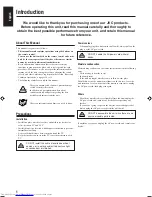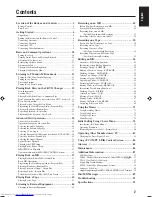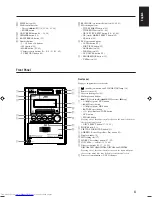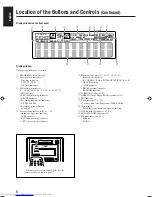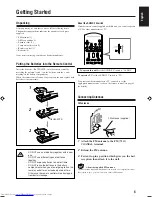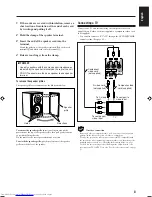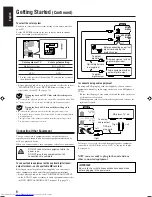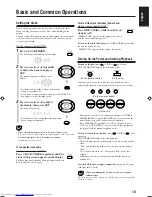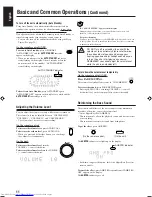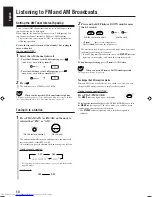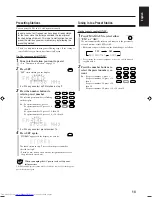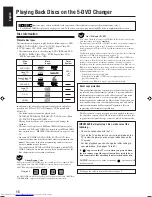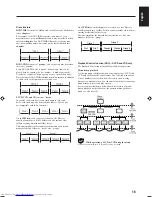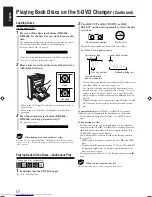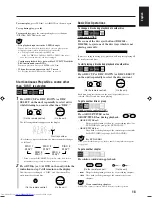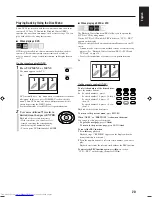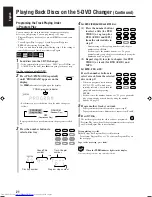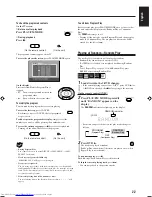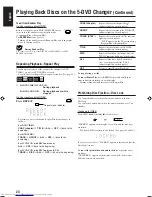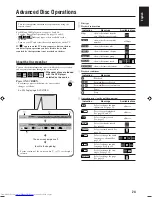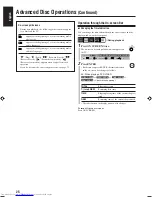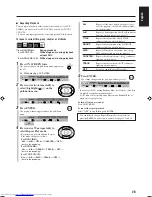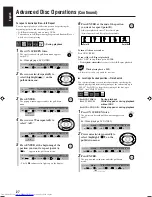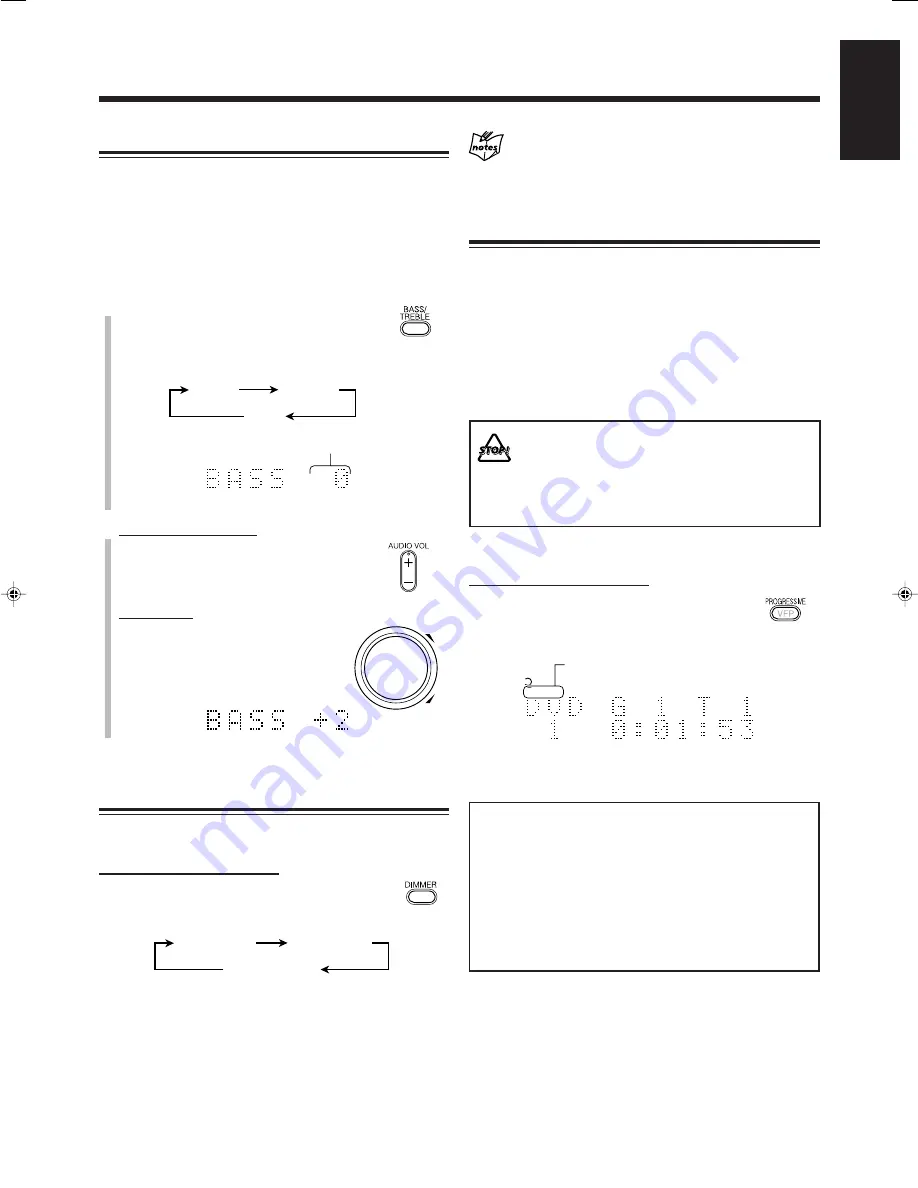
12
English
When you turn off (on standby) the unit
The display brightness sets back to “DIMMER OFF.”
Changing the Scanning Mode
This unit supports the NTSC progressive scanning system (525p*)
as well as the conventional interlaced scanning system (480i*).
If your TV has component video jacks and supports progressive
scanning system, you can enjoy a high quality picture from the built-
in DVD player.
• Refer also to the instruction manuals supplied with your TV.
• You can change the scanning mode only when “NTSC ” is
selected for the color system of this unit. (See page 9.)
• You cannot select the progressive scanning mode for the PAL
system TVs.
Do not change the progressive scanning mode in
the following cases:
– When your TV does not support the progressive
video input.
– When you have not connected your TV to the
unit using a component video cord.
You can change the scanning mode only when “DISC” is selected as
the source to play.
On the remote control ONLY:
Press and hold PROGRESSIVE
more than 2 seconds.
The
PROGRESSIVE
indicator lights up on the display.
• Each time you press the button, the scanning mode changes
between progressive and interlace (the
PROGRESSIVE
indicator
goes off) alternately.
• Some progressive TVs and High-Definition TVs are not fully
compatible with this system. When an incompatible picture is
played back, turn off the progressive scanning mode. To check
the compatibility of your TV, contact your dealer.
All JVC progressive TVs and High-Definition TVs are fully
compatible with this system.
* 525p and 480i indicate the number of scanning lines and
scanning format of an image signal.
– 525p indicates 525 scanning lines with progressive format.
– 480i indicates 480 scanning lines with interlaced format.
Ex.: When you select “BASS.”
Current setting
Adjusting the Tone
You can adjust the bass level (low frequency range) and the treble
level (high frequency range) within a range of “–5” to “+5” only
while the unit is turned on.
• This function only affects the playback sound, and does not affect
your recording.
• This function also affects the sound from headphones.
• There is a time limit in doing the following steps. If the setting is
canceled before you finish, start from step
1
again.
1
Press BASS/TREBLE on the remote
control to adjust the bass or treble
level.
• Each time you press the button, the adjustable item changes as
follows:
2
On the remote control:
Press AUDIO VOL + to increase the
level or press AUDIO VOL – to
decrease the level.
On the unit:
Turn / – control
clockwise to increase the level or
counterclockwise to decrease the
level.
Changing the Display Brightness
You can change the display brightness only while the unit is turned
on.
On the remote control ONLY:
Press DIMMER while the unit is turned on.
• Each time you press the button, the display
brightness changes as follows:
DIMMER 1
:
The display illumination and the blue
illumination dim.
DIMMER 2
:
The display illumination dims and the blue
illumination on the display disappears.
DIMMER OFF
: The display and blue illumination resume.
DIMMER 1
DIMMER 2
DIMMER OFF
BASS
TREBLE
OFF
(Canceled)
D V D
x 1
PROGRESSIVE
1
AHBPRO
PROGRESSIVE indicator
VOLUME
+
–
EN10-12_UX-J99DVD[UB]5.p65
03.12.12, 11:02 PM
12