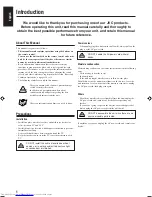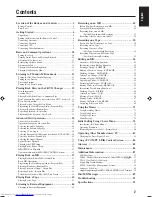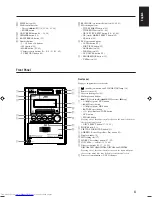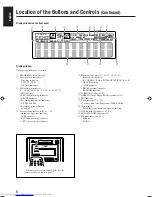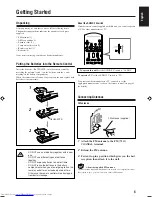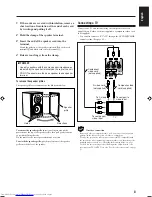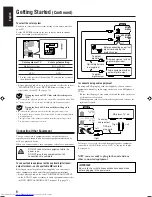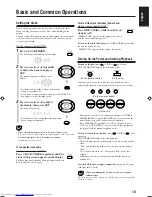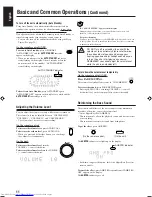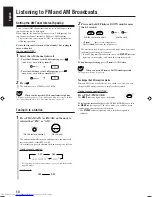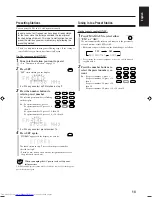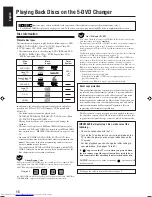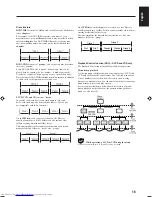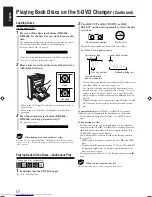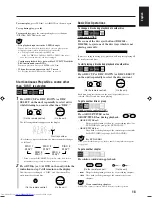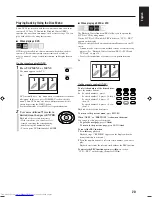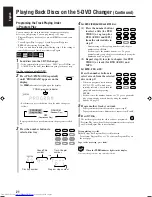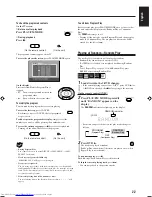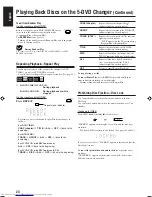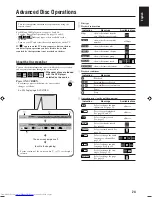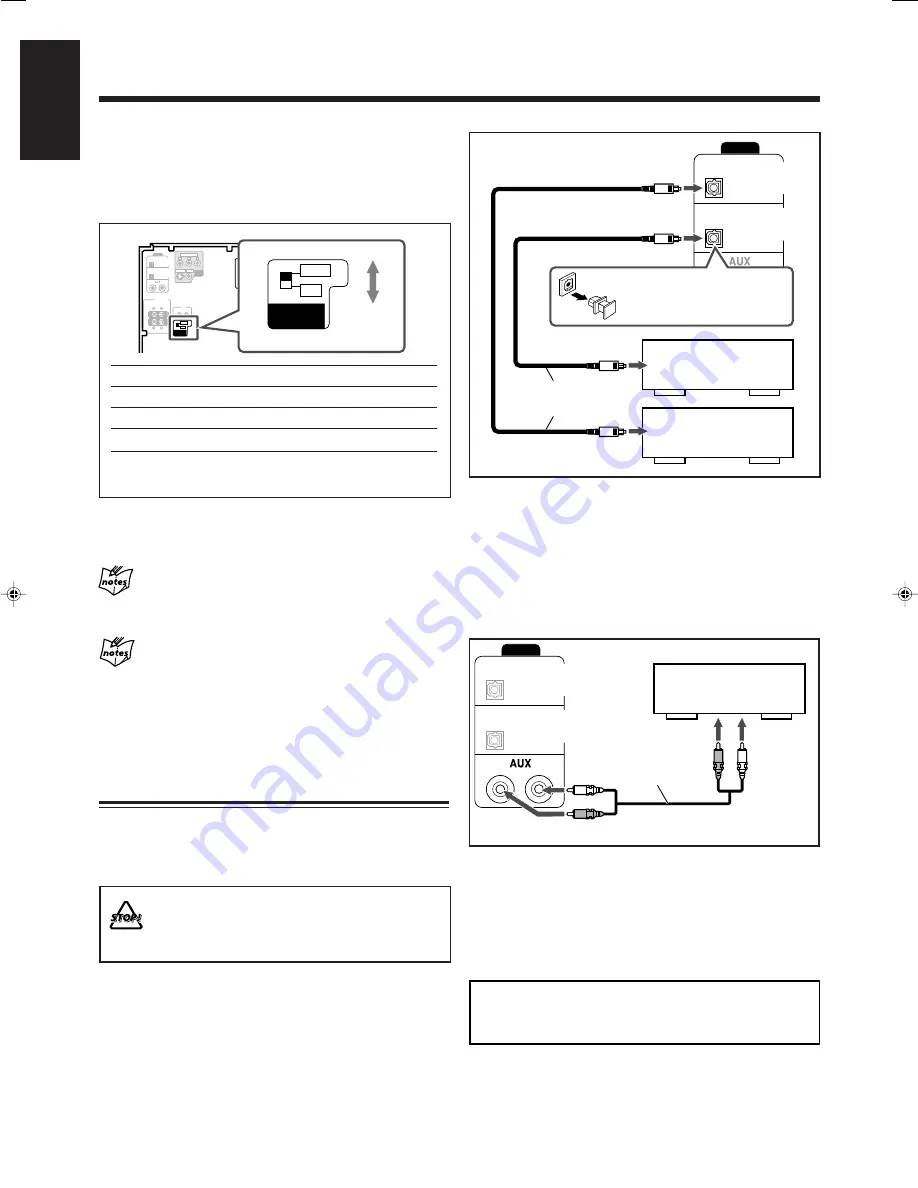
9
English
RIGHT
PCM/
STREAM
PCM
LEFT
AUDIO
DVD OPTICAL
DIGITAL
OUT
OPTICAL
DIGITAL
IN
RIGHT
PCM/
STREAM
PCM
LEFT
AUDIO
DVD OPTICAL
DIGITAL
OUT
OPTICAL
DIGITAL
IN
To select the color system
You need to select the color system setting of this unit to match to
your TV.
Set the NTSC/PAL switch on the rear correctly while in standby
mode by referring to the table below.
Color system of TV
Color system setting
Multi-color system
PAL or NTSC*
PAL
PAL
NTSC
NTSC
* Set the color system of the unit and TV to match the system of
the playback disc.
• Before playing back a disc, it is also required to select the correct
“MONITOR TYPE” in the PICTURE menu according to the
aspect ratio of your TV. (See page 78.)
If you play back an NTSC disc with this setting set to
“PAL”
You can watch the playback pictures (the disc will be reproduced using “PAL
60” format), but the TV screen may roll upward and downward rapidly.
If you play back a PAL disc with this setting set to
“NTSC”
You can watch the playback, but the following symptoms may occur:
• The items on the disc menu will be blurred, and be shown slightly shifted
when highlighted.
• The aspect ratio of the picture may differ from the original aspect ratio.
• The picture movement is not smooth.
Connecting Other Equipment
You can connect other equipment such as a digital decoder to
reproduce multi-channel sounds or audio equipment which can be
used as a playback device.
When you connect and use such equipment, refer also to its manual.
• DO NOT connect other equipment while the
power is on.
• DO NOT plug in any equipment until all
connections are complete.
To connect audio equipment with an optical digital input/
output terminal—such as portable MD recorder
By using an optical digital cord (not supplied), you can connect
audio equipment with an optical digital input/output terminal.
• Before playing back a disc, select “DIGITAL AUDIO OUTPUT”
in the “AUDIO” menu according to audio equipment connected to
the DVD OPTICAL DIGITAL OUT terminal. (See page 79.)
Optical digital cord
(not supplied)
To optical
digital input
To connect analog audio equipment
By using an RCA pin plug cord (not supplied), you can connect
equipment with analog audio output jacks such as an MD player, a
TV, etc.
• Be sure that the plugs of the audio cords and the jacks on the rear
of the unit are color-coded:
White plugs and jacks are for left audio signals, and red ones for
right audio signals.
To listen to or to record the sound from analog audio equipment
connected to the AUX jacks, select “AUX” as the source to play.
(See page 44.)
NOW you are ready to plug in the unit and any
other connected equipment.
IMPORTANT:
Be sure to check that all connections have been made
before plugging in the power cord.
RCA pin
plug cord
Left
Left
Right
Right
To analog
audio output
Audio equipment with an
optical digital input
Audio equipment with an
optical digital output
Before connecting an optical
digital cord, unplug the
protective plug.
MD player, TV, etc.
To optical
digital output
ANTENNA
RIGHT
LEFT
RIGHT
PCM/
STREAM
PCM
LEFT
SPEAKER
IMPEDANCE
4
Ω
~
16
Ω
SPEAKERS
AUDIO
VIDEO
OUT
VIDEO OUT
SELECT
S-VIDEO
NTSC
PAL
VIDEO
COMPONENT
DVD OPTICAL
DIGITAL
OUT
OPTICAL
DIGITAL
IN
AV
COMPU LINK
P
R
P
B
Y
VIDEO OUT
SELECT
NTSC
PAL
Getting Started
(Continued)
EN06-09_UX-J99DVD[UB]5.p65
03.12.12, 11:02 PM
9