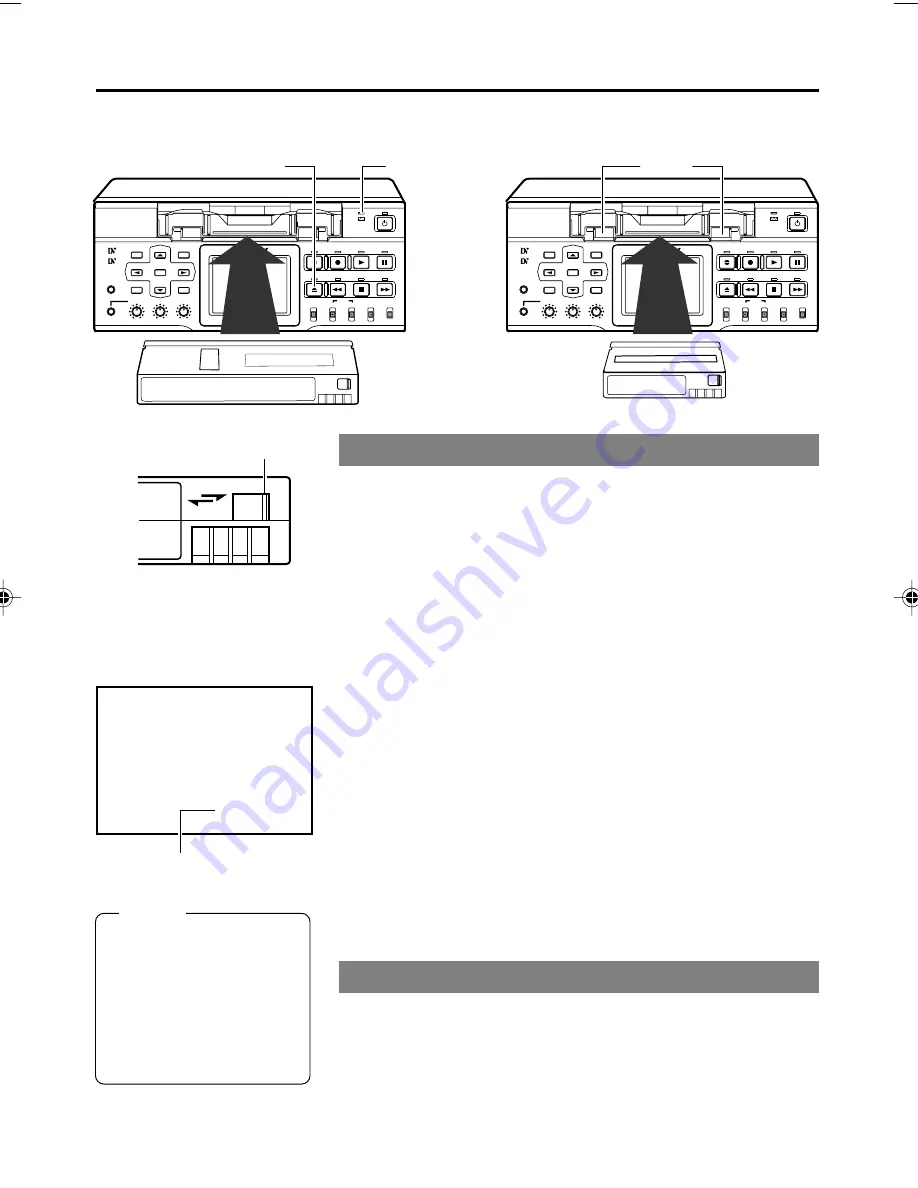
E-38
BR-DV6000
PROFESSIONAL
MENU
RESET
A.DUB
EJECT
COUNTER
AUDIO
INPUT
SELECT
MONITOR OUTPUT
REMOTE
LOCAL
CTL
L
MIX
R
CH-1/2
MIX
CH-3/4
DV
LINE
Y/C
(CPN)
TC
UB
REW
STOP
FF
REC
OPERATE
PLAY
PAUSE
DISP
SET
BLANK
CUE UP
HOLD
PHONES
REC LEVEL
CH-1/3
CH-2/4
MIC
SEARCH–
Mini
BR-DV6000
PROFESSIONAL
MENU
RESET
A.DUB
EJECT
COUNTER
AUDIO
INPUT
SELECT
MONITOR OUTPUT
REMOTE
LOCAL
CTL
L
MIX
R
CH-1/2
MIX
CH-3/4
DV
LINE
Y/C
(CPN)
TC
UB
REW
STOP
FF
REC
OPERATE
PLAY
PAUSE
DISP
SET
BLANK
CUE UP
HOLD
PHONES
REC LEVEL
CH-1/3
CH-2/4
MIC
SEARCH–
Mini
3 2 K C H – 1 / 2
0
m i n
S P
0 0
0 3 / 0 4 / 0 3
N O C A S S E T T E
1 1 : 2 0 : 0 0
T C R
0 2 : 0 0 : 0 0 : 0 0
REC
SAVE
Loading the cassette tape
Use standard DV cassette tapes or mini DV cassette tapes.
VCR mode status display
1.
Check the cassette tape.
• Setting the rear switch.
Push it to “REC” for recording
To prevent its contents from being erased accidentally, push it to
“SAVE”.
• Ensure that the tape is not loosened.
2.
Ensure that no cassette tape is loaded.
With no cassette tape loaded, the cassette LED is off.
When no cassette tape is loaded, the status display for the VCR
operation mode shows “NO CASSETTE” on the monitor or the
LCD.
3.
Load the cassette tape.
• Insert a standard DV cassette tape into the tape-loading slot.
• For a mini DV cassette tape, load it in between the left and right
guides.
Set the tape window face up and push the cassette tape in slowly
until it is drawn in automatically.
➞
When the cassette tape is loaded, the status display indicates
“STANDBY-ON”.
❈
If the STANDBY-ON mode is left as is, it goes into the STANDBY-
OFF mode.
In the STANDBY-OFF mode, press the STOP button to return to
the STANDBY-ON mode.
Memo
●
The cassette tape can be
loaded/ejected even
when BR-DV6000 is in
the OPERATE OFF
mode.
●
The loading/ejecting ac-
tion of the cassette tape
takes about 6 seconds.
Ejecting the cassette tape
1.
Press the EJECT button of BR-DV6000.
➞
While the cassette tape is being ejected, the status display flashes
“EJECT”.
2.
Remove the cassette tape.
Eject button
Guide
Standard DV tape
Mini DV tape
Switch
PREPARATION
– Loading/Ejecting cassette –
Cassette LED
DV6000E_28-051_Eng.p65e
06/03/03, 3:31 PM
38
















































